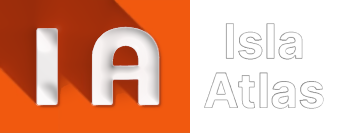(*) The content of the titles in the index with the symbol ![]()
can only be viewed by registered members of the website.
Thanks to Chicoutimi and G3's Town for their help in translation.
Index
- What is SimCity BuildIt and what is this guide?
- Installing the SimCity BuildIt game
- SimCity BuildIt Controls
- Settings Icon
- SimCity BuildIt Objective
- How to make a good city in SimCity BuildIt (The Best Guide from scratch)
- 1.- Introduction
- 2.- Getting started...
- 3.- SimCity BuildIt Main Screen
- 4.- Basic Buildings
- 5.- Simoleons (coins)
- 6.- First objectives
- 7.- Roads
- 8.- Upgrades of residential areas and Basic Services
- 9.- Emergency Services
- 10.- Production as the basis of a good city
- 11.- The storage
- 12.- Let's start to expand: Improve existing buildings before creating new ones.
- 13.- SimCity BuildIt Experience or Level of Play
- 14.- SimCash
- 15.- More slots in the shops
- 16.- Global Trade Market
- 17.- Education and Transport
- 18.- City Achievements
- 19.- Your City Journal
- 20.- Golden keys
- 21.- Platinum Keys
- 22.- The Port
- 23.- City Expansion (land expansion)
- 24.- Specializations: Beach
- 25.- Contest of Mayors (CoM)
- 26.- Mayor's Pass: Free pass and Premium pass
- 27.- Events
- 28.- SimCity BuildIt advertising
- 29.- Airport
- 30.- The Monster
- 31.- Mayors Club
- 32.- Vu Tower
- 33.- Club Wars
What is SimCity BuildIt and what is this guide?
SimCity BuildIt is a city simulation game, developed for mobile devices. SimCity BuildIt (SCBI) is owned by Electronic Arts Inc. and became available in the official online commercial buildings in December 2014. It is free to play, but there are upgrades and buildings that you can pay for, although you don't have to.
You are the mayor of your city and your goal is to create a city. The beauty or uniqueness of the city depends on the gamer's skills in the game's myriad features. Regardless of the main goal of creating a metropolis, the game opens up the possibility of multiple purposes, which makes it very complex as you progress.
This guide (this entire page on the Isla Atlas club website) explains in detail how to make a good city. In SimCity BuildIt, there are as many ways to play as there are gamers, and each of them can have their own goals. This means that this guide is not the only way to make a good city, but generally speaking, this manual will achieve most of the basic goals that any user (mayor) may require in an optimised way, as well as build a solid base for future goals in the game.
This guide serves as a tutorial for beginners and advanced users. It is completely original and developed by Atlantis with the invaluable help of many Isla Atlas club members.
Installing the SimCity BuildIt game
On your Android or iOS device, go to Google Play (Android) or App Store (iOS), respectively depending on your device, search for the Simcity BuildIt game, and press the Install button.

Once installed, you can immediately press Open, or you can go to the newly created icon called "SimCity" (same or similar to the one in the image above), and press it. The icon representing the game changes with updates, but is usually represented by a city, the name SimCity in the centre of the icon, and the EA logo in the bottom right, plus the name "SimCity" below the icon.
Simcity BuildIt Controls
Although the game is very intuitive in its operation, with a guided tutorial right from the start, the controls for carrying out Simcity BuildIt's actions are:
- Pressing a finger somewhere on the screen: to press buttons on the screen or select items in a city.
- Swiping a finger across the screen: to move around the screen or window.
- Pressing and holding with one finger: to move buildings.
- Swiping two fingers on the screen outwards or inwards: to zoom in and out.
- Swiping two fingers clockwise or counterclockwise: to rotate the screen in cities.
- Swiping two fingers up or down: to tilt the view in the city.
Settings Icon
The Simcity BuildIt settings are on an icon on the main game screen, on the top right with a screwdriver and spanner crossed (as shown in the picture). Clicking on it brings up the typical game settings menu.
 In Settings you can change the name of your city, the ad settings, link your city to a Facebook, Game Center (iOS only) or Google Play (Android only) account, enable in-game music or sound, activate notifications, or even contact in-game support.
In Settings you can change the name of your city, the ad settings, link your city to a Facebook, Game Center (iOS only) or Google Play (Android only) account, enable in-game music or sound, activate notifications, or even contact in-game support.
Important: You should be aware that the Settings icon will appear right after the short tutorial at startup. When starting the game for the first time, the settings button will always be hidden until the tutorial is completed.
Objective of SimCity BuildIt
It cannot be said that there is a definite goal in the game. Simcity BuildIt is a very extensive and multidisciplinary game, and each person, depending on different factors (tastes, preferences, time, difficulty, etc.) can define their own objectives. In any case, a simulation of how to play the game in a general way will be carried out in the following section.
How to make a good city in SimCity BuildIt
(The best GUIDE from scratch)
1.- Introduction
This is a clear, concise and comprehensive guide to creating a good city from scratch in the SimCity BuildIt game. It does not contemplate specific objectives, but it does detail as much as possible the creation of a "base" city capable of facing any challenge in the game.
2.- Getting started...
Start the game and, after entering your age, read and carefully follow the short tutorial that SimCity shows you when you start the game for the first time. We assume that you are over 18 years old, otherwise the game will slow down the Club Wars and a few other details so that younger players can still enjoy SimCity BuildIt almost like an adult. As you start to build your city on your own - you'll be able to tell because the Settings icon appears in the top right - we'll guide you through all the best ways to build a great city.

Remember that at any time you can read the tips and tricks on the Isla Atlas website to complement this detailed guide, as well as the many sections in the top menu.
All SimCity BuildIt tips from the Isla Atlas website.
All the SimCity BuildIt tricks from the Isla Atlas website.
3.- SimCity BuildIt Main Screen
The main screen of SimCity BuildIt is intuitively laid out. In the centre is your city, and scattered around the edges of the screen are the main icons for game options and the initial information you need.
Now is not the time to explain each section of the main screen, so we'll just show you one with the sea of the city in the background, so you can see what it looks like and the different options you can have, without going into detail:
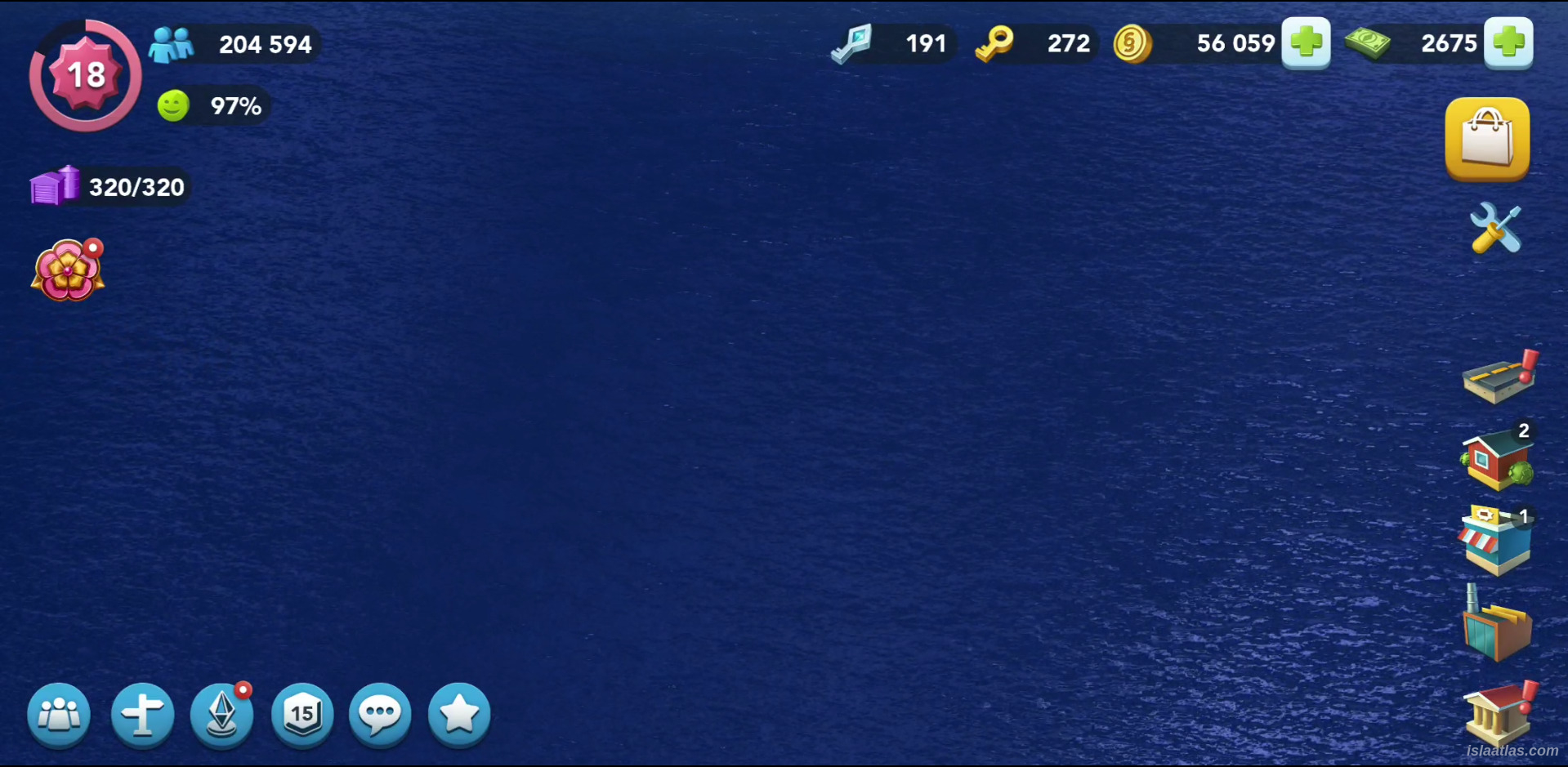
Very briefly, what you see at the top and on the left-hand side is information. What is on the right is related to construction and general game options, and on the bottom left are the more complex options that will be activated as you progress.
4.- Basic constructions
 There are 3 types of buildings in SimCity BuildIt:
There are 3 types of buildings in SimCity BuildIt:
- residential,
- commercial,
- industrial.
It is obvious that you need all three types of buildings to progress, and they are all important. You will see 3 icons on the right hand side of the main SimCity BuildIt screen, just below the roads icon in the same place. From top to bottom, there are residential areas (represented by a small house), commercial buildings (represented by a small commercial building), and industrial areas (represented by a factory). On any of these icons you can see a number, which indicates the availability of zones (as you can see in the image below). That is, if you find a "2" in the residential zones icon, you can put up to 2 more residential zones in your city. But don't rush to add more residential zones, read on.
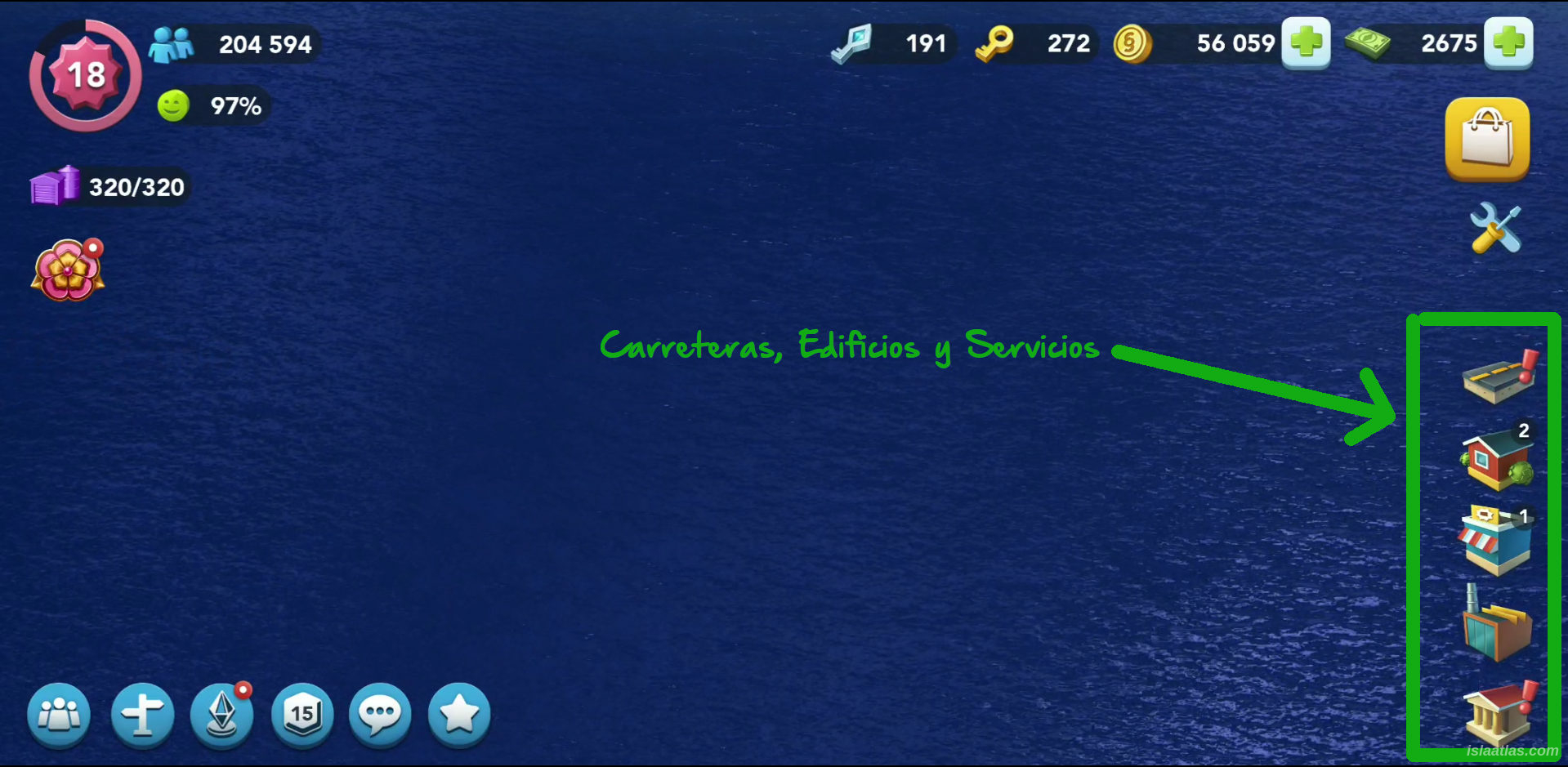
The SimCity BuildIt game is certainly complex and you don't want to just build. You will understand it through your own experience in the game, and with the help of your fellow club members, but this guide will also help you get it right from the start without having to ask any questions.
5.- Simoleons (coins)
If you've made it this far, you'll know that coins in SimCity BuildIt - called Simoleons - are crucial to your ability to grow as a city. It's the most common way to buy just about anything and everything basic in the Global Trade (which we'll talk about later).
 There are many, many ways to get Simoleon coins, although we'll get into how a little later, as you need to know a few basics to grow your city first.
There are many, many ways to get Simoleon coins, although we'll get into how a little later, as you need to know a few basics to grow your city first.
Initially the game gives you a few coins to start playing. Don't waste your Simoleons without reading this tutorial-guide, so that you know how to invest them in the best possible way in your new city. Don't confuse coins (Simoleons) with banknotes (SimCash), which we explain below.
Your city in SimCity BuildIt starts with 25,000 Simoleons and 50 SimCash, which you can see at the top right of the game screen (in the image below you can see an example where you can see 56,059 Simoleons and 2,675 SimCash):
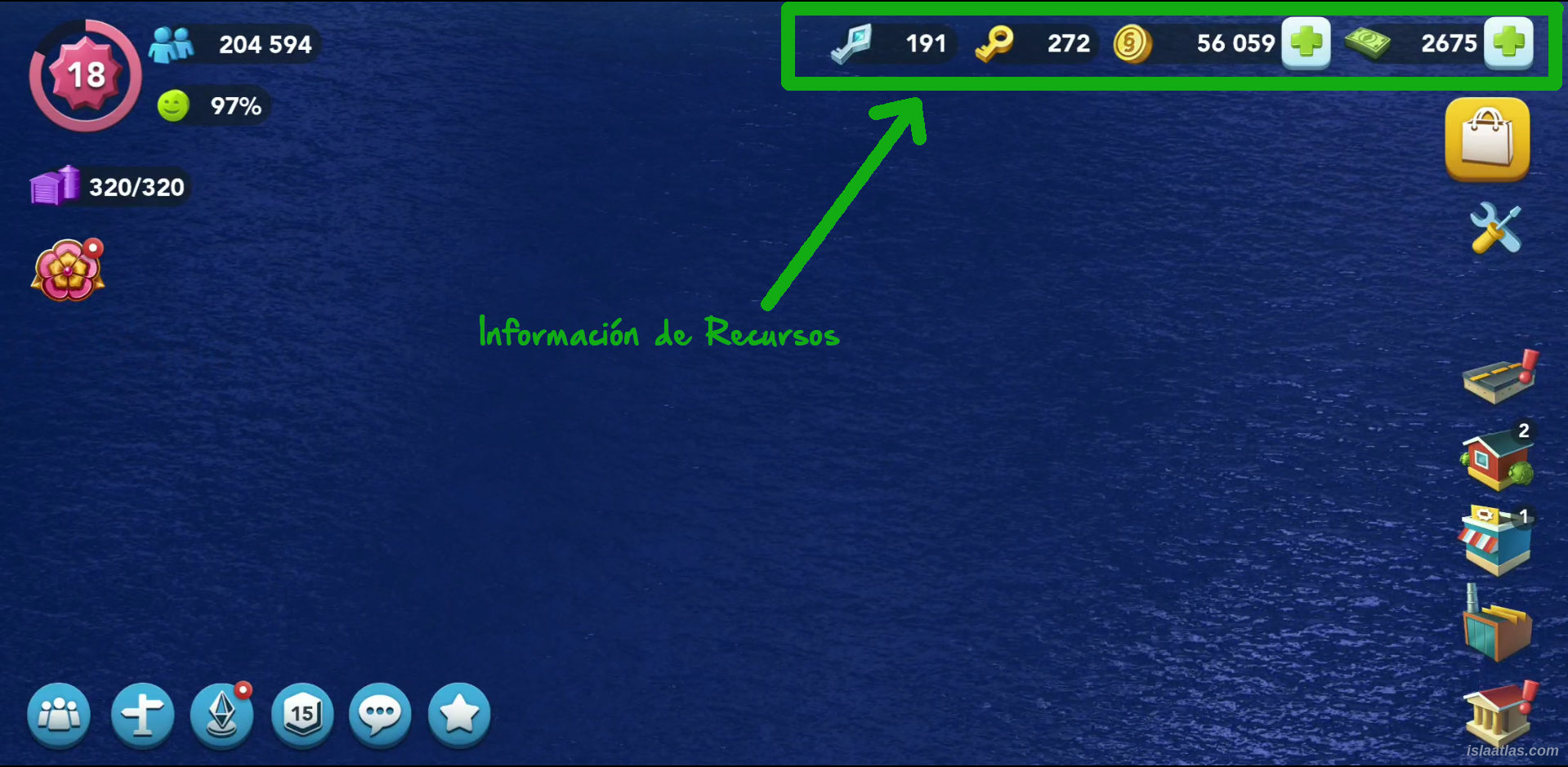
6.- First objectives
The first thing to keep in mind is that the game is a simulation of a real city, so, as mayor, you must make decisions that improve the lives of your inhabitants as you would in a real situation. If industrial areas are usually located far away from residential areas, you, as mayor in SimCity BuildIt, must do the same. Don't put factories near residential buildings, as the pollution generated by the former will make your citizens unhappy.
 One of the first goals in SimCity BuildIt is to keep all your citizens as happy as possible, as this will be a very good source of income for the city council, which in turn will allow you to make improvements to your city and grow in every way.
One of the first goals in SimCity BuildIt is to keep all your citizens as happy as possible, as this will be a very good source of income for the city council, which in turn will allow you to make improvements to your city and grow in every way.
One thing you should be aware of from the start is that buildings (unlike in SimCity in older and PC versions) can move position and rotate (although rotation is limited). This will give you great versatility to modify your city and rectify your initial failures (or simply because a building looks better by the sea than near the mountain, for example). So don't get overwhelmed if you make mistakes - we've all made them when starting out - and start a city without fear, although I recommend you read the next section on roads.
And, having said that, as we said before, create your residential areas, away from the industrial (factories). Commercial buildings, however, you can put them wherever you want, they do not generate pollution.
7.- Roads

 By doing the short tutorial at the beginning of SimCity BuildIt, you will have learned how to create roads. Just in case, just click on the roads icon (in the image on the left you can see the icon) on the right side of the main screen, and there select the steamroller icon (you can see the icon in the image on the right). Then, drag with your finger where you want the road to go and press the stick when you are done.
By doing the short tutorial at the beginning of SimCity BuildIt, you will have learned how to create roads. Just in case, just click on the roads icon (in the image on the left you can see the icon) on the right side of the main screen, and there select the steamroller icon (you can see the icon in the image on the right). Then, drag with your finger where you want the road to go and press the stick when you are done.
As with everything in SimCity BuildIt, roads have their tricks and tips. I encourage you to take a look at the Basic Tips section of the website in the top menu (the green ones).
You should know that basic (two-lane) roads are free of charge, so you can experiment as much as you need to with them. Once you put buildings next to these roads, you will need to widen them to avoid traffic jams and they will have a price (in Simoleon coins), so removing them will mean losing those invested Simoleons. Apart from the aforementioned 2-lane roads, the cobblestone streets, the gravel track or the cherry road do have a price (10,000, 10,000 and 12,000 Simoleons, respectively).
 To remove a road, you click on the road icon on the right side of the main screen, and then click on the red digger icon (see icon on the left).
To remove a road, you click on the road icon on the right side of the main screen, and then click on the red digger icon (see icon on the left).
Later in the city you click on the piece of road you want to remove. You can only delete parts of roads that go from one junction or curve to another junction or curve.
Once selected, you must press the green stick to delete. In case it is a better road than the basic two-lane road, you will get a refund for the demolition.
 Don't hesitate to test and try at the beginning of your city, because once your city grows it is much more expensive to make changes to the roads in your city.
Don't hesitate to test and try at the beginning of your city, because once your city grows it is much more expensive to make changes to the roads in your city.
Finally, to improve a road, you must click on the yellow helmet icon with the traffic light (see image on the right) that appears when you click on the road icon on the right side of the main screen.
Roads that are already a bit congested with traffic will appear in yellow, and roads that are causing people to leave buildings and need to be improved will appear in red. You don't have to wait for a road to turn red. Upgrade yellow roads as soon as you can, as long as it is a definite road, so that your citizens don't leave.
You may be wondering what is the best way to create roads in your city. Although it depends on the individual (and city design is a highly personal matter), the most optimised way is to create 4x4, or 4x6 or 4x8 squares. This is because any residential building will occupy 2x2 and must always have road access. So a generic block could contain at least 4 residential buildings. A 6x6 plot initially makes little sense, because the 2x2 square in the centre will not have road access, and only landscaping specializations can be placed on it (more on this later). However, a rectangle plot with a short side of 4, could be as wide as you want on the long side, although you should then see the second basic tip in the Tips section of the website..
When you build a road you will see guide lines (which appear with a different dotted line) that tell you precisely what is explained in the previous paragraph, so you can follow them to guide you when creating roads for your city in SimCity BuildIt.
Note about roads: there are not only 2x2 buildings (although residential buildings are all 2x2). Monuments, special buildings and countless other buildings have other proportions. Roads should serve all buildings in your city.
8.- Improvements to residential areas and Basic Services
 You will have seen in the initial tutorial that to upgrade a residential area in SimCity BuildIt you only need to have the items that the area requires (represented by a yellow helmet). When a green stick appears on the yellow helmet, it means that you have all the items you need to upgrade it, and you can upgrade it. Do this as much as you want for the time being, but before you upgrade residential areas endlessly to achieve those majestic buildings you as mayor want to see, check that your city has all the right basic supplies: electricity, water, sewage and waste management.
You will have seen in the initial tutorial that to upgrade a residential area in SimCity BuildIt you only need to have the items that the area requires (represented by a yellow helmet). When a green stick appears on the yellow helmet, it means that you have all the items you need to upgrade it, and you can upgrade it. Do this as much as you want for the time being, but before you upgrade residential areas endlessly to achieve those majestic buildings you as mayor want to see, check that your city has all the right basic supplies: electricity, water, sewage and waste management.
Put all these services wherever you want, because their area of action is global in your city, i.e., just because you put a basic trade depot next to a residential area, that residential area is not going to have more water than another one further away. So, bearing in mind that many power plants, sewage pipes or landfills and incinerators generate a lot of pollution, place them far away from inhabited areas. In SimCity BuildIt it is important for the happiness index, that emoticon on the top left, to be green and reach the idyllic 100%. In any other circumstances, the percentage will drop and you will see the emoticon turn yellow, or red (in which you will barely collect any coins).

8.1.- POWER Buildings
| Type of power plant | Image | Capacity | Cost | Contaminated Area | Initial Requirements |
|---|---|---|---|---|---|
| Wind Power Plant |  |
6 | 0 | ||
| Coal Power Plant |  |
12 | 10x10 | ||
| Deluxe Wind Power Plant | 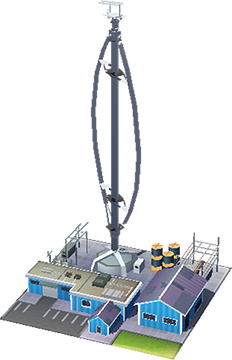 |
22 | 0 | ||
| Solar Power Plant |  |
35 | 0 | ||
| Oil Power Plant |  |
40 | 8x8 | ||
| Nuclear Power Plant |  |
60 | 12x12 | ||
| Fusion Power Plant |  |
75 | 0 | University | |
| Omega Power Plant |  |
100 | initially |
0 |
|
8.2.- WATER Services Buildings
| Water building | Image | Capacity | Cost | Initial requirements |
|---|---|---|---|---|
| Basic Water Tower |  |
9 | ||
| Water Pumping Station |  |
55 | ||
| Omega Water Tower |  |
100 | initially |
8.3.- SEWAGE Service Buildings
| Sewage Building | Image | Capacity | Cost | Contaminated Area | Initial Requirements |
|---|---|---|---|---|---|
| Small Sewage Outflow Pipe |  |
7 | 10x10 | ||
| Basic Sewage Outflow Pipe |  |
28 | 12x12 | ||
| Deluxe Sewage Treatment Plant |  |
55 | 0 | ||
| Omega Sewage Treatment Plant |  |
100 | initially |
0 |
8.4.- WASTE MANAGEMENT Service Buildings
| Waste management building | Image | Capacity | Cost | Contaminated Area | Initial requirements |
|---|---|---|---|---|---|
| Small Garbage Dump |  |
15 | 10x10 | ||
| Garbage Dump |  |
31 | 12x12 | ||
| Garbage Incinerator |  |
40 | 16x16 | ||
| Recycling Centre |  |
70 | 0 | ||
| Omega Recycling Centre |  |
100 | initially |
0 |
Always try to buy the basic services with the best cost/capacity/pollution ratio. Thus, the recycling centre as a waste management building is ideal as long as you reach level 30. The same goes for sewage (which is of great benefit to buy a luxury sewage treatment plant), and the same goes for electricity generating buildings or water supply.
9.- Emergency Services
As with basic services, emergency services must cover the residential areas of your city so that the happiness of your citizens remains high.
Los servicios de emergencias son los bomberos, la policía y la sanidad. Dentro de los servicios de bomberos, puedes poner edificios que abarquen más o menos zonas en tu ciudad, e igualmente pasa con la policía y la sanidad. Puedes ver el resumen de ellos en las tablas siguientes.
9.1.- Fire Emergency Services Buildings
| Type of Fire Station | Image | Area | Cost | Initial requirements |
|---|---|---|---|---|
| Small fire station |  |
6x8 | ||
| Basic fire station |  |
10x12 | ||
| Deluxe fire station |  |
22x22 | ||
| Maxis Manor (as fire, police and hospital) |  |
22x22 |  x1.000 x1.000ascending value (maximum 4) |
|
9.2.- POLICE Emergency Services Buildings
| Police Type | Image | Area | Cost | Initial requirements |
|---|---|---|---|---|
| Small police station |  |
6x8 | ||
| Basic police station |  |
12x12 | ||
| Police Precinct |  |
24x24 | ||
| Maxis Manor (as fire, police and hospital) |  |
22x22 |  x1.000 x1.000ascending value (maximum 4) |
|
9.3.- HEALTH Emergency Services Buildings
| Type of health building | Image | Area | Cost | Initial requirements |
|---|---|---|---|---|
| Small Health Clinic |  |
8x8 | ||
| Health Clinic |  |
12x12 | ||
| Hospital |  |
24x24 | ||
| Maxis Manor (as fire, police and hospital) |  |
22x22 |  x1.000 x1.000ascending value (maximum 4) |
|
Whenever you can, it is preferable to buy a basic fire station instead of a small one; the same with the basic police station instead of a small one; and do the same with the clinic instead of the small clinic. The area they cover compared to the small one is usually more than double (8x8 to 12x12, and even 6x8 vs. 10x12) and yet, in proportion, you only invest a little more.
9.4.- Maxis Manor
 The Maxis Manor in SimCity BuildIt is a building that covers all the emergency services at once (fire, police and hospital) with an area of 22x22. To build this building you will need level 22 experience in your city and the Vu Tower built. Its great difficulty lies in its cost, which amounts to 1,000 SimCash (banknotes), so it is not easy to have an estate of this type. But then, once built, the second farm will cost 2,000 SimCash, making it even more complicated.
The Maxis Manor in SimCity BuildIt is a building that covers all the emergency services at once (fire, police and hospital) with an area of 22x22. To build this building you will need level 22 experience in your city and the Vu Tower built. Its great difficulty lies in its cost, which amounts to 1,000 SimCash (banknotes), so it is not easy to have an estate of this type. But then, once built, the second farm will cost 2,000 SimCash, making it even more complicated.
See the trick about the Maxis Manor.
The Maxis Manor also generates a Vu item every 24 hours and will sell for around 1,000 Simoleons. This can be found in the Vu Tower section (later in this SimCity BuildIt guide).
Initially don't worry about this farm, as it is an item that is activated when our city is more advanced. But it's interesting to know it exists. When you get to the Vu Tower section, it will be more profitable to build, and you can consider earning enough SimCash to install it in your city.
10.- Production as the basis of a good city
 Once you have covered the basic services mentioned in a few paragraphs above, you will have to focus on production. It is important that your factories are not idle (when this happens you will see a "ZZZ" coming out of your factory which will visually indicate that the factory is not producing anything). The "ZZZ" will also come out of the commercial buildings if they are idle.
Once you have covered the basic services mentioned in a few paragraphs above, you will have to focus on production. It is important that your factories are not idle (when this happens you will see a "ZZZ" coming out of your factory which will visually indicate that the factory is not producing anything). The "ZZZ" will also come out of the commercial buildings if they are idle.
An initial summary of how to produce correctly for a newly created city in SimCity BuildIt is as follows:
- First the raw materials are produced in the factories: metal, wood, plastic, etc. You will get to know the others.
- Then, with the raw materials from the factories, you can make the articles produced in the commercial buildings (nails, hammers, grass, etc.).
- With the combination of both (raw materials and processed products) you will have the items you need to make your city grow.
With the raw materials generated by the factories and the processed products from the commercial buildings you can expand the residential areas, or you can sell them to have more Simoleons, once you read the section on the global trade market.
10.1.- Production characteristics
The number of factories you can place in your city increases as your city grows. But invest wisely. Try to take the factories that have the most slots to produce your raw materials. As soon as you grow a little, you will be able to take the factories with 4 or 5 slots, which are ideal for your city (5 slots are obviously better). Use your Simoleons to buy good factories.
As for commercial buildings (basically commercial buildings and markets), you should keep them idle for as little time as possible. Time in SimCity BuildIt is money wasted. Don't get overwhelmed, but optimise production as much as possible by keeping production busy, not only in the commercial buildings, but also in the industrial buildings (factories).
As you progress through the game you will see how you get better and better at optimising production. It's just a matter of practice. Also, as you grow, you will see new products in both zones (commercial and industrial), and the complexity increases. It will be fun! For the time being, focus on trying your best. You will see the tricks and tips in this guide and on the web.
10.2.- Moving and removing factories
Factories pollute, as has been said a lot throughout this guide. If you need to move a factory so that its pollution does not affect residential areas, press and hold the factory until it is selected, then move around your city and press where you want to place its new location. There is no cost associated with this.
If your factory has 2 slots and you have 4 slots available, you can remove the old factory and buy the 4 slot factory. Selling any building usually earns you some coins, and since production is the key to your income, you should spend your Simoleons wisely, and invest in the factories, which is a great idea. Even if you think you're losing money, it's quite the opposite. Mass production pays off very quickly and will earn you more money.
See the trick to get coins from manufacturing.
The more modern and environmentally friendly the factory you build in SimCity BuildIt, the more it will produce and the less it will pollute (see table below). To demolish a factory, click and hold on the factory until it is selected. Then click on the red bulldozer icon on the right side of the screen. Finally, a confirmation message will appear for you to accept the action.
You can move between the factories you have in your city with the yellow arrows that appear at the top when you click on a factory.
10.3.- Types of factories
| Type of factory | Image | Production slots | Pollution area | Cost (in Simoleons) | Minimum population |
|---|---|---|---|---|---|
| Small factory |  |
2 | 12x12 | Gratis | 0 |
| Basic factory |  |
3 | 10x10 | ||
| Mass Production Factory |  |
4 | 8x8 | ||
| High-tech factory |  |
5 | 6x6 | ||
| Nano-tech factory |  |
5 | No contamination |
10.4.- Moving and eliminating commercial buildings
Commercial buildings do not pollute, but you may want to move them around (maybe have them all together or something else). To move them, just like a factory, hold down the commercial building until it is selected, then move around the city and click where you want to place it.
You can move between commercial buildings in the same way as factories, with the yellow arrows that appear at the top when you click on a commercial building.
Removing a commercial building makes little sense, except for commercial buildings that are only in effect for a period of time - such as Santa's shop. Commercial buildings are NOT deleted. Once built, you can store them for removal, but they are not deleted in the sense of being lost forever (unlike factories). To store a commercial building, press and hold the commercial building until it is selected, then press the storage icon on the right side of the screen.
10.5.- Types of commercial buildings
| Type of commercial building | Image | Cost | Level required |
|---|---|---|---|
| Building Supplies Store |  |
||
| Hardware store |  |
||
| Farmer's market |  |
||
| Furniture shop |  |
||
| Gardening Supplies |  |
||
| Donut Shop |  |
||
| Fashion store |  |
||
| Fast food restaurant |  |
||
| Home Appliances |  |
||
| Santa's Workshop | Free | ||
| Vu's Random Generator |  x2.000 x2.000 |
|
10.6.- Doctor Vu's Random Generator
 The Doctor Vu Random Generator shop in SimCity BuildIt is a commercial building that mimics one of your existing commercial buildings for one day. After those 24 hours, it will mimic a different commercial building, and each time, it will be random.
The Doctor Vu Random Generator shop in SimCity BuildIt is a commercial building that mimics one of your existing commercial buildings for one day. After those 24 hours, it will mimic a different commercial building, and each time, it will be random.
To have it, you only need level 3 experience and the Doctor Vu Tower built, however, to build it, you will need an additional 2,000 SimCash, to which you need to add some SimCash to expand the manufacturing slots.
So, to start a new city, this guide's advice is not to buy this commercial building. It is a very expensive resource, and SimCash are very valuable, especially at the beginning. So much so that, if you collect that amount of cash, you should invest it in other, much more important things, as we explain in detail throughout the guide.
Note: Even if the commercial building changes, the products that are in production are not lost.
11.- The storage

 Now it's time to talk about your city's storage. Because it is one of the most indispensable items for success in SimCity BuildIt. The storage is represented by a blue icon (as this colour can change under certain circumstances) represented by a "storage room" in the upper left part of the game screen (the icon can be seen in the image on the right).
Now it's time to talk about your city's storage. Because it is one of the most indispensable items for success in SimCity BuildIt. The storage is represented by a blue icon (as this colour can change under certain circumstances) represented by a "storage room" in the upper left part of the game screen (the icon can be seen in the image on the right).
You will see that many tips and tricks on our club website are aimed at the storage room, as an indispensable resource. The storage has a current capacity, and it also has a maximum allowed capacity. Moreover, its expansion is not unlimited. Don't worry at the moment, because the maximum allowed expansion is far beyond the initial scope of the game.
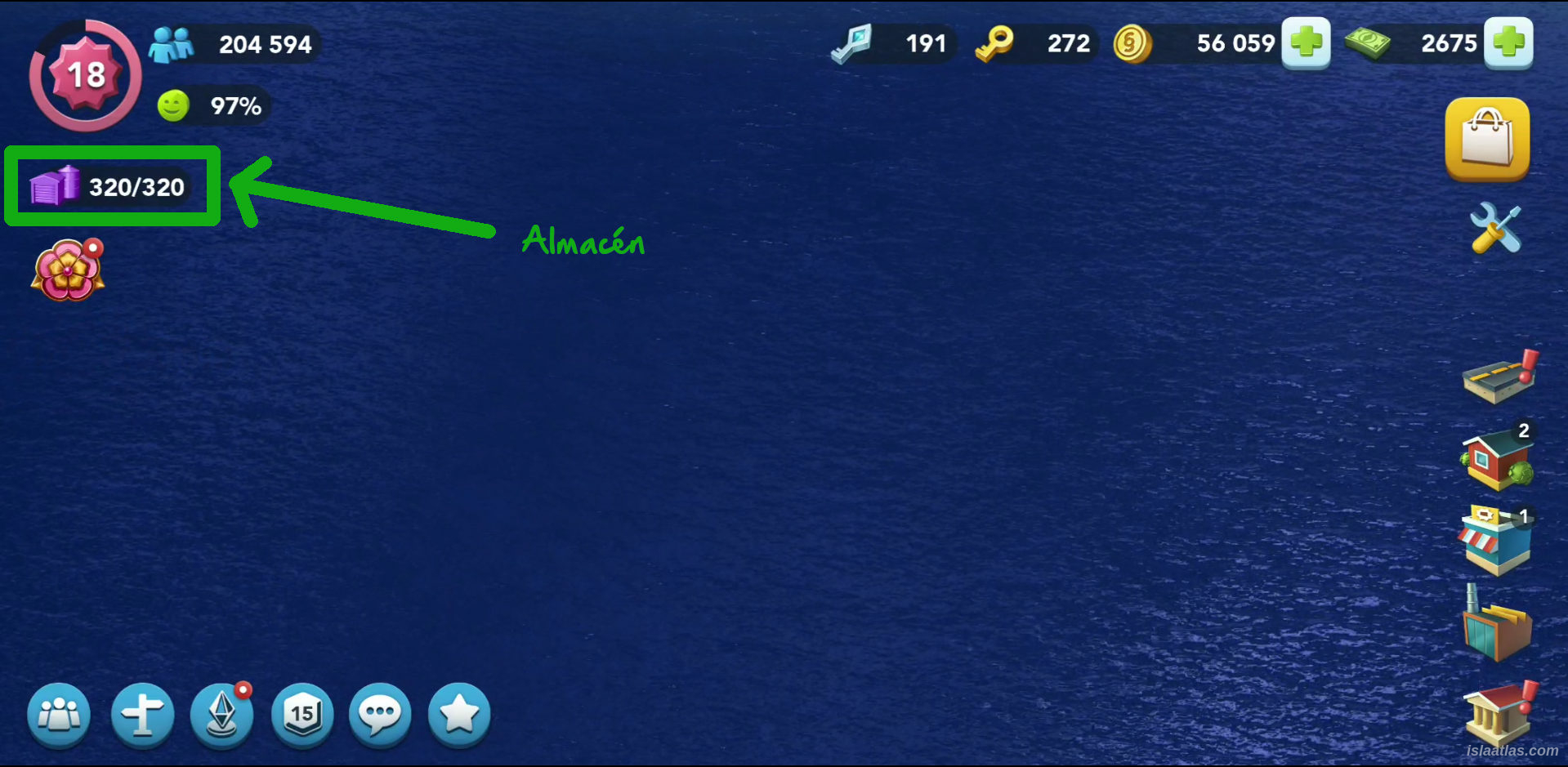
The most important thing to know about the storage in SimCity BuildIt is that you should expand it whenever you can. Next to its icon are two numbers separated by a bar indicating the current capacity (on the left) and the maximum capacity of your storage (on the right). If you press it, you will see the items you have in your storage, and at the bottom you will see a green "Increase Capacity" button to expand it.

This will warn you what you need to have, always cameras, padlocks and bars, in a number that increases depending on the current maximum capacity of your storage. These 3 items that allow you to add capacity to your storage are highly sought after. By no means get rid of them. And when you have enough of them, don't hesitate to expand the capacity of your storage. You will see that next to each icon (camera, padlock and grille) there are two numbers indicating what you have and what you need of each one to increase your capacity. You can see it better in the image below:

When you have enough, a green stick will appear indicating it (as you can see in the image above in the padlocks). As soon as all 3 items have a green stick, the "Confirm" button will be activated at the bottom, and when you press it, it will increase the capacity of your storage by 5.
In the image above you can see that the cameras do not reach the 13 required to expand, and to the right of it there is a button to expand the cameras with SimCash. The SimCash will be covered in this guide a little later. For now, don't press the button until you know what these important greenbacks are in SimCity BuildIt. In this case you would spend 126 notes (7x18) to upgrade the cameras. Remember to see what SimCash are first before you invest in this.
Throughout this web-guide, you will see many, many times that the most important trick in SimCity BuildIt is to increase the capacity of your storage, so don't hesitate to do it whenever you can. Complete this information with the storage tricks in the Tricks section of the Isla Atlas website, and your city's success is assured. Everything will be easier to achieve and you will always have items for upgrades. This is very important.
Note: If you reach the maximum of your storage capacity, and they give you items of any kind (opening sandwiches, seeing advertising, etc.), you can exceed the storage limit as many times as you need.
12.- Let's start expanding: improve existing buildings before creating new ones.
Start expanding now, bearing in mind that initially it is better to grow taller than wider. When starting out in SimCity BuildIt, it is normal to have few Simoleon coins, so services should be covered with what you have. Each service costs Simoleons and is an asset that you must take care of. Knowing this, you should know that no matter how tall a building is, if it is covered by a service, it will stay covered no matter how big it is, how tall it is, or how many inhabitants it can hold. That is why growing tall at the beginning is ideal. This is done by improving existing buildings rather than putting up new residential buildings. Prioritise upgrading buildings rather than creating new ones.
Note: Obviously if your goal is to create a garden city (where all there will be are low houses) then you should not do this, but it should be understood that particular goals (such as creating an entire city with low buildings or creating a city with low experience level, or any other particular city) are outside the scope of this guide.
13.- Experience or Level of Play in SimCity BuildIt
At this point, you should know that as you develop or create new buildings, your game experience grows. The pink star at the top left of the main screen (see the icon in the image) is called the experience or game level in SimCity BuildIt.
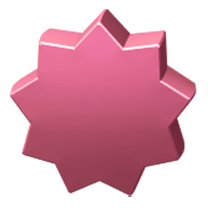 Inside that icon is a number that expresses this level. If you click on it in the game you can see the details. As experience grows, new products will be activated in the shops, new raw materials in the factories, but also other "phases" of the game will be activated: Club Wars, the global trade, design challenges, epic projects, the Contest of Mayors, Omega buildings, new regions, and much more.
Inside that icon is a number that expresses this level. If you click on it in the game you can see the details. As experience grows, new products will be activated in the shops, new raw materials in the factories, but also other "phases" of the game will be activated: Club Wars, the global trade, design challenges, epic projects, the Contest of Mayors, Omega buildings, new regions, and much more.
You will have already noticed that you are just getting started and that there is a lot to discover. But you will also see that with this guide, your first steps will be easier and steadier, and you will soon be an expert.
Important: Regarding the level of experience, keep in mind that it is not always best to improve this level. Note that the difficulty also increases as you grow, so grow your city slowly, don't rush to reach the maximum level too fast. That's not good: see our trick about growing your city in the basic tricks section of the website.
14.- SimCash (cash)
 One more thing to keep in mind before we start with more interesting sections of the game is another valuable in-game resource, the SimCash.
One more thing to keep in mind before we start with more interesting sections of the game is another valuable in-game resource, the SimCash.
SimCash are represented next to the coins in the top right hand side of the main SimCity BuildIt screen. Simoleons (coins) are what you pay for almost everything in SimCity BuildIt. But production acceleration, special products, and specific items or resources are only paid for with SimCash.
So never waste this great resource by buying unnecessary items or speeding up production without a justified reason. Once again, take advice from this guide or the tricks on the website so that you don't fall into a common mistake for those starting out in the game: wasting cash.
Consider that if you run out of money, you can always buy what you need with SimCash, but don't do it. It's a bad idea to use SimCash for lack of money.
Be patient, you will soon know what to invest them in, but if you are curious, you can always read the trick to invest SimCash that has been made available to the public in the cheats section of the Isla Atlas website.
15.- More slots in commercial buildings
 Now you have to start thinking about enabling more slots in the commercial buildings to be able to produce more (have more products in the production queue). You can enable up to 10 additional slots in the queue, which will make a total of 11 products in the commercial buildings.
Now you have to start thinking about enabling more slots in the commercial buildings to be able to produce more (have more products in the production queue). You can enable up to 10 additional slots in the queue, which will make a total of 11 products in the commercial buildings.
To enable these slots (you can see them in the image on the right), you can only use cash (SimCash), so this is where you could invest first, hence the importance of what I explained earlier about this SimCity BuildIt resource in the previous section.
I assume you will have the hardware and commercial building shops open (as they only require level 4 and 2,600 Simoleons). Enable a few more slots depending on how many SimCash you have available in these two commercial buildings. Don't spend all your SimCash. If you have a farm or a garden, these are also important, but the products made in the hardware or commercial buildings shop are used more frequently, so these two should be given priority for you.
Take into consideration that initially it asks for 4 or 6 SimCash, but as you open slots, it asks for more SimCash to keep opening new slots (in the picture above you can see that to open the ninth slot in the commercial building shop it asks for 46 SimCash). Save up, because having as many as possible open is an interesting option for the future Contest of Mayors.
At this point you should be growing your buildings. You will see that their appearance improves the more services they have covered. So always try to have your buildings without pollution and with all their services.
16.- Global Trade HQ
The Global Market is divided into the Global Trade Headquarters (where you buy goods) and the Trade Depot (where you sell goods).
Important: It is the Trade Depot that is unlocked first. However, to access the Global Trade Headquarters, you need 10,000 inhabitants and you must not be considered a minor in your country. Otherwise, interaction with other users is restricted and could be a reason for you not being able to see it.
 The Trade Depot (you can see the building representing it in the picture on the left) is used to sell unwanted goods to other people. It is done through a building located very close to the motorway junction of your city.
The Trade Depot (you can see the building representing it in the picture on the left) is used to sell unwanted goods to other people. It is done through a building located very close to the motorway junction of your city.
In this building you create a sale of the products you want to get rid of, and other gamers will be able to see your sale along with the price you want for that sale. If they are interested and buy it, you will receive the coins you have asked for it.
Generally speaking, in each sale package you can sell between 1 and 5 products, with a maximum sale price stipulated by the game depending on the product.
At this stage of the game you can sell any product you have, although you will find that not everything can be sold in the Global Market Trade Depot. For example, Omega products cannot be sold; or War products have certain limitations. But this will be explained later.
At the moment, if there is anything left over, sell it. Open the Trade Depot, click on "Create new sale", select on the left side of the new window the product to sell (try metal or wood initially). On the right hand side select the price (choose the maximum), and choose the number of items to sell. You will see that there is a blue button, which is initially selected that says "Advertise 12h", which indicates that you want to promote it. If you deselect it, it will not be promoted externally. Leave it selected for the moment and press the green "Put on sale" button.
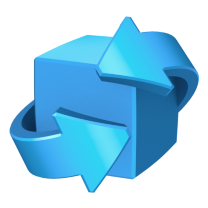 You have now created your first sale in SimCity BuildIt. Now you just have to hope that someone is interested in what you are offering and buys it. When this happens, a small box with the icon shown in the image on the right will appear over the Trade Depot building.
You have now created your first sale in SimCity BuildIt. Now you just have to hope that someone is interested in what you are offering and buys it. When this happens, a small box with the icon shown in the image on the right will appear over the Trade Depot building.
This icon announces that the sale has taken place, and you can go into the trade depot to collect the coins you have earned from your sale. Where your product was, the coins you sold it for will appear. Just click on it to collect those Simoleons.
Remember not to sell important items, such as storage expansion items.
You should also know that when you create a sale it shows you the default price. This price can be raised to the maximum (as in the example above), or lowered to the minimum (which would be 1 Simoleon). Normally the maximum price is used, but in times of high demand for the product you want to sell, you can use a lower price to try to sell it sooner.
Note: In case nobody buys the products from you within 48 hours, your neighbour Daniel will kindly buy them from you.
Now that you know this resource, produce, produce, and produce in your factories. And whatever you have left over, sell it on the Global Trade Market (in the Trade Depot) to earn Simoleons for it. Take a closer look at the trick associated with the Global Trade Headquarters.
Note: Finally, regarding the Trade Depot, it is very common in SimCity chats (see below) to use the word storage when you mean trade depot. You must differentiate between the storage (where you store everything your city has), and your trade depot (which is the place where you put your products to sell).
 After the Trade Depot is enabled, and you reach 10,000 inhabitants with an experience of 11 as mayor, the Global Trade Headquarters will be activated. Your building is next to the motorway junction at the top. You can see what the building looks like in the picture on the left.
After the Trade Depot is enabled, and you reach 10,000 inhabitants with an experience of 11 as mayor, the Global Trade Headquarters will be activated. Your building is next to the motorway junction at the top. You can see what the building looks like in the picture on the left.
Here you can see the products that other mayors have put on sale. If you are interested in one, just click on it, and the game will take you to that mayor's city, and it will default to that city's trade depot so you can buy not only what you have selected, but anything else that mayor might have in his or her trade depot. So, if there's anything else you want, don't hesitate to buy it.
Don't delay in buying what you are interested in. Keep in mind that goods are put on sale globally, so another mayor could get ahead of you and lose that purchase - be quick!
Whenever you visit the Global Trade Headquarters (to buy goods), remember to have slots available in your storage, or you won't be able to buy anything. Check out the SimCity BuildIt shopping slots trick in the tricks section of the website.
Also, when you visit other cities through the Global Trade Market, check the cities because they often give away free items in the snacks that are set up throughout the city. There is never more than one, and the items they give you range from metal or wood, to banknotes (SimCash) or golden keys, so you can see the importance of opening them.
See the trick about the gifts in the Global Trade purchases on the Isla Atlas website.
16.1.- Buying and selling in your city
As a complement to the Global Trade Market, in your city you will find some goods for sale in balloons with the symbol of the Simoleons. If you click on the sandwich, they will make you an offer, which you can either accept (green button) or reject (blue button). This offer will stand as long as you don't click "No, thank you" (blue button). If you are not interested in buying and selling and you press the blue button, a new offer will appear in a few minutes in another area of your city. It doesn't have to interest you and it doesn't have to be a good offer. There are all kinds of offers. Study the offer and decide what is interesting for your city. Normally there are 3 offers in your city.
16.2.- City of Daniel (your neighbour)
Once you know how to buy and sell, you have a good resource by regularly going to Daniel's neighbouring city. At the far end of the icon bar at the bottom left, you can access Daniel's city. There you can find products for sale every 24 hours.
Check out the trick about selling to Daniel on the website, which is a trick with a certain level. But if you've followed this guide this far, you're sure to be an advanced student of SimCity BuildIt - don't hesitate!
It's important to know that your neighbour Daniel always sells products at the default price, so buying everything he sells is a good idea, even if you're not interested in them. In this case, you can sell them on the Global Trade at the maximum price and you will earn some extra Simoleons.
17.- Education and Transport
Specializations are services that are enabled to improve the quality of life of your citizens. The first specialisations to be enabled are education and transport, as soon as you reach level 10 experience.
17.1.- The basic EDUCATION buildings
| Building | Image | Area of influence | Increase | Cost |
|---|---|---|---|---|
| Department of Education |  |
8x8 | ||
| Nursery School | 8x8 | |||
| Grade School |  |
10x8 | ||
| Public Library |  |
12x8 | ||
| High School |  |
14x12 | ||
| Community College |  |
16x16 |
In addition to all these basic Education buildings, there is The University, University Athletic Field, University Rowing Center, and the Omega University. But, for the moment, the above buildings are the ones to consider.
17.2.- The basic TRANSPORTATION buildings
| Building | Image | Area of influence | Increase | Cost |
|---|---|---|---|---|
| Department of Transportation |  |
8x8 | ||
| Bus Terminal |  |
16x12 | ||
| London Bus Terminal |  |
16x14 | ||
| Airship Hangar |  |
16x16 | ||
| Balloon Park |  |
16x16 | ||
| Heliport |  |
18x18 |
There are more buildings in this Transportation specialisation, but the most important and the ones you should know about at the moment are the ones shown in the table above. There are others that will be activated if you reach a certain level, such as the Omega Tube terminal, the bike rental, the electric scooter terminal, the tuctuc station, the truck route, the quad bike station, or the taxi stand.
With all these buildings from the above education and transport tables you will increase your population considerably. And as you gain more inhabitants, new options will be activated.
So save up Simoleons to be able to buy them. Keep in mind that buildings with more additional services tend to be nicer when they grow than those without.
Keep expanding your city in SimCity, without leaving this guide aside.
18.- City Achievements
 City achievements are given to you for achieving certain challenges. Challenges can be seen by clicking on the Mayor's Mansion (you can see a representation of it in the image to the right). When you achieve the achievements you will be given rewards, which are usually SimCash.
City achievements are given to you for achieving certain challenges. Challenges can be seen by clicking on the Mayor's Mansion (you can see a representation of it in the image to the right). When you achieve the achievements you will be given rewards, which are usually SimCash.
There are lots and lots of achievements to do, and each achievement usually has 3 levels of difficulty. On the first level you get a few SimCash, but the reward increases as you reach a new level. The different levels are represented by a star above the achievement (as seen in the picture below).
Achievements can be as diverse as producing wood, unlocking levels in the Contest of Mayors, unleashing a number of disasters, getting a number of inhabitants to live in your city, etc.

When you get all 3 levels in the achievement, you will not be able to get that achievement again, and it will appear that the achievement is complete:

Be sure to keep an eye on these challenges (achievements), as it is a good way to get some extra SimCash, a very important resource in the game.
19.- Your City Journal
 In the City Journal you can see the different achievements your city is making. Note that these are not the same as the achievements as mayor.
In the City Journal you can see the different achievements your city is making. Note that these are not the same as the achievements as mayor.
City Journal are represented throughout your city by a special icon (see image on the right below), and can all be accessed from the City Hall building (represented in the image on the left).
The achievements for your city can be very different - and there are usually several tasks to complete. However, after achieving them, the rewards are very good.
 One example of an city journal is the Vu Tower achievement, which consists of:
One example of an city journal is the Vu Tower achievement, which consists of:
- Unlock 5 Vu disasters
- Get 10 golden keys
- Unlock Tornado I
Another achievement for your city is the Parisian Quartiers achievement, which consists of:
- Completing 5 shipments to Paris
- Build the Arc de Triomphe
- Build the Eiffel Tower
 An achievement for your city can consist of several levels (maximum 3 levels). You can only have 3 achievements for your city active, which are represented by the icon in the image above on the right.
An achievement for your city can consist of several levels (maximum 3 levels). You can only have 3 achievements for your city active, which are represented by the icon in the image above on the right.
When you manage to complete the proposed tasks, the icon will change to an identical icon with a green stick icon inside (as in the image on the left). If you click on the stick icon, you will be taken to the City Diary window, and you can claim your prize by clicking on the blue Claim icon.
The prizes are often generous, so the recommendation of this guide is not to dismiss these tasks, but to keep them in mind.
20.- Golden keys
 Golden keys are another valuable resource in SimCity BuildIt. It is very important to know that they cannot be bought with Simoleons or SimCash. They can only be obtained in next ways:
Golden keys are another valuable resource in SimCity BuildIt. It is very important to know that they cannot be bought with Simoleons or SimCash. They can only be obtained in next ways:
- Through Vu disasters (we will see this a little later).
- Through shipments by ship.
- Through Vu or Mayor passes (free or premium).
- In the Contest of Mayors.
- Through some in-game advertising.
- In gifts balloon when visiting other cities.
- In promotions containing them.
Golden keys can be used to buy special buildings (which will make your city stand out from others), and new or improved attacks for the club war. Don't use up all your gold keys in purchases, and always have them in reserve. In the initial phase of SimCity BuildIt you don't need to spend many, so accumulate as many as you can. They will be essential in the club war, and all the ones you have will be few and far between when it comes to opening new cards or expanding the ones you have. It will be explained later, so trust this guide and don't waste them.
21.- Platinum keys
 Like the golden keys, the platinum keys are a similar resource to the golden keys, but more exclusive. Initially you need fewer of them; and with them you can buy exclusive buildings, and upgrade certain special attacks in the club war (and Monster).
Like the golden keys, the platinum keys are a similar resource to the golden keys, but more exclusive. Initially you need fewer of them; and with them you can buy exclusive buildings, and upgrade certain special attacks in the club war (and Monster).
Platinum keys cannot be bought with Simoleons or SimCash. They can only be obtained:
- In the Contest of Mayors, in higher leagues.
- Through Vu or Mayor Passes (free or premium).
- By winning Club Wars.
- In promotions containing them.
Keep them in mind as a resource to get, although the recommendation of this guide is to focus on getting more gold keys than platinum, as you tend to need a lot more of the former, and not so much of the latter (at least in the basic stages of SimCity BuildIt).
22.- The Port
 When you can buy the port, do it. Through the port and its loading dock you can make shipments by ship
When you can buy the port, do it. Through the port and its loading dock you can make shipments by ship
In the shipments that the port proposes you, you must get 3 types of products that the ship that arrives to your port asks for, and once you collect them, you will be able to finish the shipment and get Simoleons for each group of products, plus a golden key when you complete the request.
As long as you don't grow too big in city experience, port shipments are easy, so try to get as many golden keys as possible while your city is small. Don't underestimate golden keys.
If you notice, golden keys cannot be bought or sold.
The ship will be in the loading dock of your port for a while. If you don't get all the packages you are asked for, you will only get the reward of Simoleons from the goods you get. The golden key is only available for the complete order. And even if you can buy the missing items with SimCash, do NOT do it. Don't waste SimCash on ship orders.
Finally, if what the ship asks for is out of your reach or you don't want to part with those goods, you can order a new ship (with a new order). The ship will leave your port and in a while a new one will arrive with another request for products. Normal arrival time for another ship is 6 hours.
23.- City expansion (land expansion)
 When expanding as a city, it is important to expand the land of your city to fit more buildings, roads and other items.
When expanding as a city, it is important to expand the land of your city to fit more buildings, roads and other items.
Expansion is done by clicking on the land around your city (usually marked by a dashed line), where it will tell you what you need to expand this piece of land (e.g. 10 exhausts, 10 yellow wheels and 10 digger shovels, as shown in the image on the right).
At the beginning it is not too important to expand the terrain, but keep this in mind. Don't sell diggers, yellow wheels or escapes in general terms, and obviously not if you want to expand the land in your city.
Also, don't invest SimCash if you are short of items for expansion. It's better to wait for them to come out on the Market, because, as you can see in the picture, they ask for a lot of notes to expand.
Besides, they are quite appreciated. It is always better to expand land than to sell these expansion items.
Not all terrains have the same cost for these items (exhausts, wheels and diggers). Click on each terrain and you can see how much the game asks for each piece of terrain. You can only see the land directly connected to the unlocked area of your city. Beyond that, you won't be able to see what it asks for each piece of land until the adjacent piece is unlocked. In any case, the asking price usually increases.
Land expansion has a maximum limit, which is identified by a solid line.
24.- Specialization: Beach
After having enabled the Education and Transport specializations (see details in the Education and Transport section), the next available specialisation is Beach, just when you reach level 15 experience in your city.
The Beach specialization can be expanded 11 times (14 now in 2023) to cover the coastline of your main city. It is not only here that you can place beach zones, you will see where else when you get to the Regions section.
24.1- Beach items
The beach items are:
| Lifeguard | Rudder | Scuba Mask |
|---|---|---|
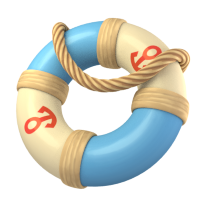 |
 |
 |
Beach items have a market price of between 1 and 1500 Simoleons, and can be found:
- on the global trade HQ;
- in the gifts balloon in your city;
- in gift balloons when visiting another city;
- by watching a video advertisement (in your city's special balloon);
- via SimCash;
- in the weekly Gold Chest (from the daily bonuses);
- in special promotions;
- in the Neo Market;
- in the Challenge Chest.
Beach zones must be unlocked in order, from left to right. Each zone to be expanded will require more items needed to do so.
24.2.- Table of items needed for beach expansion
| No. of expansion | Items required to expand the beach | ||
|---|---|---|---|
| 1st | 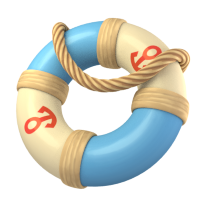 x1 x1 |
 x1 x1 |
 x1 x1 |
| 2nd | 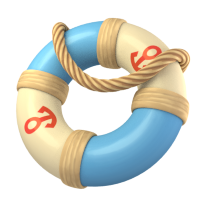 x2 x2 |
 x2 x2 |
 x2 x2 |
| 3rd | 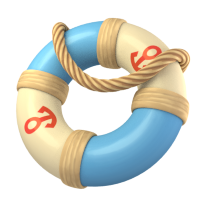 x3 x3 |
 x3 x3 |
 x3 x3 |
| 4th | 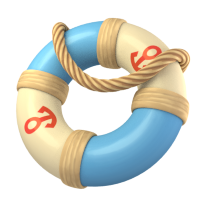 x4 x4 |
 x4 x4 |
 x4 x4 |
| 5th | 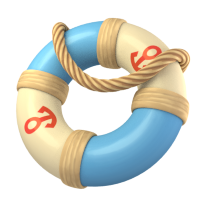 x5 x5 |
 x5 x5 |
 x5 x5 |
| 6th | 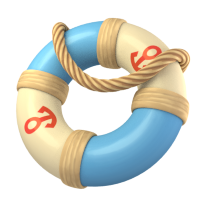 x6 x6 |
 x6 x6 |
 x6 x6 |
| 7th | 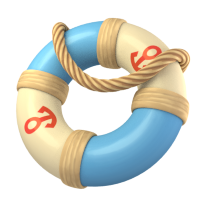 x7 x7 |
 x7 x7 |
 x7 x7 |
| 8th | 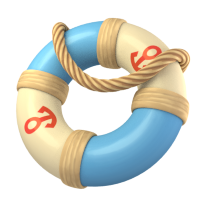 x9 x9 |
 x9 x9 |
 x9 x9 |
| 9th | 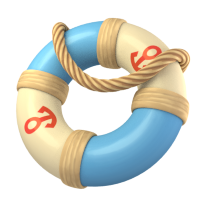 x11 x11 |
 x11 x11 |
 x11 x11 |
| 10th | 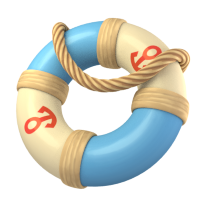 13 13 |
 x13 x13 |
 x13 x13 |
| 11th | 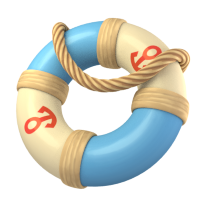 x15 x15 |
 x15 x15 |
 x15 x15 |
(*) The last 3 beach areas that were expanded in 2023 are missing.
Beach areas other than your capital will require other amounts of beach items to expand them. These will be discussed later in the relevant section of this guide.
When you build a new beach zone, you will see a boardwalk that will indicate the active beach zone, meaning that you can distribute buildings of this specialisation there to help increase your population.
24.3.- Basic beach buildings
| Building | Image | Area of action | Increase | Cost |
|---|---|---|---|---|
| Surfers beach |  |
3x12 | 10% of the population | |
| Volleyball court |  |
4x12 | 10% of the population |  x5 x5 |
| Rowing centre | 9x30 | 30% of the population |  x250 x250 |
|
| Beach volleyball centre | 7x20 | 30% of the population |  x22 x22 |
|
| Bicycle Motorcross centre | 16x16 | 40% of the population |  x14 x14 |
|
| Lifeguard tower |  |
4x12 | 20% of the population |  x10 x10 |
| Beachfront shopping centre |  |
7x12 | 20% of the population |  x16 x16 |
| Relaxing Beach | 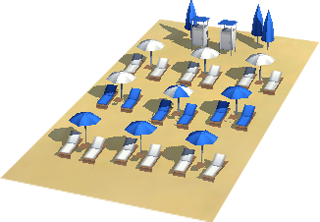 |
3x20 | 20% of the population |  x12 x12 |
| Merman Statue |  |
6x20 | 20% of the population |  x20 x20 |
| Carousel |  |
4x20 | 10% of the population |  x7 x7 |
| Bluebeard's Pirate Ship | 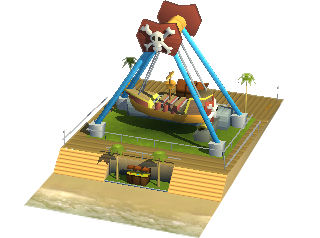 |
5x12 | 20% of the population |  x13 x13 |
| Water park |  |
7x30 | 10% of the population |  x18 x18 |
| Aquarium |  |
7x20 | 20% of the population |  x25 x25 |
| Astro-Twirl Rocket Ride (Roller coaster) |
 |
9x29 | 30% of the population |  x32 x32 |
| Lighthouse |  |
4x20 | 20% of the population |  x15 x15 |
| Sailorman's Pier |  |
6x20 | 30% of the population |  x22 x22 |
| Luxury Boat Marina |  |
9x30 | 30% of the population |  x50 x50 |
| Beach Delta | 8x40 | 40% of the population |  x120 x120 |
|
| Waterfront Wharf | 7x20 | 20% of the population |  x18 x18 |
|
| Yacht Club | 7x30 | 30% of the population |  x420 x420 |
|
| Boat House | 5x20 | 15% of the population |  x12 x12 |
|
| Luxury Beach House | 5x30 | 20% of the population |  x12.000 x12.000 |
|
| Ocean Villa | 5x30 | 20% of the population |  x240 x240 |
|
| Sailing Club | 7x30 | 25% of the population |  x38 x38 |
|
| Guardian of Sailors | 4x35 | 20% of the population |  x320 x320 |
|
| Lighthouse of SimCity | 12x20 | 35% of the population |  x75 x75 |
Beach buildings can be placed in the beach areas you have unlocked. To do this, click on the Services and Specializations icon on the right hand side of your city's main screen. In the new window, look for the Specializations subsection, then click on the Beach icon. All that remains is to choose the building from the bottom bar, and drag it to where you want to place it on the beach area of your city. The cost of beach specialisations is detailed in the table above.
As you can see from the table, the specializations mostly spend gold keys, or worse, SimCash, so be careful to spend rationally and keep gold keys in reserve until you read the Club Wars section later in the Isla Atlas guide.
25.- Contest of Mayors
The Contest of Mayors site is unlocked when you reach level 11. When you first get into the Contest of Mayors, it's often difficult to adapt to the new way of making your city (see below), and it's hard for newcomers to get good scores. That's why this guide for beginners (and also for non-beginners) will take you and explain the best possible way.
The Contest of Mayors is an automatic league. Depending on your position in the league, you will receive different prizes. At the same time, if you reach a certain position in the SimCity BuildIt league where you are, you will be able to move up to another league, where there will be better prizes and more competition.
The Contest of Mayors icon is a blue icon located in the main icon group at the bottom left (as you can see in the image below). It is represented by a hexagon with a number inside it indicating the level reached.
![]()
When you click on the Contest of Mayors icon (in the image above you see a 15 because the city to which the screenshot belongs is at level 15 of the Contest of Mayors) two windows will open at once. The one on the left has a small menu, and the one on the right enables what you select. By default, the Tasks menu will be selected, so you will see the tasks on the right hand side. You will see an image similar to the following:
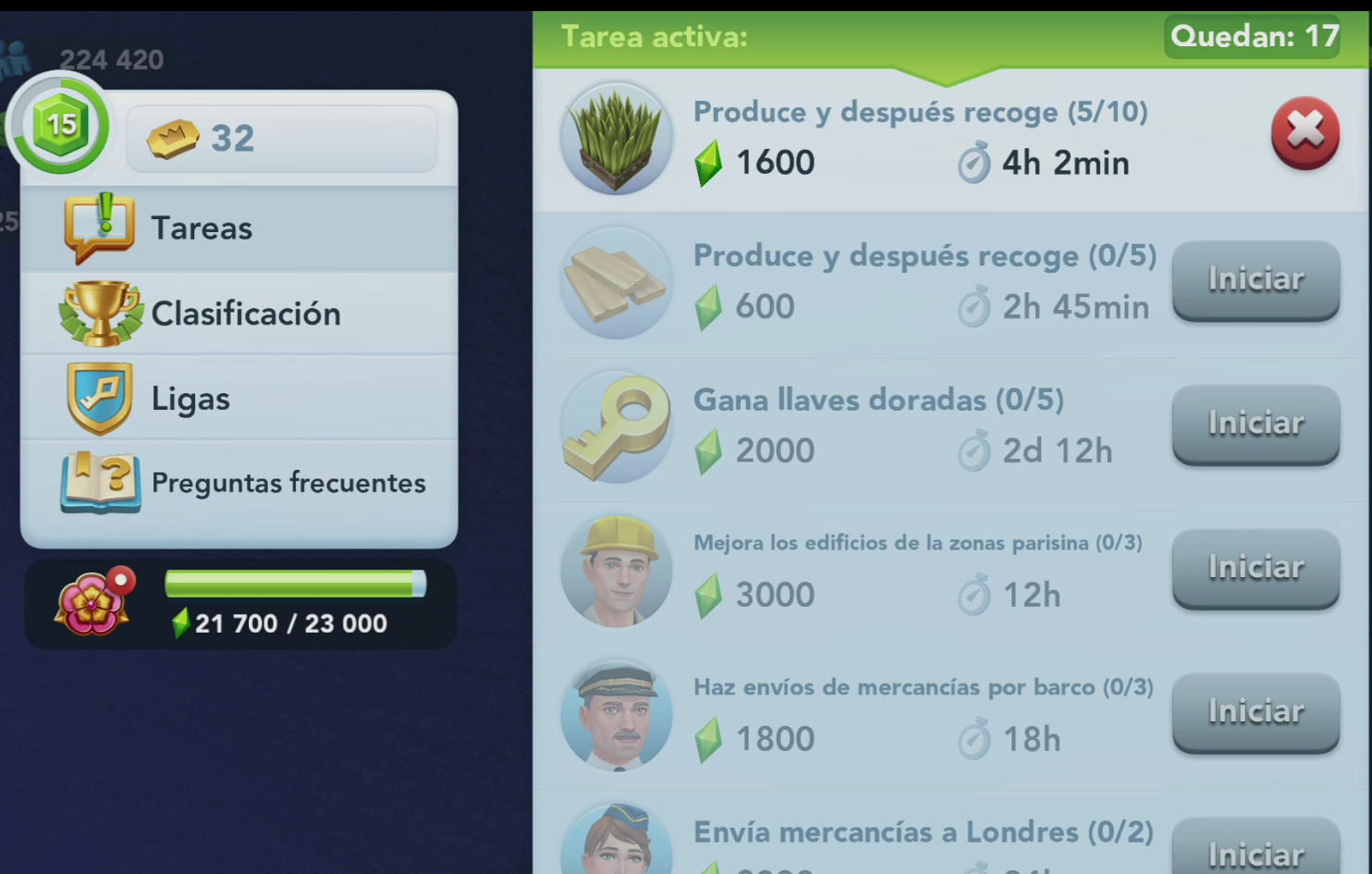
The competition starts on Wednesdays and ends on the following Monday. It consists of doing tasks. You select a task by clicking on Start, you complete it within the stipulated time, and, when you do it successfully, you collect special points called plumbob points (see image below) by clicking on a button where the task was that says Claim.
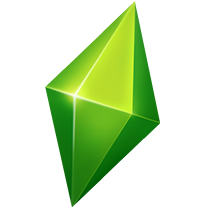 In the league you participate in there will be 99 gamers in addition to you, in total there will be 100 gamers with the same level, and they will play in your league for the best prize. Whoever gets the highest plumbob score will win, and the top players will be promoted to a better league.
In the league you participate in there will be 99 gamers in addition to you, in total there will be 100 gamers with the same level, and they will play in your league for the best prize. Whoever gets the highest plumbob score will win, and the top players will be promoted to a better league.
There are 6 different leagues (you can see them in the "Leagues" menu on the left side of the Contest of Mayors). You will start in the Neighborhood League, and the best league is the Megalopolis League.
25.1.- Table of the characteristics of the Leagues in the Contest of Mayors
| League | Super Prize | Grand Prize | Prize | Mini Prize | Relegation | Promotion |
|---|---|---|---|---|---|---|
|
1.- Neighborhood League |
Pos.: 1...5
|
Pos.: 6...16
|
Pos.: 17...31
|
Pos.: 32...70
|
-- | Pos.: 1...30 |
|
2.- Suburban League |
Pos.: 1...3
|
Pos.: 4...8
|
Pos.: 9...15
|
Pos.: 16...50
|
Pos.: 81...100 |
Pos.: 1...30 |
3.- Town League |
Pos.: 1...2
|
Pos.: 3...5
|
Pos.: 6...10
|
Pos.: 11...50
|
Pos.: 81...100 |
Pos.: 1...20 |
4.- City League |
Pos.: 1
|
Pos.: 2...4
|
Pos.: 5...12
|
Pos.: 13...50
|
Pos.: 81...100 |
Pos.: 1...20 |
5.- Metropolis League |
Pos.: 1
|
Pos.: 2...3
|
Pos.: 4...8
|
Pos.: 9...50
|
Pos.: 81...100 |
Pos.: |
6.- Megalopolis League |
Pos.: 1
|
Pos.: 2...3
|
Pos.: 4...6
|
Pos.: 7...50
|
Pos.: 81...100 |
- |
Caption:
Pos: Position to be reached in the league.
#: Indicates the league number. The lower the number, the more basic the league will be.
Super Prize, Grand Prize, Prize, and Mini Prize: indicate the category of the prize to receive, which depends on the position.
![]() Platinum keys
Platinum keys ![]() Simcash
Simcash ![]() Gold Simoleons
Gold Simoleons ![]() Simoleons
Simoleons
![]() Cheetah Speed-Up Token
Cheetah Speed-Up Token ![]() Llama Speed-Up Token
Llama Speed-Up Token ![]() Turtle Speed-Up Token
Turtle Speed-Up Token
Performing the tasks in the Contest of Mayors has a lot of tricks that you will learn over time. Now just one that novice mayors often don't know. Let's look at it with an example. If you have a task that asks you to make 6 nails, don't start the task. Make the nails first (and do NOT pick them up). Once they're all done collecting, activate the task, then collect the nails, then claim your plumbob points. Easy, isn't it. The game asks you to produce 6 nails, but the way to count that you have produced them is when you collect them, so you don't need to activate the task before you produce them, only when you go to collect them. Of course, in production tasks where you are asked to produce more than a factory or commercial building can produce, this trick only works "halfway", but you will save a lot of time.
Try out the other tasks in the contest (which will be renewed as you complete tasks), and check out the tricks on the Contest of Mayors website.
Additional note: here is a kind of additional trick for the Contest of Mayors. Now you have to think backwards from how you played SimCity BuildIt. If you used to do the production for your city, when you start the contest, you should first see all available tasks, and then produce based on the tasks in the contest. This is the way you will get more plumbob points.
25.2.- Some particularities of the Contest of Mayors
There are some special features of the Contest of Mayors in SimCity BuildIt:
- The number of tasks in the league is limited: depending on the league you are in, you will have a specific number of tasks available, as will all the gamers in your league.
- Tasks can be cancelled at any time: if for any reason you can't complete the selected task or you have made a mistake for any reason, you can cancel it by clicking on the red "X" next to the active task, but you will lose a task in your task counter of those leagues.
- * OBSOLETE: The streaks in leagues higher than the Neighborhood League: If you advance in leagues, you will see that what is called a streak is activated. The streak consists of doing a specific number of tasks in a row in a specific amount of time. If you achieve this, you will be rewarded with additional plumbob points.
- Golden tickets: When you have completed all the tasks, you can use these tickets to continue doing tasks. But these tickets, besides being limited for each league, are somewhat difficult to obtain, so their use will depend on your particular case and your goals in that league. Don't waste them. You can get them in pass rewards, and for leveling up (not league level) in the Contest of Mayors. They cannot be bought with Simoleons or SimCash.
- Non-repetitive tasks: once you finish a task - or cancel it - the next task will be randomised, but it will NEVER play the same task you just finished.
- Milestones: Milestones are tasks for which you get certain plumbob points. They work in a similar way to streaks. They are not easier, but they are more usable and permissive (since 3 milestones are available at a time).
25.3.- Contest of Mayors tasks
The tasks of the Contest of Mayors can be of many types. Here are all the ones that can be done:
| Improvements to be made | Plumbob points | ||||
|---|---|---|---|---|---|
| Task to be performed -examples- | Task description | Min. | Max. | Min. | Max. |
      |
Upgrade residential buildings, Latin American buildings, old town buildings, Parisian area buildings, London area buildings, or Japanese area buildings | 1 | 3 | 800 | 3.600 |
 |
Earn a certain number of Simoleons | 15.000 | 20.000 | 1.150 | 1.500 |
 |
Produce and collect a certain number of raw materials - factories | 20 | 60 | 600 | 3.000 |
   |
Produce and collect a certain number of finished products - commercial buildings | 5 | 20 | 600 | 2.500 |
  |
Ship by air to Paris, London or Tokyo | 1 | 3 | 1.000 | 3.000 |
 |
Ship by boat | 1 | 3 | 600 | 1.800 |
 |
Expand your city's storage | 1 | 1 | 3.000 | 3.000 |
 |
Expand the land in your city (city area), or in any of your regions | 1 | 1 | 2.000 | 2.000 |
 |
Extend the beach area of your city (or in any of your regions) | 1 | 1 | 2.500 | 2.500 |
 |
Expand your city's mountain zone (or in any of your regions) | 1 | 1 | 2.500 | 2.500 |
 |
Make Battle Dispatches | 3 | 6 | 1.500 | 3.000 |
 |
Open or upgrade a War Disaster. Even if the task states "upgrade", include if a new disaster is opened. | 1 | 1 | 3.000 | 3.000 |
 |
Unleash one or more specific War Disaster(s) | 1 | 3 | 1.400 | 2.150 |
 |
Unleashes attacks in the Club Wars | 1 | 3 | 1.000 | 3.000 |
 |
Unleashes attacks of a certain type (common, rare or legendary). | 1 | 3 | 800 | 3.600 |
 |
Use a specific booster (bomb, dud, umbrella, jackpot, vampire, or freeze). | 1 | 1 | 1.000 | 1.000 |
 |
Unleash Vu disasters in your city | 1 | 3 | 1.000 | 3.000 |
 |
Repair red hulls (disaster zones) in your city | 3 | 5 | 1.200 | 2.000 |
 |
Earn golden keys. Golden keys earned as a gift when visiting another city or that you get in any pass are counted in this task. | 2 | 5 | 2.000 | |
 |
Unleash disasters against the monster | 2 | 5 | 1.000 | 2.500 |
 |
Win Regional Simoleons | 1.350 | 3.000 | 1.350 | 3.000 |
 |
Complete ranks in any Export Venue | 3 | 8 | 1.125 | 3.000 |
 |
Earn Epic Points on Epic Projects | 30 | 60 | 1.200 | 2.400 |
 |
Earn a certain number of NeoSimoleons | 500 | 2.000 | 500 | 2.000 |
| Make a certain number of Neo Cans | |||||
25.4.- Milestones
Milestones are a new feature introduced in September 2022 for the Contest of Mayors. They consist of completing a series of equal tasks. For each series you will get additional plumbob points. Each milestone is made up of 3 series (each series is more difficult than the previous one and gives you more plumbob points). The progress of the series is displayed around the graphical icon in the form of circular bars, which fill with green as the required tasks are completed.
Milestones can be collected at any time, after the completion of each series, or whenever you wish. If a series is completed and the plumbob points are not collected, they accumulate until they are collected. Once you decide to collect the total points for the milestone, the milestone changes if you have milestones available. The milestones available will depend on the League you are in. Any milestone can be exchanged for a new one (but you will lose a milestone from the available totals).
An important feature of the milestones is that they are independent of the contest tasks. If a milestone asks you, for example, to make War submissions, you don't need to make a War submission task for it to add up. You make the submission and it will automatically count towards the milestone without having to activate a task or the milestone itself. This makes the milestone work in a special way that needs to be taken into account for the strategy in the Contest of Mayors.
Milestones also present new tasks (making production items in factories, obtaining design plans, etc.), which do not necessarily coincide with typical mayoral tasks. This is also an interesting point of this new mode in the contest.
Each milestone has different points, depending on the task it asks you to do, so for example, the shipment by ship milestone can give you up to 9,000 plumbob points. However, factory production only gives you 800 points in total. The average milestone is around 8,000 plumbob points, which puts it on par with the old streaks.
26.- Mayor's Pass: free pass and premium pass
The Mayor's Pass in SimCity BuildIt is a way to earn rewards through the Contest of Mayors. You can see the Mayor's Pass on an icon on the left hand side, below the storage (see image below).
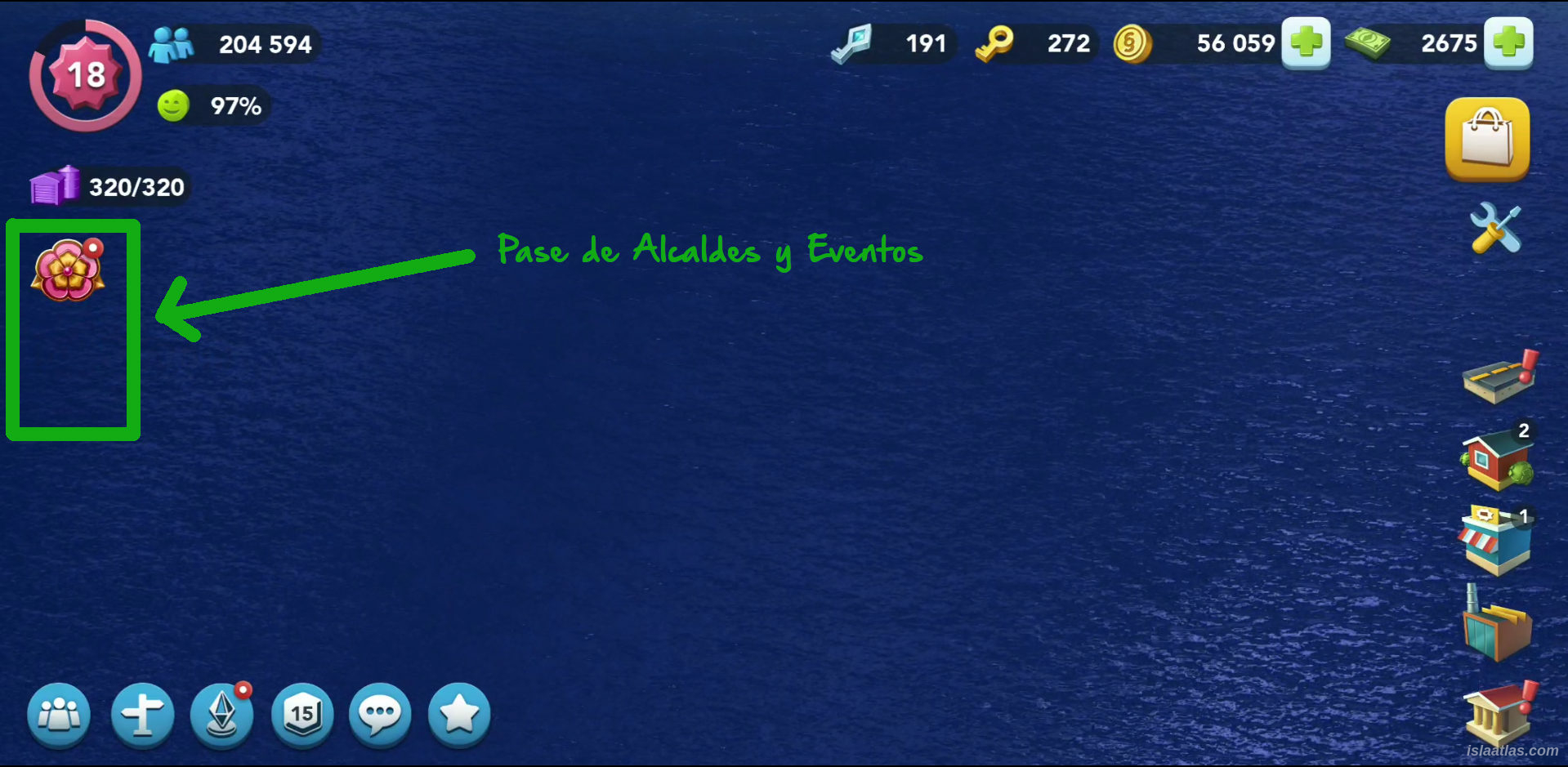
The Mayor's Pass is made up of levels. Each level is earned with certain plumbob points. As you progress through the levels you will get better rewards. So the pass is all about making as many plumbob points as you can in the Contest of Mayors to qualify for the best prize (which is usually 1,400 SimCash at level 42, now 550 SimCash at level 38 -but it may vary-).
The Mayor's pass usually has a theme (the one shown in the picture above is Japan). The theme enables special buildings on this theme, and it is usually worthwhile to purchase them.
Each Mayor's Pass usually lasts about 45 days (now 30 days), but this has changed over the months. Initially it was longer than 60 days.
It is not easy to finish the mayor's pass but the game, in the last week of the Contest, usually doubles the value of the plumbob points so that you get the highest possible prize within your means.
The Mayor's pass is divided into two types of pass: the Free pass and the Premium pass. When you pass a level, with the free pass you get a prize (it is at the top of the pass). However, with the premium mayor's pass you get, in addition to the previous one, an enhanced prize (it is at the bottom of the pass). You don't have to do anything special to qualify for the free pass, it is activated automatically. To enable the premium pass, you will have to pay the price of the pass through the payment methods available in the game.
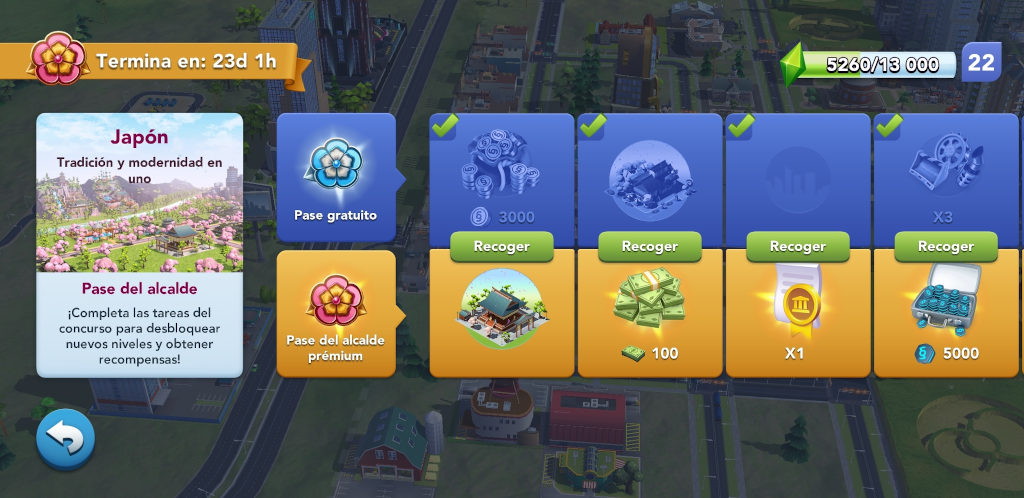
In the image above you can see the differences between the two passes. The free pass is the blue one (upper area) where you can see the rewards for reaching each level. The premium pass is orange (bottom), and you can see what you get extra. For example, in level 4 of the pass, you can see that in the free pass you get 9 terrain expansion items (3 digger shovels, 3 yellow wheels and 3 exhausts); in the premium pass you get 5,000 Neo coins. You can also see that at level 3 of the pass, while in the free pass you get nothing, in the premium pass you get a certificate to expand any terrain in your city once. And so on, up to 42 or 52 levels (38 or 48 now), depending on your choice.
The premium mayor's pass, in turn, is usually divided into two categories: premium and premium+. The difference is the number of levels (and the price you pay for it). In the Japan pass, with the former you did 42 levels, with the latter you did 52 levels.
The premium mayor's pass you can pay for it whenever you want, it doesn't have to be at the start, and you automatically get all the levels you have achieved. This is an important advantage. So from this Isla Atlas guide, our recommendation is that, if you do not know if it will be worth paying for it, wait until you start getting levels, and depending on what you get or the interest you have, you pay it or not.
27.- Events
Events are represented by an icon on the left side, below the storage (you can see it in the picture below). In this icon you can see both event tracks and opportunity events.
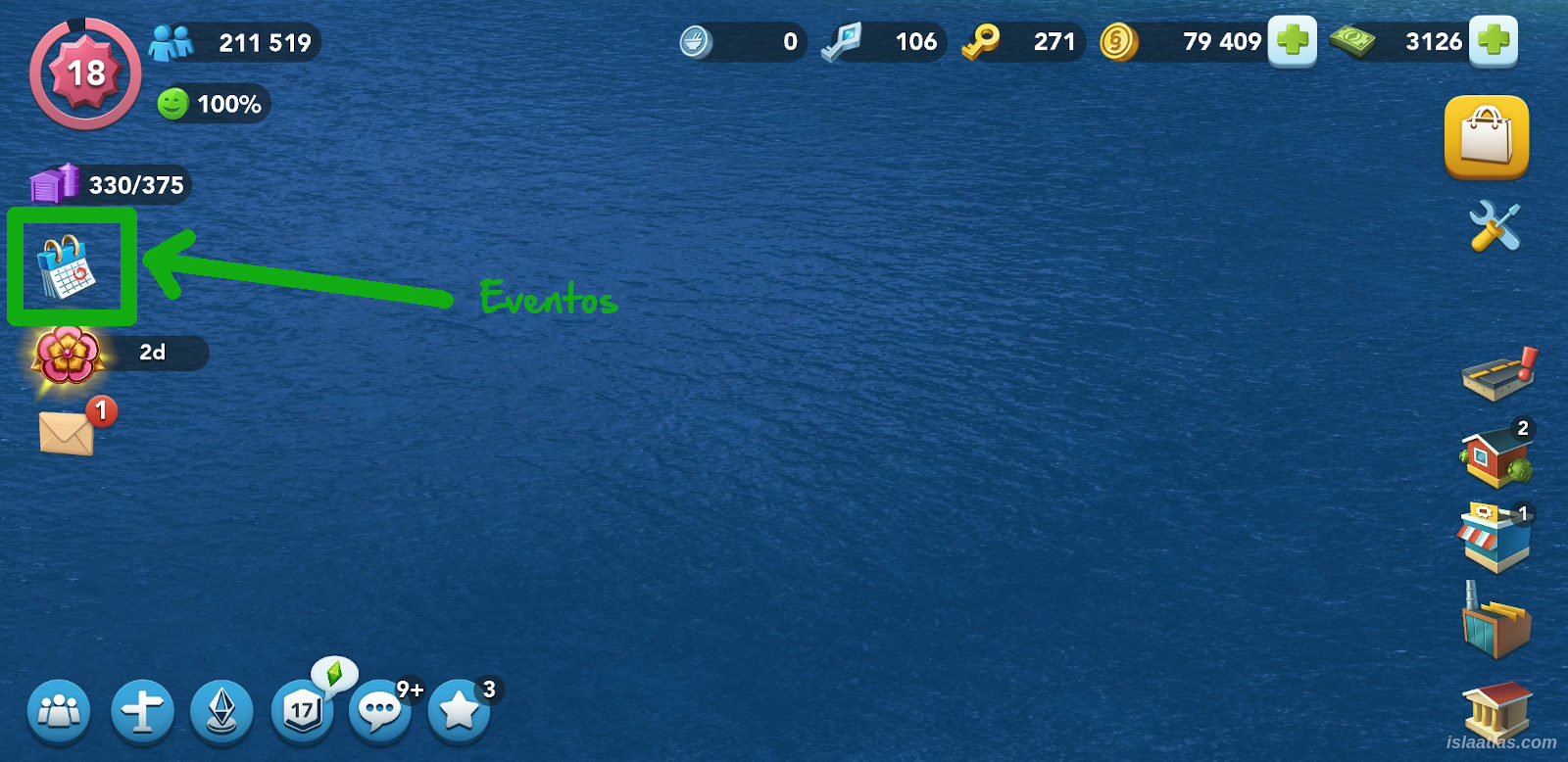
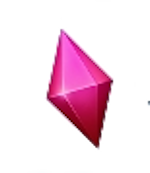
27.1.- Event Tracks and Event Points
Event tracks in SimCity BuildIt are another way to get rewards in the game. They are very similar to the Mayor's Pass, but with a shorter time frame (usually a few days).
In order to get these rewards from event tracks, you must earn event points. Event points are like plumbob points but in fuchsia (you can see one in the picture on the right).
Event points are earned in the same way as plumbob points, i.e. in the Contest of Mayors or by making in-game purchases.
You can see it together with the plumbob points in the tasks of the Contest of Mayors. You can see it in the picture below:
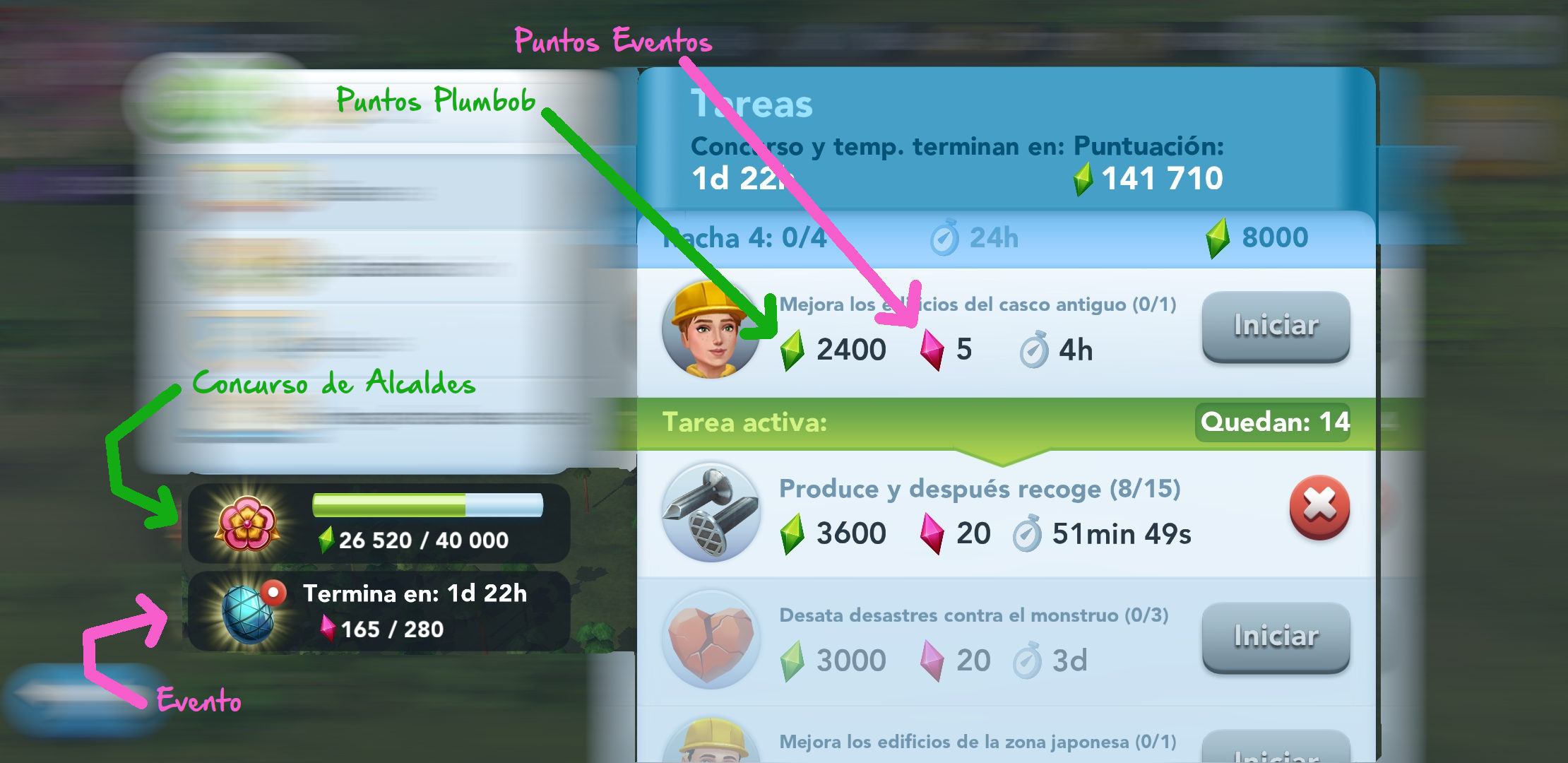
Upon successful completion of the contest task, plumbob points and event points will be collected automatically. The more event points you collect, the better prizes you will get.
27.2.- Opportunity events
Opportunity events are simply events that last for a certain period of time and offer special possibilities to gain advantages in SimCity BuildIt. For example: double plumbob points, the chance to get double points in an epic, or specific attacks in club wars with certain advantages are announced here as an event.
28.- Advertising in SimCity BuildIt
SimCity BuildIt is a free-to-play game, and you can play it without spending a euro on it. In order for the game to be economically viable for the developers, SCBI relies on advertising, although it is not annoying and helps a lot to achieve certain goals earlier than usual.
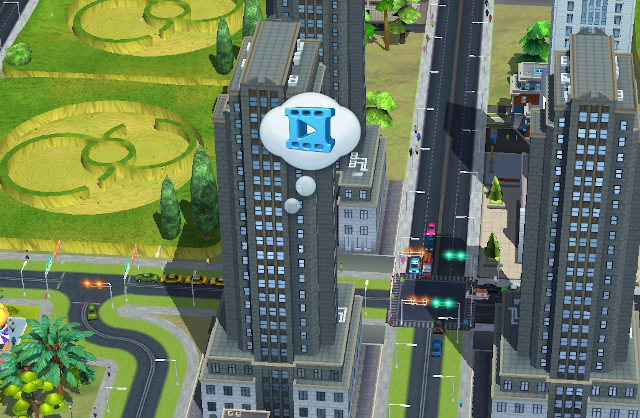 The advertising helps the developers to continue creating and improving the game, and it helps you, when you see it, to bring small benefits to your city. You can always choose to see it or ignore it, so it is not intrusive.
The advertising helps the developers to continue creating and improving the game, and it helps you, when you see it, to bring small benefits to your city. You can always choose to see it or ignore it, so it is not intrusive.
In the actuality of the game there are several types of advertising:
- On a video icon in a balloon in your city: when you click on it, it will tell you that it is an advert and will tell you the 3 products you can earn for watching it. If you are interested, just click on the green "View" button.
- Sometimes when you leave a factory, the game may ask you if you want to speed up production. If you watch the video in full, you will have all the items in that factory produced and you will be able to collect them immediately.
- In factories, you may be able to speed up the production of some of the products by watching a video. Instead of speeding up the product with SimCash, as usual, a video may appear for you to watch.
- To speed up battle shipments, sometimes, apart from being able to use SimCash, you can watch an advert that will speed up the 5 minute shipment change, which, as you will see later, can be very decisive in a club battle.
- To speed up a cancelled task. When you cancel a task there is a few minutes delay to see the next task, except if you see the advertisement, once seen, the next task will appear immediately. This can be very useful.
It should be noted that advertising depends on the offer SimCity BuildIt developers have from sponsors, so sometimes it may not appear in some places, or depending on your location may not be available (or the opposite). So, in short, advertising may not appear in all situations.
Also, if you have just seen a block of advertising, the game will often interject a delay to show the next block, so that everyone has a similar chance of seeing it.
So not only is the advertising not intrusive, but it also allows you to get rewards in the game, which makes it very useful. If you are having trouble seeing the advertising, be sure to check out the Special Help section of the website, where you are likely to find a solution to your problems.
Note: Some advertising is removed after purchasing the Mayors Premium Pass. On the one hand, it meets the demand of users so that, after payment, the advertising is less annoying, but on the other hand, a way to speed up certain productions is lost. In any case, in this guide we don't want to make any judgements about what to spend your real money on in SimCity BuildIt. We recommend that you talk to fellow club members (when you get to the guide section you will see this) and get advice from people who have invested their money in the game. They will give you an idea of what is right for you. You don't need to spend money to play the game (and it plays very well); but you can if it suits you or if you want to help the game developers.
29.- The Airport
The airport in SimCity BuildIt can be built once you have 120.000 inhabitants in your city. You will also need 80.000 Simoleons to build it and it will take 36 hours to build once you pay for it, unless we add almost 200 extra SimCash to the Simoleons. But it's better to wait and not spend SimCash on this.
Once purchased, as the hours go by, you will be able to see how the airport works are progressing. The first three images in the mosaic below illustrate this:
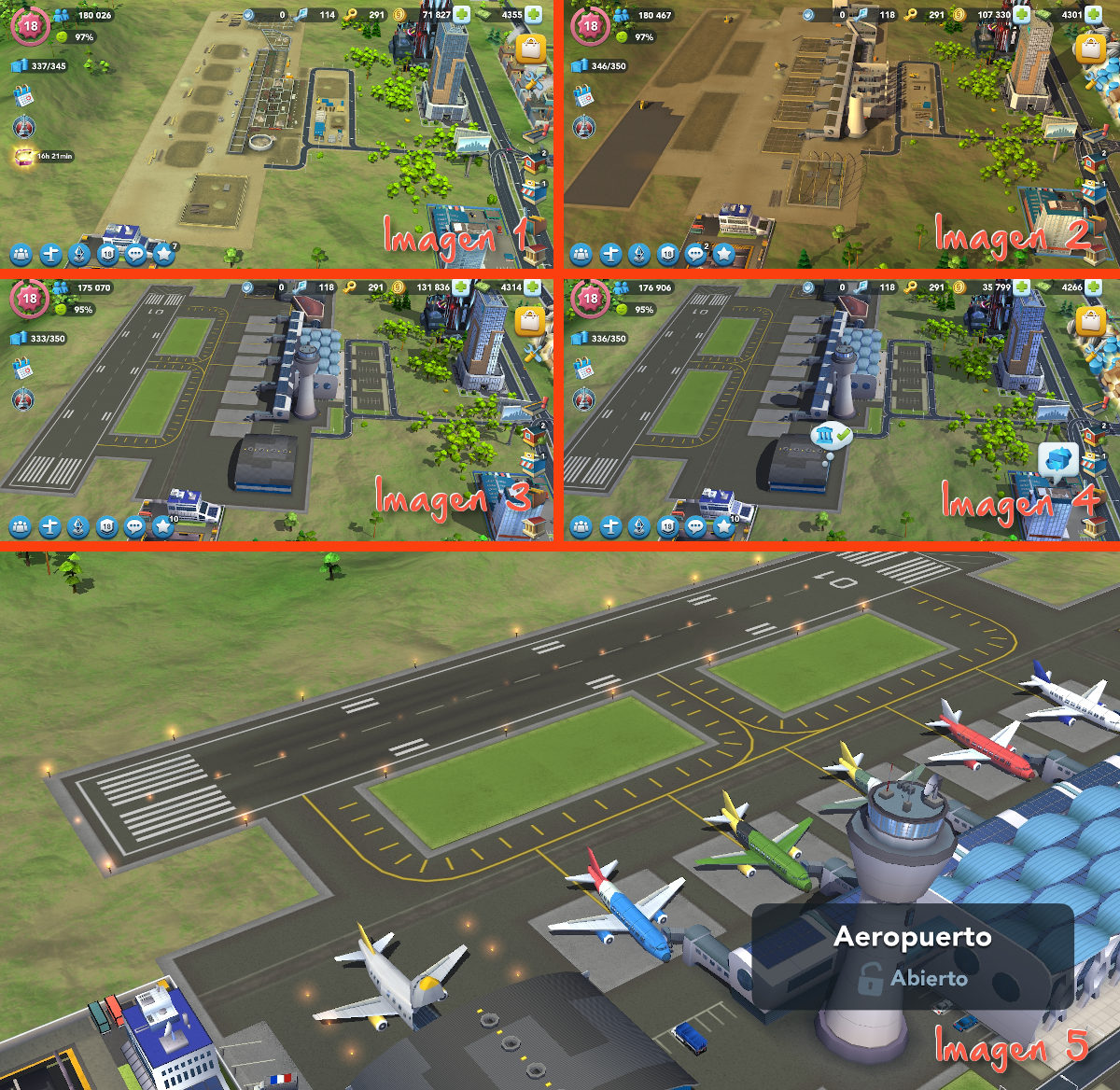
Once the 36 hours have passed, you will see an icon above the airport to open it (see image 4 in the tile above); and once, open, you will see your airport with its available aircraft (see image 5 in the tile above).
The airport, once opened, enables air shipments to Paris and London. In addition, special residential areas in Paris and London are activated, which you can build in your city with the new items you get from shipments (jumpers, bags, breads; kettle, police helmet and red cab). In the SimCity BuildIt global trade HQ, if someone sells these new items (which you can see in the summary table below), you will be able to purchase them through the market.
When you exceed 260,000 inhabitants, shipments to Tokyo will be additionally enabled, which, as with the previous shipments to Paris and London, activates a new Tokyo residential area, which you can upgrade with items obtained from shipments, or in the global trade market.
SimCity BuildIt's airport has its advantages and disadvantages. In a normal or basic city, the advantages outweigh the disadvantages. If you, as mayor, want to know what the advantages and disadvantages of having an airport are, they are as follows:
29.1.- Advantages
- New residential areas with a distinctive visual appearance.
- New buildings (in Transport, etc.).
- Airport delivery tasks can be completed in the Contest of Mayors.
- Residential areas with higher total population.
29.2.- Disadvantages
- Paris, London and Tokyo residential zones cannot generate epic projects (see later in this guide).
- More items to keep in your storage, with the consequent loss of space for others.
29.3.- Table of airport-enabled items
| City Airport | Item 1 | Item 2 | Item 3 | Requirements |
|---|---|---|---|---|
| Paris |  |
 |
 |
Airport |
| London |  |
 |
 |
Airport |
| Tokyo |  |
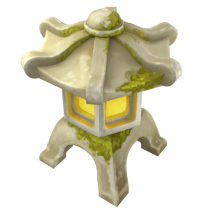 |
 |
|
The tip from this guide is to build the airport, but don't do many of these buildings until you see the epic projects in this guide, and the drawbacks of not being able to do epics on these residential areas in Paris, London and Tokyo. However, the saturation of epic projects is at a very advanced level, so if, for you, aesthetics overrides future inconvenience, don't stop building these special residential areas. They generate slightly more inhabitants than conventional ones.
In the same way as in conventional residential buildings, the services provided to these new zones influence the appearance of residential buildings in Paris, London and Tokyo as they grow, so try to give them as many services and specialities as you can.
30.- The Monster
The monster in SimCity BuildIt will start appearing in your city when you have level 8 experience and a population of over 12,000, but if you reach level 16 it will also become active, even if you don't have enough population.
The monster always appears where the Vu ship is in the sea, behind the mayors' headquarters (see image below).

30.1.- Main Monster Screen
When you click on the monster in the sea in your SimCity BuildIt city, a screen opens where you can manage the war against it. The screen is as follows:

As you can see, the new screen has:
- 2 buttons on the left (the War store at the top - which you will see the functionalities of this later in the guide -, and the exit button at the bottom);
- a central area (where attacks will be launched);
- at the top right, the energy you have available; and
- on the right, a menu of options
30.1.1.- Energy
Energy is a horizontal fuchsia bar at the top right of the main combat screen. You can have up to 12 energy points. Energy is used to be able to launch attacks. Depending on the attack you deploy against the monster, you will spend more or less energy.
When the energy drops below 12 energy points, it will regenerate over time until it returns to 12 energy points. Energy is recharged at a rate of 1 energy point every 5, 10 or 15 minutes.
30.1.2.- Menu
The first button of the menu on the main screen (on the right side of the screen), we can see the Vu pass. As we unleash attacks against the monster, we get levels in this pass. When we reach a level we get a gift for it. The more you attack, the more levels you reach, and the better rewards you get.
The second menu button on the main screen shows you the attacks you have, and all the information about them.
The third button is a FAQ (frequently asked questions) that the game provides to the gamers as help.
30.1.3.- Attack zone
The attack zone of the main screen is the area where you will be informed of combat details.
The first thing that appears (at the top centre) is the name of the monster you are facing. Just below it is the amount of life it has left until you defeat it. It is presented in a green bar with two numbers. The first indicates how much life is left to defeat it, the second indicates its maximum life. The monster's life does not regenerate.
On the right side of the attack zone you will see the time remaining until the monster is gone. You must defeat it in that time. It also tells you how many points you have accumulated after attacking the monster.
And a little further down in the same area on the right (just below "Attack with") it shows you the attacks that are effective against it. If a green dot also appears on the attack, it indicates that this attack is available to you.
The attacks are divided into classes (S, M, L, XL, XXL, and A+), and each class has up to 4 different attacks. At the bottom of the attack area you can select the attack class; and on the left side of the attack area you can see the 4 attacks that make up the attack class. If one of them is not available, it will be greyed out (indicating that it is inactive); if it is active, it will be in colour. If a green dot appears on the attacks on the left, it means that you have enough War Tools to launch that attack.
30.2.- War items and attacks
To fight the monster, some attacks are enabled. Depending on the type of attack, you can do more or less damage. Each attack will need some war items, and a certain energy. The War Items, called "WI" in the Isla Atlas club, can be:


- Anvil
- Fire hydrant
- Megaphone
- Plunger
- Rubber boots
- MedKit
- Ammunition
- Binoculars
- Gasoline
- Pliers
- Propeller
- Rubber Duck
Each attack requires one or more of one or more war tools. For example: the "comic hand" attack uses a rubber duck and a plunger; the "magnetism" attack uses two anvils, two fire hydrants, and a pair of binoculars.
The monster is the prelude to the club wars.

With the monster the war shipments are enabled. It is a building that is in the airport area, but further down, next to the highway (as you can see in the picture above). In these War Shipments you get the War Items you need to have attacks available to defeat the monster. When you achieve this you will receive a reward for it. In the tasks of the Contest of Mayors, you can either launch a certain number of attacks against the monster or simply launch a certain attack.
The war shipments will be discussed in detail in the Club Wars, in section 33 of this guide.
30.3.- Basic attacks
Initially, a default attack will be enabled. Depending on your luck you will get one or the other. Doctor Vu will also provide you with the right tools to test how to attack the monster. Watch the steps carefully. It is not difficult.
As you can see, there are many types of attacks, 24 in total (see the second menu icon from the right on the main monster screen). For the moment in this guide we will only give you the first steps. Later, with the War of Clubs, all the information about the attacks will be completed, as the process is the same.
30.4.- How to launch an attack
Once you have all the tools needed for the attack, and as long as you have enough energy to unleash it, take the attack (on the left side of the attack zone) and place it on the monster. This is the way to perform an attack.
Doctor Vu's research will tell you which attacks affect the monster and which do not. You will only be able to cast those that affect the monster, so don't worry too much. If you can cast it, it is effective against the monster. If not, you won't be able to attack.
30.5.- Cards
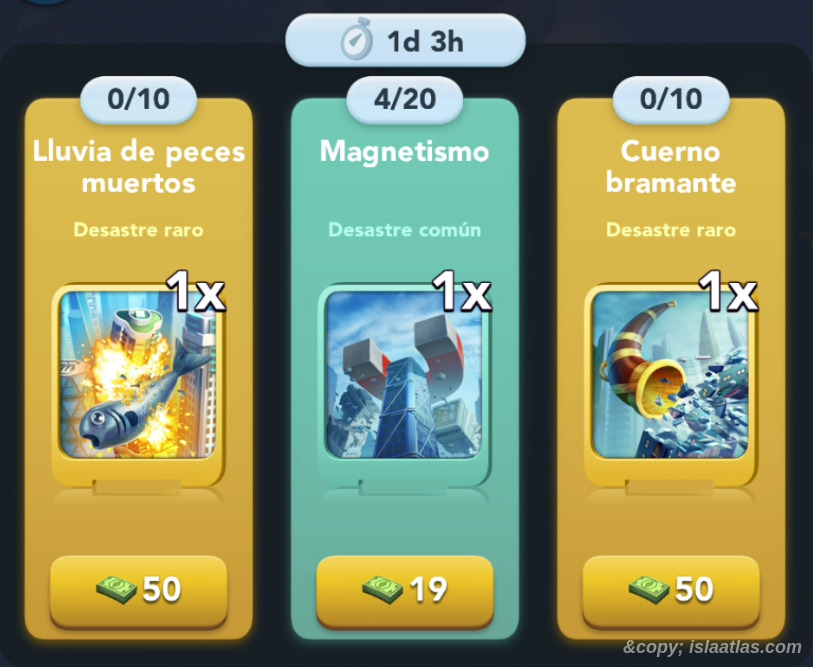 By getting what are called cards, you can acquire new attacks or improve the ones you have. Cards can be obtained in several ways:
By getting what are called cards, you can acquire new attacks or improve the ones you have. Cards can be obtained in several ways:
- via the Vu pass;
- by buying them with banknotes in the war shop (left button on the main Monster screen);
- at the Mayors' Pass;
- at other events;
- in special promotions.
You will not be able to buy cards with Simoleons or through the market.
When you get a certain number of cards, you can buy a new attack or upgrade the one you already have. Each attack can be upgraded up to 20 times, with the difficulty increasing as the level of the attack increases.
All information regarding the cards you can purchase in SimCity BuildIt, will be covered in the War of Clubs (a little later in this Isla Atlas guide).
30.6.- Tips
The monster serves to get you started in what will become the club wars. Initially you should only worry about knowing how to attack and familiarize yourself with the processes against the monster, apart from visually adapting to the new screen that is enabled when you click on the Vu ship, since later, in the club war, a similar screen is activated.
It is when you are in a club that you will really enjoy this new discipline (the Club Wars), one of the most fun in the game.
The monster has more special features, such as the war store, but it will be in the Club War where it will be explained in detail, as the battle building commercial buildings are the same.
31.- Mayors' Club
A mayor's club in SimCity BuildIt is used to interact with other gamers (other mayors). Anyone who has reached level 18 experience in the game and has 50 SimCash can create a club. The best thing to do is to join an existing club and experience how clubs work. If you have followed the Isla Atlas guide up to this point as you made your city, try out the clubs by joining one (such as Isla Atlas 3), to get a feel for the importance of clubs (you can do this when you get to the Search section below).
If you create a club right after starting level 18 and without having played SimCity BuildIt before, you might find this part of the game hard, as it has some drawbacks that you will understand later on (not being able to move between clubs is the main one). For now, this guide's best recommendation is to go to a club that has already been created. You always have time to create your own club whenever you want.
To join a club, you only need to have the minimum entry requirements of that club. The requirements can be city experience level, Contest of Mayors experience level, and club war experience level.
Clubs can be open, private or closed. So in addition to the minimum entry requirements, the club you want to join must be either private or open. If it is a closed club you will not be able to join unless you are invited. If the club is private, you will have to apply and be accepted by an authorised person from that club. If the club is open, you can enter freely.
You may leave a club at any time, except if you are engaged in a war with that club, then you must wait for it to end before leaving.
31.1.- Advantages of a club
- Interaction with other gamers
- Conversations
- Certain tasks more easily accomplished with other active gamers
- Club Wars
- Joint awards with your club
- Team strength
31.2.- Join a club
Try joining a club. Click on the icon at the bottom that represents a conversation (you can see it in the picture below):
![]()
and when you click on the fifth icon from the left (the icon represented by a speech balloon), you will see a screen similar to the following one:
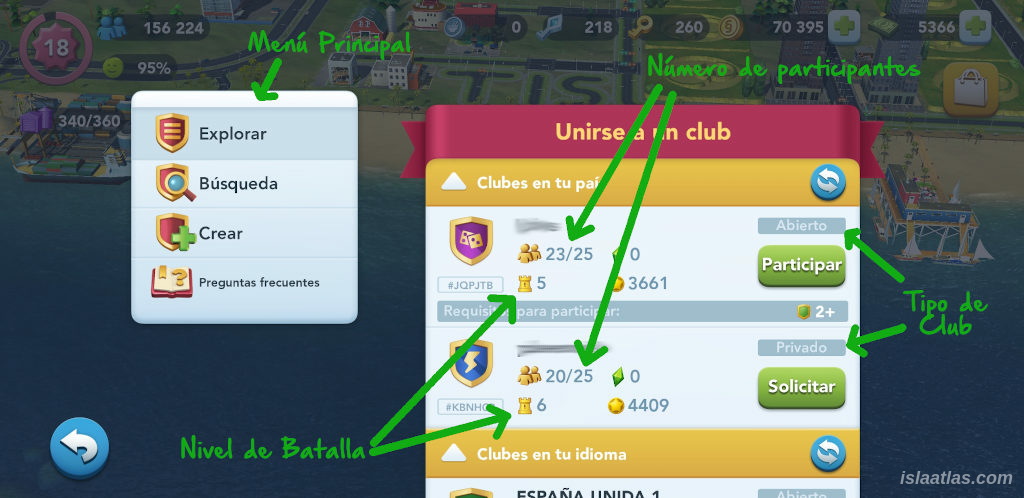
On the left-hand side of this new screen is the main menu, where the Explore option is activated by default. A little further down is the typical back button to return to the main SimCity BuildIt screen. Also in the menu are the options Search, Create and FAQ. For the moment we will only focus on the Explore option.
In the centre of the screen you will see a window like the one in the image above (which will change depending on what you have selected in the menu on the left).
Select Explore from the menu (on the left side of the screen) if it is not already selected. You will see an image similar to the one above where, in the centre, you can choose a club to join. The game will suggest a few clubs. Take a look at their War level. There are 6 War levels (also called Arena), with 1 being the easiest, and 6 being the highest level. Pick one according to your level. If you are following this complete guide to learn how to play SimCity BuildIt, this guide recommends a level 1 battle level. Later in this guide you will be able to try other clubs with different levels.
All clubs have a maximum capacity of 25 participants. Make sure there is a slot available in the club. In the image above you can see this clearly with 2 green arrows showing you where this information appears. In the example in the image you will see that one club has 20 participants out of 25 available, and another club has 23 out of 25 available.
A club can be open, private or closed, as explained above. You can see the type of club also in the image above. Join an open club. In a private club, you will need to apply for entry and have someone approve your entry, and this is usually not immediate. So don't wait, join an open club for the time being.
31.3.- When you belong to a club
Once you are in a mayor's club, let's take a look at the basics. Now, by clicking on the dialogue button at the bottom of the main screen, the menu of options on the left varies a little, where you will see (in visual order): Challenge, Chat, Members, Explore and Search.
31.3.1.- Basic Chat
What is selected by default is the Chat (that's why we explained it in the first place). Chat has its quirks, so we'll cover that in a later section to take a closer look, but the basics (which is talking to other gamers in your club via your device's keyboard) can be done intuitively without any problems.
Just keep in mind that the chat may have a few seconds (very few) delay in sending and receiving messages but, in practice, it works just like any other chat.
Important note: in general terms, do not publish your real name or personal data in the chats.
The chat does not allow links, common emoticons or foul language.
31.3.2.- Challenge
The challenge in SimCity BuildIt is a common challenge between the participants of a club. All of them will add up their plumbob points in the challenge and depending on the total score between all of them, they will get a chest of one type or another.
31.3.2.1.- Challenge Chests Table:
| Type of chest | Rewards for each gamer | Minimum equipment points for the chest |
|---|---|---|
| Common chest | 50.000 plumbob points | |
| Rare chest |
|
150.000 plumbob points |
| Very rare chest | 300.000 plumbob points | |
| Epic chest | 600.000 plumbob points | |
| Legendary Chest | 1.500.000 plumbob points |
Note: The special items are chosen randomly. It is usually Vu, or terrain expansion, beach, mountain or storage.
You can only collect the challenge from one club (the last club you were in). The requirements to collect the rewards from the challenge chest are:
- you belong to that club (i.e. you have not left or been deleted);
- you have completed 3,000 plumbob points while in that club.
The club challenge lasts the same length of time as the Contest of Mayors: about 5 days.
31.3.3.- Members
The Members menu displays a sorted list of the participants of that SimCity BuildIt club.
There are several categories (ranks) for the members of a club (president, vice-president, senior and members).
31.3.3.1.- Table of ranks of the members of a club
| Characteristics \ Rank | President | Vice President | Senior | Members |
|---|---|---|---|---|
| Minimum | 1 | 0 | 0 | 24 |
| Maximum | 1 | 24 | 24 | 24 |
| Talk in chat | ||||
| Activate War | ||||
| Block users | ||||
| Accept new mayors | ||||
| Remove mayors | ||||
| Promote gamers below their ranks | ||||
| Invite gamers | ||||
| Cancel War | ||||
| Modificar los requer. de entrada | ||||
| Change name and crest |
In the list explained in the first paragraph of this section, the president is always listed first, then the vice presidents, then the seniors, and finally the members. In turn, if there is more than one vice-president, senior or member, they are ordered by the city experience of each rank.
If you click on the name of the city in this list, it will give the characteristics of that city. It will also offer a green button on the right side of the new window to go and visit that city. Not only will you be able to see the buildings that this participant has in his city, but you will also be able to buy from his trade depot the goods he has for sale.
When a mayor joins a club, he will by default be a member of that club. The president or a vice-president can change the rank of the new mayor (as shown in the table above).
That's as much as you need to know here for the moment. You will discover many additional quirks later in the Isla Atlas guide.
31.3.4.- Exploring
This section is the same as explained in the section "Joining a club". Go to this section for more information.
31.3.5.- Search
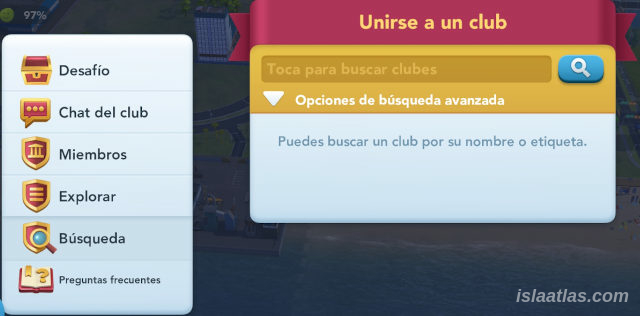 By clicking on the Search menu option, you can search for a particular club to join, or simply view its characteristics and entry requirements. The search is somewhat limited.
By clicking on the Search menu option, you can search for a particular club to join, or simply view its characteristics and entry requirements. The search is somewhat limited.
To search for a club, click on Search in the menu on the left, so that a window like the one in the image on the right will appear in the middle.
Tap on the bar and enter the name to search for with your device's keyboard, and type, for example: "Isla Atlas". Then click on the blue magnifying glass icon just to the right of the bar.
A list of clubs containing that name will appear. Then just choose one, as you do in the Explore section.
If you want to refine your search a little more, click below the bar where you enter the name to search for, and you will have some options to perform a more detailed search.
Note: in the bar where you type the name you can also type the club code (see next subsection for more information).
31.4.- Club code
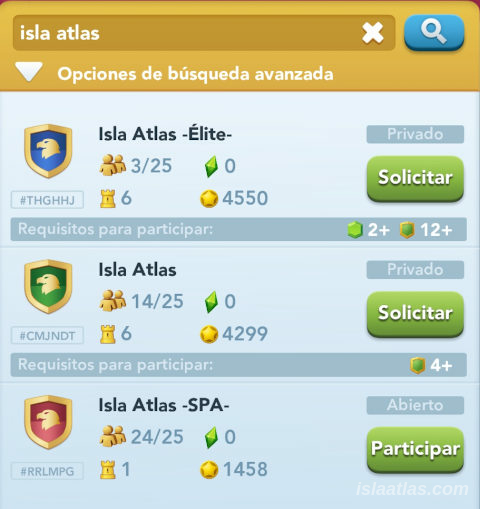 The club code is a unique identifier for a club in SimCity BuildIt.
The club code is a unique identifier for a club in SimCity BuildIt.
This code is formed by letters preceded by the special hash character "#". For example: #THGHHJ for the Isla Atlas -Elite- club.
Even if the club name and/or club crest is changed, the club code does not change for as long as the club exists.
If a president leaves the club without any further participants, the club will be lost and that identifier cannot be retrieved.
The club code can be seen in many places. In the Browse menu or in the Search menu, when a list of clubs is displayed, the club code can be seen under the club crest. An example is shown in the image on the left.
The club codes are not in an ordered sequence. In the example picture "Isla Atlas" was created later than "Isla Atlas -Elite-" and yet its code might look earlier.
It is interesting to know that the club code can be entered directly in the Search menu option to find a certain club (even if its name or members have changed).
32.- Vu Tower
 The Vu Tower in SimCity BuildIt is the building above the Global Trade headquarters (as long as you are facing "up the mountain"). It is used to launch disasters on your own city - don't be alarmed! Disasters in your city are temporary, and once you rebuild them, your city will return to the way it was before the disaster was unleashed.
The Vu Tower in SimCity BuildIt is the building above the Global Trade headquarters (as long as you are facing "up the mountain"). It is used to launch disasters on your own city - don't be alarmed! Disasters in your city are temporary, and once you rebuild them, your city will return to the way it was before the disaster was unleashed.
You will be able to access the Vu Tower when you have 60,000 inhabitants in your city. You will then have to use 90,000 Simoleons to build the first level. The Vu Tower consists of 18 levels, each one costing a little more than the previous one, until you reach level 18, which will cost 280,000 Simoleons.
32.1.- Vu items
The Vu items are the items needed to be able to unleash a Vu Tower disaster against your city. They can be:
| Vu Item | Image |
|---|---|
| Vu battery |  |
| Vu Remote |  |
| Vu Gloves |  |
Vu items can be obtained:
- at the global trade market headquarters;
- in video advertisements in your city;
- in conversation balloons in your city;
- in gift balloons when visiting other cities;
- in Daniel's (your neighbour's) city;
- in the Neo market;
- at the Maxis Manor;
- by buying it with SimCash when you activate the disaster without enough Vu items;
- at the mayors' passes;
- uying a promotion pack that contains them.
32.2.- Vu disaster attacks
The damage your city suffers from the unleashed disaster will affect between 2 and 8 buildings. You will be able to see the destroyed houses (not only if you visually see the disaster) but also because (if you have skipped the disaster execution) red helmets will appear where there was a building. The red helmets work in the same way as the yellow hulls that enlarge any building. For repairing each red hull, you will get SimCity BuildIt coins (500 Simoleons) or a golden key.
There are 6 different types of attacks, and each has up to 3 levels.
32.2.1.- Table of Vu Disaster types
| Vu Disaster | Image | Level I | Level II | Level III | No. of items Vu | Repair cost |
|---|---|---|---|---|---|---|
| Meteor Strike |  |
level I: 2 |
Medium | |||
| Earthquake |  |
level I: 3 |
Easy | |||
| Alien Invasion |  |
level I: 4 level II: 5 level III: 6 |
Difficult | |||
| Tornado |  |
level I: 5 level II: 6 level III: 7 |
Easy | |||
| Lightning Storm |  |
level I: 6 level II: 7 level III: 8 |
Medium | |||
| Robot |  |
level I: 7 level II: 8 level III: 9 |
Difficult |
(*) Information collected by Braavos, Nibiru, Nubba and Atlantis
Vu points are the points needed to grow the Vu Tower to the next level. They are earned by unleashing disasters (as can be seen in the table above). Depending on the type of attack you receive between 1 and 6 Vu points. Vu points are not cumulative, i.e. when you get the Vu points needed to increase the level of the Vu Tower, you must buy the new level before you start counting the points again for the next level.
The difficulty to repair will depend on the attack made -and its level- (see table above), i.e. depending on the difficulty, repairing a red helmet will cost cheaper (and/or easier to get) or more expensive (and/or harder to get) items.
The Vu Tower consists of 18 levels. Each level increases the power of an attack, and increasing these levels costs a certain number of Simoleons. The table below summarises this.
32.2.2.- Vu Tower level table
| Upgrade to | Upgrading Disaster | ||
|---|---|---|---|
| level 1 (initial construction) |
40.000 | -- | Meteor strikes (level I) |
| level 2 | 20.000 | 2 | Earthquake (level I) |
| level 3 | 25.000 | 3 | Meteor strikes (level II) |
| level 4 | 30.000 | 4 | Alien invasion (level I) |
| level 5 | 40.000 | 5 | Earthquake (level II) |
| level 6 | 50.000 | 6 | Meteor strikes (level III) |
| level 7 | 60.000 | 7 | Tornado (level I) |
| level 8 | 80.000 | 9 | Alien invasion (level II) |
| level 9 | 100.000 | 11 | Earthquake (level III) |
| level 10 | 120.000 | 13 | Lightning Storm (level I) |
| level 11 | 140.000 | 15 | Alien invasion (level III) |
| level 12 | 160.000 | 17 | Tornado (level II) |
| level 13 | 180.000 | 19 | Robot (level I) |
| level 14 | 200.000 | 22 | Lightning Storm (level II) |
| level 15 | 220.000 | 25 | Tornado (level III) |
| level 16 | 240.000 | 28 | Robot (level II) |
| level 17 | 260.000 | 31 | Lightning Storm (level III) |
| level 18 | 280.000 | 34 | Robot (level III) |
If you have followed this detailed guide to SimCity BuildIt, and have been guided by the numerous tips, you will quickly realise that having the Vu Tower is a good idea. It's the easiest way to get golden keys (a resource that is already important at this point in the guide, but which, in the War of Clubs, is even more important). If you also reach a decent level of the Vu Tower (approximately 7 or more), you get several notable advantages:
- getting golden keys (this is the most obvious one);
- easily get the task of repairing red hulls
- easily get the task of getting golden keys
- easily get the task of undoing disasters.
See the trick on the website about buying items in the Market, which will help you to get Vu items more easily, in order to unleash Vu disasters.
33.- Club Wars
In SimCity BuildIt, the Club Wars is a war that takes place against another club when the club you are in decides to do so. The club that wins the War gets rewards and increases its world ranking.
You cannot choose a specific opponent; the game tries to match clubs of a similar level (see matchmaking, below). A club War in SimCity BuildIt takes place in real time, with fixed periods for each phase of the war. The phases of a typical War are:
- preparation phase
- attack phase
- rest phase
Details will be given later.
You need to be level 18 and have a minimum of 35 residential zones to be eligible for the Club War (although it is valid to have 32 built-up zones and 3 residential plots). In addition, you must belong to a club, have 10 or more participants, and have someone of rank (senior, vice-president, or president) activate the war.
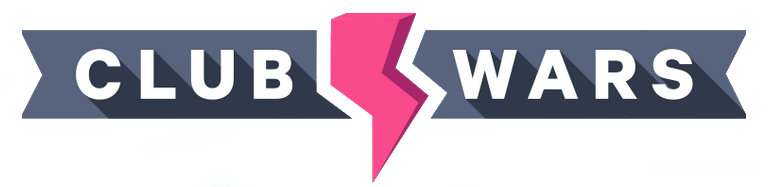
It is normal to agree on when to activate this War (usually in the game chat), but each club has its own particular way of playing. There are even clubs that don't like to do battles.
What we do tell you from this complete SimCity BuildIt guide from the Isla Atlas website, is that the club Wars, if you are in a club with active gamers, is a lot of fun, very competitive and really addictive.
Another important thing to know is that in club battles, even if disasters are launched against enemies - and the other way around, enemies will launch them against your club mates and you - your buildings, once the war is over, will return to the way they were when the battle started. In addition, there is no enemy interaction, so no verbal or unpleasant disputes occur between opponents and your team, except for the typical throws that the war allows.
33.1.- Matchmaking
Once you decide to go to a war (and a club participant with sufficient rank activates the war - see battle operation for how to activate), SimCity BuildIt decides which club will be your opponent. The matchmaking takes several aspects into consideration which, in the experience of Isla Atlas club gamers, at the very least, are:
- the number of participants from each club (1)
- the level of each participant (2)
- the arena of the club (3)
- the total score of the club (4)
- the rank of each participant (5)
(1) Regarding the number of participants, SimCity matches clubs with a different number of participants, as long as it is at most 5 (participants ±5). That is, it could match a club with 18 participants with a club with 13, 14, 15, 16, 17, 17, 18, 19, 20, 21, 22, or 23 (18±5). But it will never match, for example, a club with 14 participants with a club with 22 participants (the difference is 8 participants in this case). And furthermore, if this advantage occurs for one team (that of having more participants than another), the pairing algorithm will try to compensate for the other aspects.
(2) Since each participant can have a very different War level, the game always tries to match participants with a similar level.
(3) Matchmaking will occur in clubs with an equal arena. There are 6 Arena and you will never match clubs from one arena with those from another.
(4) SimCity BuildIt will take into consideration the total world score of each matched club, so as not to bring disparate clubs together in a war.
(5) The rank, finally, also determines the influence of that participant. For this reason, a trick was devised in club Isla Atlas.
See the trick of matchmaking in Wars on the web.
Note: Sometimes the matchmaking algorithm is not as effective as it should be, and very different clubs compete against each other, but most of the time it usually works. This malfunctioning of the algorithm is due to some very special circumstances of the game, which we will explain in this guide near the end, where many factors come into play (manipulated cities, cracking, etc.) that the developers try to control - not always as legal gamers would like.
Isla Atlas (and all its clubs) always promote fair (legal) play.
33.2.- General Operation and War Activation

To activate a War, go to the battle island (to the left of the Contest of Mayors Headquarters) -see image above-, or click on the corresponding icon at the bottom of the main screen.
As soon as you enter the battle map (we will explain the battle map in detail in section 33.6), the "Club War" window is active by default, where there is a button in the middle to start the battle (which is only active if you are a senior, vice-president or club president).
A club War in SimCity BuildIt lasts for a specific number of hours, which is divided as follows, depending on the type of War:
| Battle Phases | Battle Hours | |||||
|---|---|---|---|---|---|---|
| Type of War | Frequency | Preparation | Attack | Rest | Subtotal | Total |
| Typical War | Usual | 12 hours | 36 hours | 12 hours | 48 hours | 60 hours |
| Lightning War | Sporadic | 6 hours | 24 hours | 1 minute | 30 hours | 30 hours and 1 minute |
 The club must complete all the different phases of the War (including the rest phase). In fact, the game does not allow any phase to be completed early, but only as strictly stipulated.
The club must complete all the different phases of the War (including the rest phase). In fact, the game does not allow any phase to be completed early, but only as strictly stipulated.
The Lightning Wars are usually activated for a week every few months, as the developers of SimCity BuildIt decide. In the news on the islaatlas.com website, these Wars will also be announced.
There are a few peculiarities to these lightning-fast Wars. But the most obvious one is that until the rest period of the last normal (typical) Wars has been strictly observed, the War cannot be activated. Therefore, when the period of the lightning Wars is over, the next typical battle can be activated one minute after the end of the first one.
33.3.- Canceling the War
If a member of sufficient rank activates a War by mistake, the battle can be cancelled, as long as the matchmaking algorithm has not chosen an opponent.
To cancel the War, a vice-president or president can cancel at the same place where the battle is activated, where there will be a red button indicating "Cancel War". By pressing it (always before he chooses an opponent), the War can be cancelled.
33.4.- Attacks and Cards
SimCity BuildIt cards are the items necessary to have an attack type available. The attacks are the same as for the monster, so if you have already activated an attack in that phase of the game that we explained earlier in this guide, it will help you, and you will understand this section better. Each attack is unlocked with a specific number of cards.
Once you have unlocked an attack (because you have collected enough cards to do so), you will have to invest a number of gold keys or platinum keys to complete the purchase or upgrade of that attack.
Initially, the game unlocks one of 24 attacks for you to attack (which you may have already done when you were high enough level to activate the monster).
Now you will need to complete more cards to acquire new attacks to become stronger and more competitive in the club wars.
Attacks are classified by their class (S, M, L, XL, XXL, and A+), and in turn by type (common - aquamarine colour -, rare - amber colour - and legendary - pink colour).
33.4.1.- Types of attacks
There are 24 attack types in total in the club war in SimCity BuildIt. They are summarised in the following table:
| 24 TYPES OF ATTACKS OF WARS IN SIMCITY BUILDIT | |||
|---|---|---|---|
| CLASS S | |||
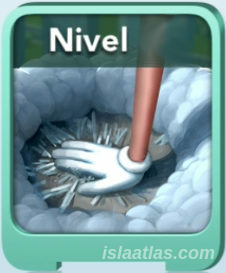 Comic Hand |
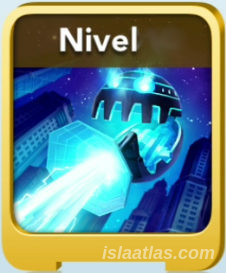 Shrink Ray |
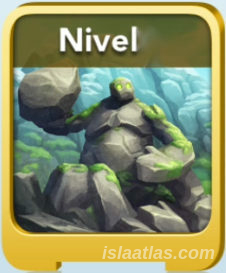 Giant Rock Monster |
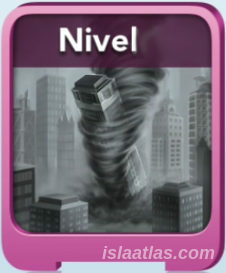 Not in Kansas |
| CLASS M | |||
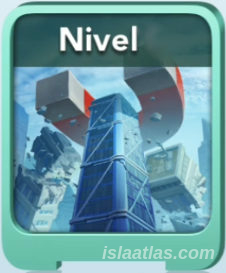 Magnetism |
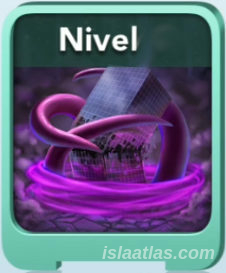 Tentacle Vortex |
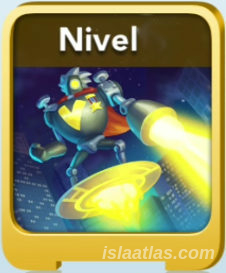 Flying Vu Robot |
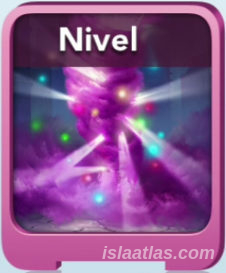 Disco Twister |
| CLASS L | |||
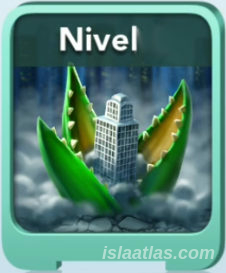 Plant Monster |
 Blizzaster |
 Fishaster |
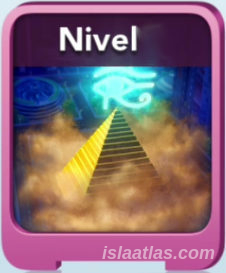 Ancient Curse |
| CLASS XL | |||
 Hands of Doom |
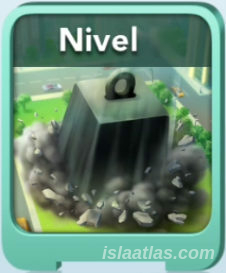 16 Tons |
 Spiders |
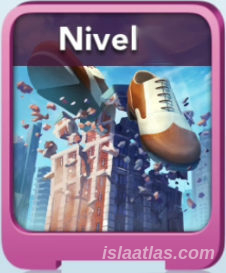 Dance Shoes |
| CLASS XXL | |||
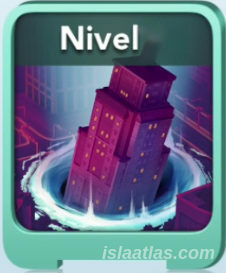 Building Portal |
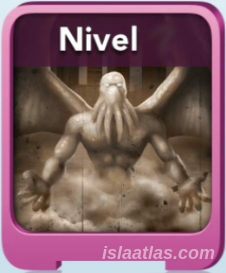 B Movie Monster |
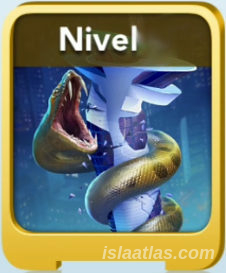 Hissy Fit |
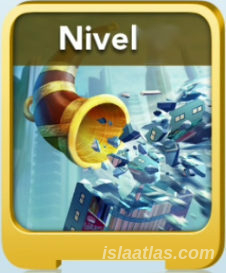 Mellow Bellow |
| CLASS A+ | |||
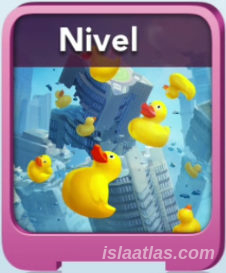 Doomsday Quack |
 Electric Deity |
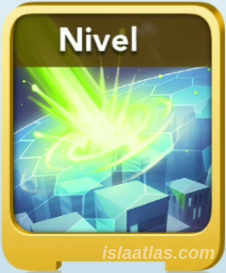 Shield Buster |
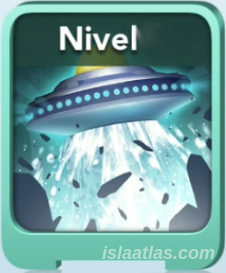 Zest from Above |
Important note about the following tables: The subsequent tables we show in the following sections of this subsection 33.4 of this guide are information and reference tables. If you have followed the club guide up to this point, you will already know that this guide is intended to be as comprehensive as possible. But if you are just getting started in Club Wars, take the following tables as a reference for information, nothing more. They can be useful at any time.
33.4.2.- Characteristics of each attack
Each attack has certain characteristics (class, type, energy needed to unleash it, damage it does to the opponent, and the number and type of battle tools needed to launch it) that can be consulted by clicking on the Disaster Collection icon - the fourth icon in the battle menu on the right of the battle map (to be detailed later) - and clicking on each attack. It is summarised in the table below:
| CHARACTERISTICS OF THE ATTACKS OF THE WARS IN SIMCITY BUILDIT | ||||||
|---|---|---|---|---|---|---|
| ATTACK | CLASS | TYPE | ENERGY | DAMAGE | ITEMS | NO. |
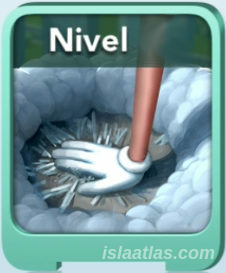 Comic Hand |
S | Common |  x1 x1 |
 x1 x1 |
  |
2 |
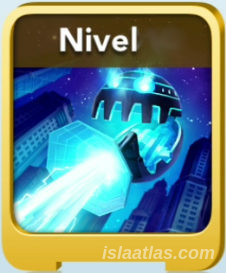 Shrink Ray |
S | Rare |  x3 x3 |
 x3 x3 |
   |
3 |
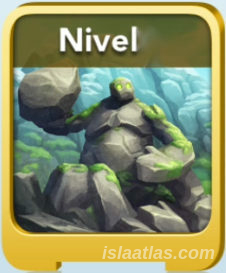 Giant Rock Monster |
S | Rare |  x2 x2 |
 x2 x2 |
  |
2 |
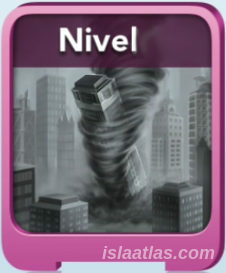 Not in Kansas |
S | Legendary |  x3 x3 |
 x4 x4 |
  |
2 |
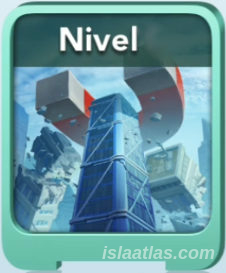 Magnetism |
M | Common |  x3 x3 |
 x2 x2 |
     |
5 |
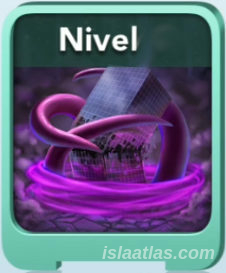 Tentacle Vortex |
M | Common |  x2 x2 |
 x3 x3 |
    |
4 |
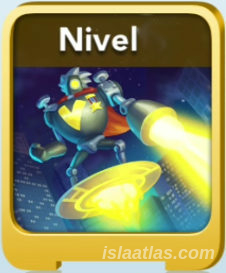 Flying Vu Robot |
M | Rare |  x4 x4 |
 x4 x4 |
    |
4 |
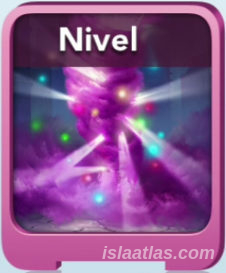 Disco Twister |
M | Legendary |  x6 x6 |
 x6 x6 |
    |
4 |
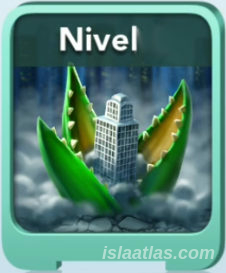 Plant Monster |
L | Common |  x4 x4 |
 x4 x4 |
      |
6 |
 Blizzaster |
L | Rare |  x6 x6 |
 x6 x6 |
      |
6 |
 Fishaster |
L | Rare |  x7 x7 |
 x7 x7 |
       |
7 |
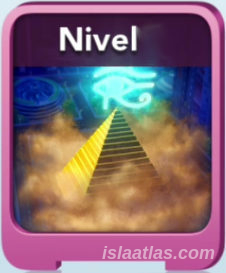 Ancient Curse |
L | Legendary |  x8 x8 |
 x8 x8 |
      |
6 |
 Hands of Doom |
XL | Common |  x8 x8 |
 x8 x8 |
         |
9 |
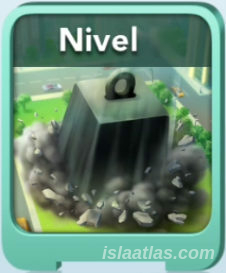 16 tons |
XL | Common |  x6 x6 |
 x6 x6 |
       |
7 |
 Spiders |
XL | Rare |  x9 x9 |
 x9 x9 |
        |
8 |
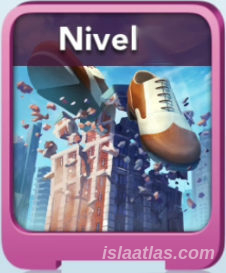 Dance Shoes |
XL | Legendary |  x10 x10 |
 x10 x10 |
       |
7 |
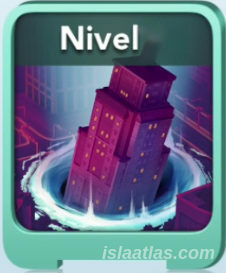 Building Portal |
XXL | Common |  x7 x7 |
 x8 x8 |
          |
10 |
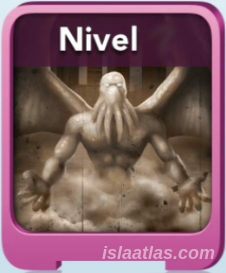 B Movie Monster |
XXL | Legendary |  x8 x8 |
 x10 x10 |
      |
6 |
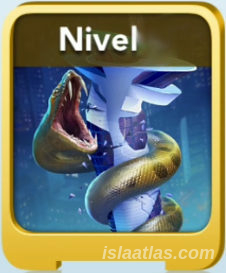 Hissy Fit |
XXL | Rare |  x6 x6 |
 x8 x8 |
        |
8 |
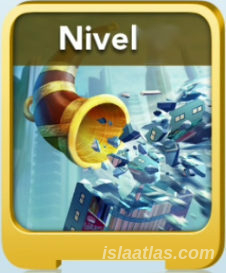 Mellow Bellow |
XXL | Rare |  x8 x8 |
 x11 x11 |
           |
11 |
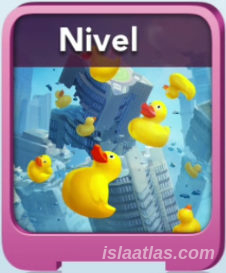 Doomsday Quack |
A+ | Legendary |  x8 x8 |
 x1, x1,(for each opposing opposing unprotected) |
           |
11 |
 Electric Deity |
A+ | Legendary |  x6 x6 |
 x3, x3,(in 3 adjacent contiguous that are not protected) |
         |
9 |
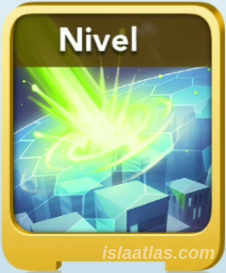 Destructor de escudos |
A+ | Rare |  x7 x7 |
|
      |
6 |
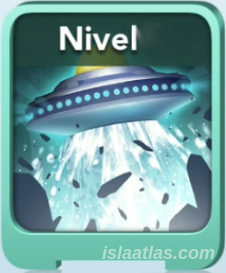 Zest from Above |
A+ | Common |  x6 x6 |
 (random damage, depending on level) level 1...3: 4,6 u 8 level 4...6: 5,7 o 9 level 7...9: 6,8 o 10 level 10...11: 7,9 u 11 level 12...20: 8,10 o 12 |
        |
8 |
| ATTACK | TYPE | ENERGY | DAMAGE | ITEMS | ||
Although the table above explains well enough all the attacks that can be unleashed in the club war, it is worth stopping to explain in detail the Class A+ attacks (even if at this point of the guide you don't have all the concepts to understand these attacks correctly), as they have particularities to know:
- Doomsday Quack: this is the only attack that requires a production item -donut-, in addition to the tools of war -10 ducks-. The damage inflicted by this attack is only 1, but in each and every opposing city that does not have an umbrella or is under shield, regardless of the city where the attack is carried out. The energy it consumes is 8 points.
- Electric Deity: Requires 9 items - 3 anvils, 3 gasolines and 3 megaphones - and inflicts 3 damage to 3 adjacent cities (the one immediately above and below you on the battle map of the city you are attacking), for a total of 9 damage with 6 energy points. If the cities adjacent to the attack are under shield or umbrella, the attack on that city (of the 3 possible) will have no effect.
- Shield Buster: This is the only attack that requires a relief kit - no other attacks use this war tool - plus 5 gas. It must be launched on a city under shield or with umbrella booster protection and, when launched, the attacked city recovers 7 points of damage (regardless of the scenario the club is in). It takes 7 energy to be unleashed. One note of note is that if a city is under shield and also has an umbrella booster, the Shield Buster attack will break both at the same time.
- Zest from Above: This is a very special attack, as the damage level is randomised (within the parameters explained in the table above). It is also the only one that is capable of doing 12 damage with 1 attack -provided you have this attack at level 12 or higher-, and it consumes only 6 energy points (which in some cases achieves a 2:1 ratio that no other attack is capable of -double the damage than energy consumed-). It is also classified as a common attack, so it is relatively inexpensive to upgrade compared to other attacks.
When you activate an attack for the first time, you automatically start at LEVEL 1 of that attack. Attacks can be upgraded by getting more cards of that attack. When you upgrade an attack, you increase the level of that attack to the next, and so on up to a maximum of 20. Getting to the last level is extremely difficult.
Curiosity: Until June 2021 there were only 15 levels, but the developers of SimCity BuildIt at that time decided to increase the levels available for War attacks to 20.
33.4.3.- War points by type and level
When the level of an attack is increased, the points gained by launching that attack increase. They do not increase in a linear fashion, so to find out what the point value of an attack's level will be, you can consult the following table (taken from the experience of gamers in the Isla Atlas club, and a table compiled by Mark - an administrator of a SimCity BuildIt FaceBook fan group).
| WAR POINTS BY ATTACK AND LEVEL | ||||||||||||||||||||
|---|---|---|---|---|---|---|---|---|---|---|---|---|---|---|---|---|---|---|---|---|
| ATTACK | LEVELS | |||||||||||||||||||
| 1 | 2 | 3 | 4 | 5 | 6 | 7 | 8 | 9 | 10 | 11 | 12 | 13 | 14 | 15 | 16 | 17 | 18 | 19 | 20 | |
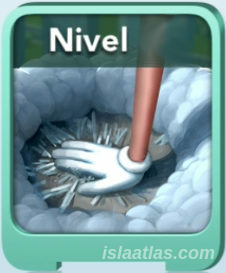 |
100 |
110 | 120 | 130 | 145 |
160 | 175 | 195 | 215 | 235 | 260 | 285 | 315 | 345 | 380 | 420 | 460 | 505 | 555 | 610 |
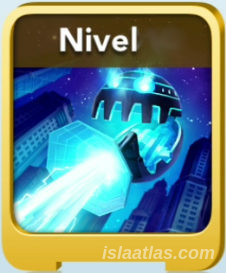 |
300 | 330 | 365 | 400 | 440 | 485 | 535 | 590 | 650 | 715 | 785 | 865 | 950 | 1045 | 1150 | 1265 | 1390 | 1530 | 1685 | 1855 |
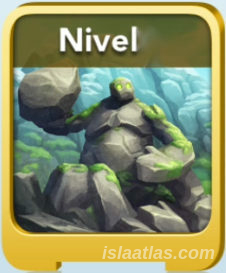 |
200 | 220 | 240 | 265 | 290 | 320 | 350 | 385 | 425 | 470 | 515 | 565 | 620 | 680 | 750 | 825 | 910 | 1000 | 1100 | 1210 |
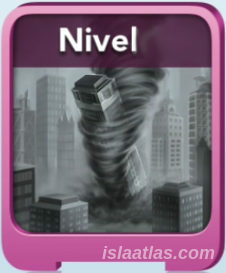 |
300 | 330 | 365 | 400 | 440 | 485 | 535 | 590 | 650 | 715 | 785 | 865 | 950 | 1045 | 1150 | 1265 | 1390 | 1530 | 1685 | 1855 |
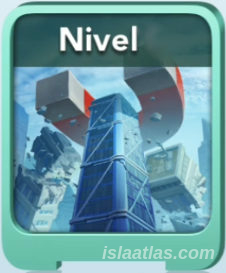 |
300 | 330 | 365 | 400 | 440 | 485 | 535 | 590 | 650 | 715 | 785 | 865 | 950 | 1045 | 1150 | 1265 | 1390 | 1530 | 1685 | 1855 |
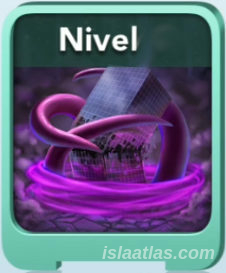 |
200 | 220 | 240 | 265 | 290 | 320 | 350 | 385 | 425 | 470 | 515 | 565 | 620 | 680 | 750 | 825 | 910 | 1000 | 1100 | 1210 |
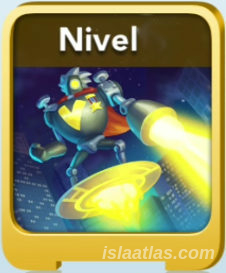 |
400 | 440 | 485 | 535 | 590 | 650 | 715 | 785 | 865 | 950 | 1045 | 1150 | 1265 | 1390 | 1530 | 1685 | 1855 | 2040 | 2245 | 2470 |
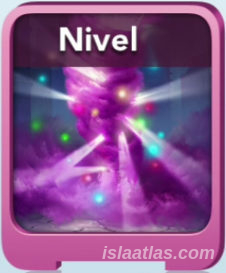 |
600 | 660 | 725 | 800 | 880 | 970 | 1065 | 1170 | 1285 | 1415 | 1555 | 1710 | 1880 | 2070 | 2275 | 2505 | 2755 | 3030 | 3335 | 3670 |
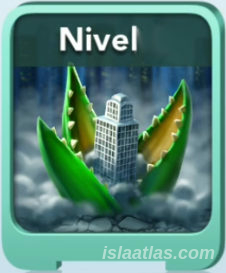 |
400 | 440 | 485 | 535 | 590 | 650 | 715 | 785 | 865 | 950 | 1045 | 1150 | 1265 | 1390 | 1530 | 1685 | 1855 | 2040 | 2245 | 2470 |
 |
600 | 660 | 725 | 800 | 880 | 970 | 1065 | 1170 | 1285 | 1415 | 1555 | 1710 | 1880 | 2070 | 2275 | 2505 | 2755 | 3030 | 3335 | 3670 |
 |
700 | 770 | 845 | 930 | 1025 | 1130 | 1245 | 1415 | 1560 | 1655 | 1820 | 2000 | 2200 | 2420 | 2660 | 2925 | 3220 | 3540 | 3895 | 4285 |
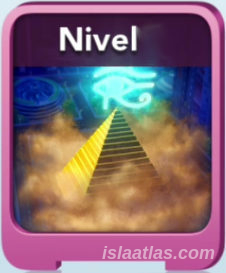 |
800 | 880 | 970 | 1065 | 1170 | 1285 | 1415 | 1555 | 1710 | 1880 | 2070 | 2275 | 2505 | 2755 | 3030 | 3335 | 3670 | 4035 | 4440 | 4885 |
 |
800 | 880 | 970 | 1065 | 1170 | 1285 | 1415 | 1555 | 1710 | 1880 | 2070 | 2275 | 2505 | 2755 | 3030 | 3335 | 3670 | 4035 | 4440 | 4885 |
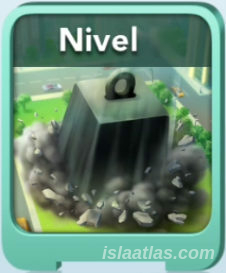 |
600 | 660 | 725 | 800 | 880 | 970 | 1065 | 1170 | 1285 | 1415 | 1555 | 1710 | 1880 | 2070 | 2275 | 2505 | 2755 | 3030 | 3335 | 3670 |
 |
900 | 990 | 1090 | 1200 | 1320 | 1455 | 1595 | 1755 | 1930 | 2125 | 2340 | 2575 | 2835 | 3120 | 3430 | 3775 | 4155 | 4570 | 5025 | 5530 |
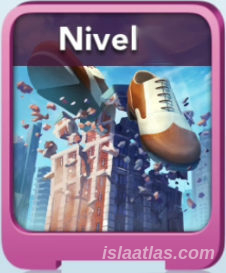 |
1000 | 1100 | 1210 | 1330 | 1465 | 1610 | 1770 | 1945 | 2140 | 2355 | 2590 | 2850 | 3135 | 3450 | 3795 | 4175 | 4595 | 5055 | 5560 | 6115 |
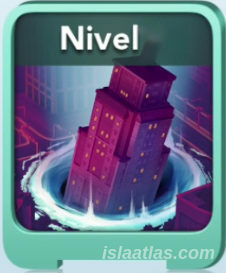 |
800 | 880 | 970 | 1065 | 1170 | 1285 | 1415 | 1555 |
1710 | 1880 | 2070 | 2275 | 2505 | 2755 | 3030 | 3335 | 3670 | 4035 | 4440 | 4885 |
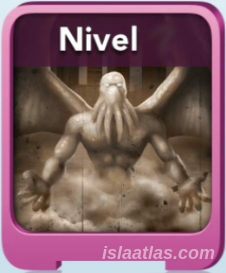 |
1000 | 1100 | 1210 | 1330 | 1465 | 1610 | 1770 | 1945 | 2140 | 2355 | 2590 | 2850 | 3135 | 3450 | 3795 | 4175 | 4595 | 2055 | 5560 | 6115 |
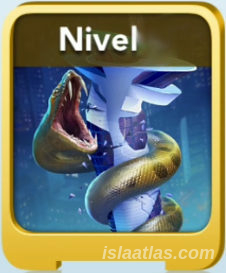 |
800 | 880 | 970 | 1065 | 1170 | 1285 | 1415 | 1555 | 1710 | 1880 | 2070 | 2275 | 2505 | 2755 | 3030 | 3335 | 3670 | 4035 | 4440 | 4885 |
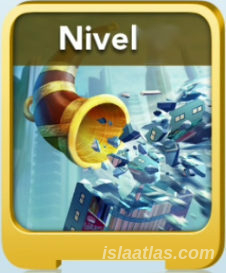 |
1100 | 1210 | 1330 | 1465 | 1610 | 1770 | 1945 | 2140 | 2355 | 2590 | 2850 | 3135 | 3150 | 3795 | 4175 | 4595 | 5055 |
5560 | 6115 | 6725 |
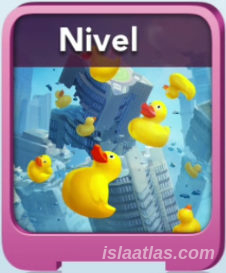 |
100 |
110 | 120 | 130 |
145 | 160 | 175 | 195 | 215 | 235 | 260 | 285 | 315 | 345 | 380 | 420 | 460 | 505 | 555 | 610 |
 |
300 | 330 | 365 | 400 | 440 | 485 | 535 | 590 | 650 | 715 | 785 | 865 | 950 | 1045 | 1150 | 1265 | 1390 | 1530 | 1685 | 1855 |
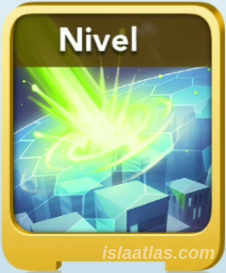 |
700 | 850 | 1000 | 1150 | 1300 | 1450 | 1600 | 1750 | 1900 | 2050 | 2200 | 2300 | 2500 | 2650 | 2800 | 2950 | 3100 | 3250 | 3400 | 3550 |
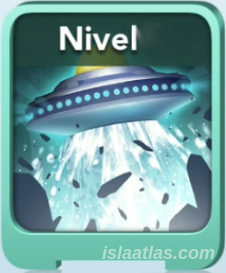 |
700 | 770 | 847 | 932 | 1025 | 1127 | 1240 | 1364 | 1501 | 1651 | 1816 | 1997 | 2197 | 2417 | 2660 | 2925 | 3220 | 3540 | 3895 | 4285 |
| 1 | 2 | 3 | 4 | 5 | 6 | 7 | 8 | 9 | 10 | 11 | 12 | 13 | 14 | 15 | 16 | 17 | 18 | 19 | 20 | |
| LEVELS | ||||||||||||||||||||
33.4.4.- Number of cards needed to expand each attack according to level
Depending on the level of the attack, a certain number of cards will be needed to move to the next level. It is not a linear progression, but a "staircase" progression, so it is not intuitive to know the number of cards you will be asked for at the next level. For this purpose, the following look-up table has been developed, which indicates the exact number of cards SimCity BuildIt asks for to upgrade to the next level.
| NUMBER OF CARDS NEEDED TO UPGRADE | ||||||||||||||||||||
|---|---|---|---|---|---|---|---|---|---|---|---|---|---|---|---|---|---|---|---|---|
| ATTACK. | LEVELS | |||||||||||||||||||
| 1 | 2 | 3 | 4 | 5 | 6 | 7 | 8 | 9 | 10 | 11 | 12 | 13 | 14 | 15 | 16 | 17 | 18 | 19 | 20 | |
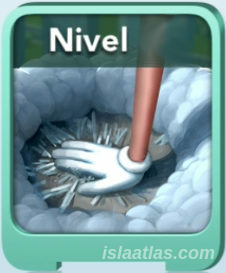 |
5 | 10 | 20 | 30 | 40 | 60 | 80 | 100 | 120 | 140 | 180 | 220 | 260 | 300 | 360 | 420 | 500 | 580 | 660 | 740 |
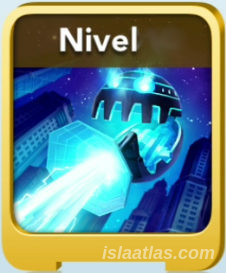 |
7 | 15 | 20 | 30 | 40 | 60 | 80 | 100 | 120 | 140 | 180 | 220 | 260 | 300 | 360 | 420 | 500 | 580 | 660 | 740 |
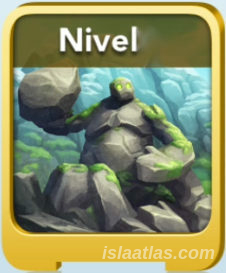 |
5 | 10 | 20 | 30 | 40 | 60 | 80 | 100 | 120 | 140 | 180 | 220 | 260 | 300 | 360 | 420 | 500 | 580 | 660 | 740 |
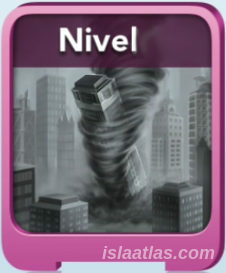 |
7 | 15 | 20 | 30 | 40 | 60 | 80 | 100 | 120 | 140 | 180 | 220 | 260 | 300 | 360 | 420 | 500 | 580 | 660 | 740 |
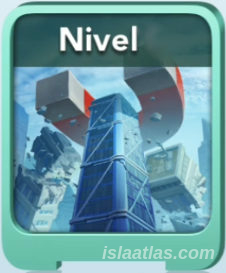 |
7 | 15 | 20 | 30 | 40 | 60 | 80 | 100 | 120 | 140 | 180 | 220 | 260 | 300 | 360 | 420 | 500 | 580 | 660 | 740 |
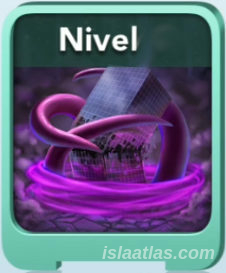 |
7 | 15 | 20 | 30 | 40 | 60 | 80 | 100 | 120 | 140 | 180 | 220 | 260 | 300 | 360 | 420 | 500 | 580 | 660 | 740 |
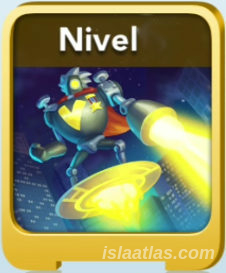 |
7 | 15 | 20 | 30 | 40 | 60 | 80 | 100 | 120 | 140 | 180 | 220 | 260 | 300 | 360 | 420 | 500 | 580 | 660 | 740 |
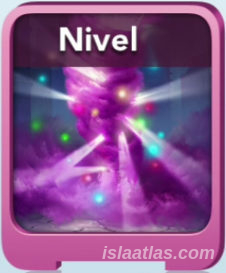 |
7 | 15 | 20 | 30 | 40 | 60 | 80 | 100 | 120 | 140 | 180 | 220 | 260 | 300 | 360 | 420 | 500 | 580 | 660 | 740 |
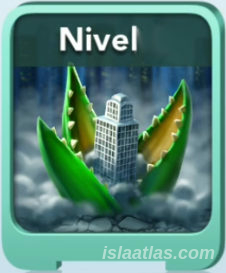 |
7 | 15 | 20 | 30 | 40 | 60 | 80 | 100 | 120 | 140 | 180 | 220 | 260 | 300 | 360 | 420 | 500 | 580 | 660 | 740 |
 |
7 | 15 | 20 | 30 | 40 | 60 | 80 | 100 | 120 | 140 | 180 | 220 | 260 | 300 | 360 | 420 | 500 | 580 | 660 | 740 |
 |
7 | 15 | 20 | 30 | 40 | 60 | 80 | 100 | 120 | 140 | 180 | 220 | 260 | 300 | 360 | 420 | 500 | 580 | 660 | 740 |
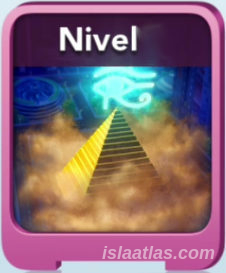 |
7 | 15 | 20 | 30 | 40 | 60 | 80 | 100 | 120 | 140 | 180 | 220 | 260 | 300 | 360 | 420 | 500 | 580 | 660 | 740 |
 |
10 | 15 | 30 | 40 | 60 | 80 | 100 | 120 | 140 | 160 | 200 | 240 | 280 | 320 | 360 | 440 | 520 | 600 | 680 | 760 |
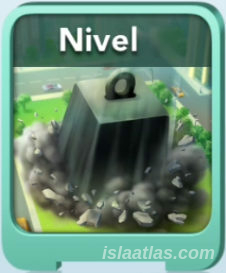 |
10 | 15 | 30 | 40 | 60 | 80 | 100 | 120 | 140 | 160 | 200 | 240 | 280 | 320 | 360 | 440 | 520 | 600 | 680 | 760 |
 |
10 | 15 | 30 | 40 | 60 | 80 | 100 | 120 | 140 | 160 | 200 | 240 | 280 | 320 | 360 | 440 | 520 | 600 | 680 | 760 |
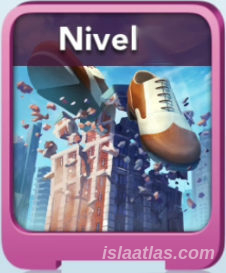 |
10 | 15 | 30 | 40 | 60 | 80 | 100 | 120 | 140 | 160 | 200 | 240 | 280 | 320 | 360 | 440 | 520 | 600 | 680 | 760 |
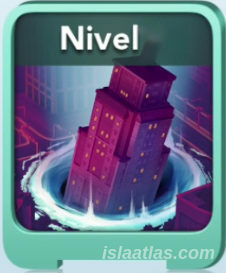 |
10 | 15 | 30 | 40 | 60 | 80 | 100 | 120 | 140 | 160 | 200 | 240 | 280 | 320 | 360 | 440 | 520 | 600 | 680 | 760 |
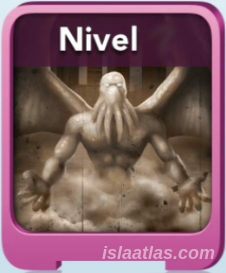 |
10 | 15 | 30 | 40 | 60 | 80 | 100 | 120 | 140 | 160 | 200 | 240 | 280 | 320 | 360 | 440 | 520 | 600 | 680 | 760 |
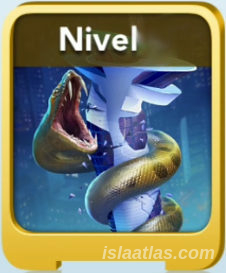 |
10 | 15 | 30 | 40 | 60 | 80 | 100 | 120 | 140 | 160 | 200 | 240 | 280 | 320 | 360 | 440 | 520 | 600 | 680 | 760 |
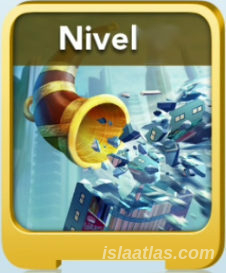 |
10 | 15 | 30 | 40 | 60 | 80 | 100 | 120 | 140 | 160 | 200 | 240 | 280 | 320 | 360 | 440 | 520 | 600 | 680 | 760 |
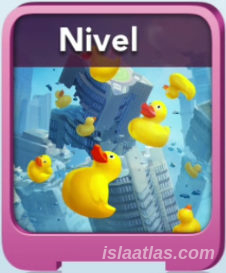 |
25 |
30 | 50 | 70 |
80 | 90 | 100 | 120 | 140 | 160 | 200 | 240 | 280 | 320 | 360 | 440 | 520 | 600 | 680 | 760 |
 |
5 | 10 | 20 | 40 | 60 | 80 | 100 | 120 | 140 | 160 | 200 | 240 | 280 | 320 | 360 | 440 | 520 | 600 | 680 | 760 |
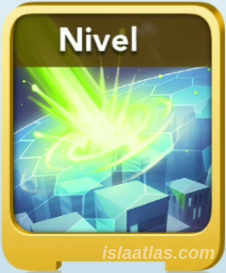 |
5 | 10 | 20 | 40 | 60 | 80 | 100 | 120 | 140 | 160 | 200 | 240 | 280 | 320 | 360 | 440 | 520 | 600 | 680 | 760 |
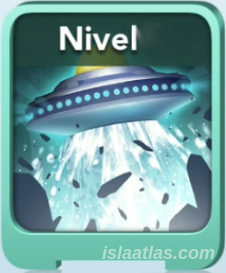 |
10 | 15 | 30 | 40 | 60 | 80 | 100 | 120 | 140 | 160 | 200 | 240 | 280 | 320 | 360 | 440 | 520 | 600 | 680 | 760 |
| 1 | 2 | 3 | 4 | 5 | 6 | 7 | 8 | 9 | 10 | 11 | 12 | 13 | 14 | 15 | 16 | 17 | 18 | 19 | 20 | |
| ATTACK | LEVELS | |||||||||||||||||||
33.4.5.- Quantity and type of keys needed to expand each attack according to its level.
Once you have obtained a sufficient number of cards to expand an attack in SimCity BuildIt, you need, as a final requirement, to obtain a certain number of keys (either gold or platinum) to complete the expansion of the attack.
The following table shows the quantity and type of keys needed to upgrade each attack according to its level - which depends on the type of attack and the type of key:
| QUANTITY AND TYPE OF KEYS NEEDED TO EXPAND EACH ATTACK ACCORDING TO ITS LEVEL | ||||||||||||||||||||
|---|---|---|---|---|---|---|---|---|---|---|---|---|---|---|---|---|---|---|---|---|
| ATTACK | LEVELS | |||||||||||||||||||
| 1 | 2 | 3 | 4 | 5 | 6 | 7 | 8 | 9 | 10 | 11 | 12 | 13 | 14 | 15 | 16 | 17 | 18 | 19 | 20 | |
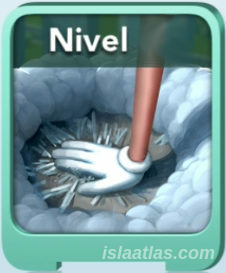 |
2 |
|||||||||||||||||||
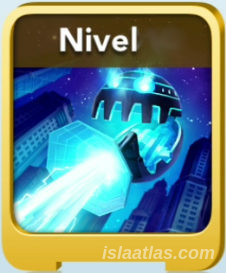 |
||||||||||||||||||||
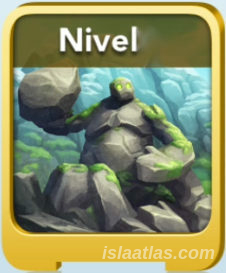 |
||||||||||||||||||||
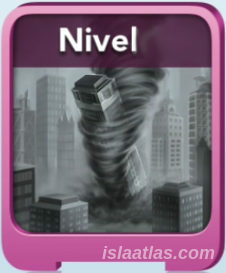 |
||||||||||||||||||||
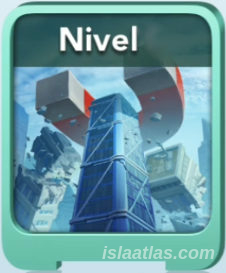 |
||||||||||||||||||||
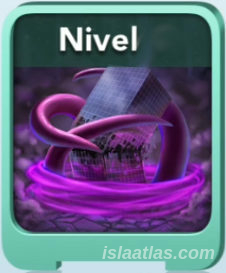 |
||||||||||||||||||||
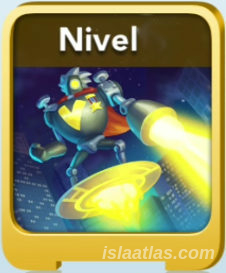 |
||||||||||||||||||||
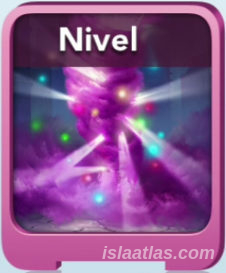 |
||||||||||||||||||||
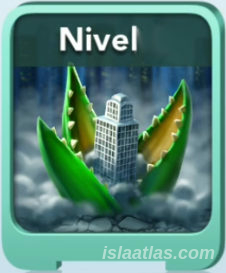 |
||||||||||||||||||||
 |
||||||||||||||||||||
 |
||||||||||||||||||||
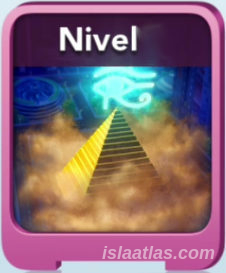 |
||||||||||||||||||||
 |
||||||||||||||||||||
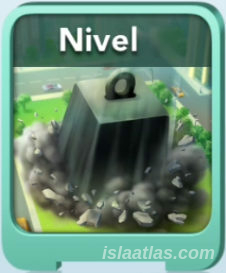 |
||||||||||||||||||||
 |
||||||||||||||||||||
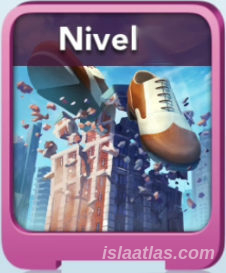 |
||||||||||||||||||||
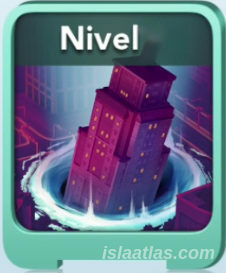 |
||||||||||||||||||||
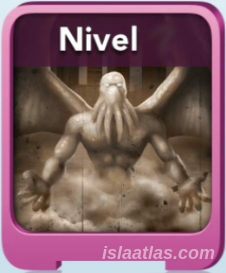 |
||||||||||||||||||||
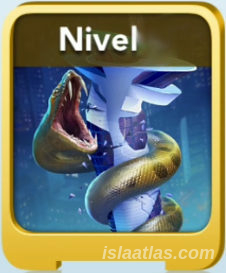 |
||||||||||||||||||||
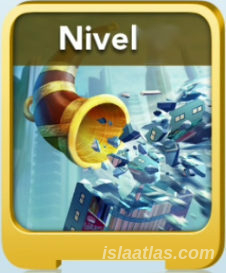 |
||||||||||||||||||||
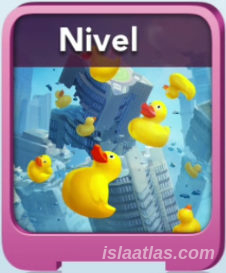 |
||||||||||||||||||||
 |
||||||||||||||||||||
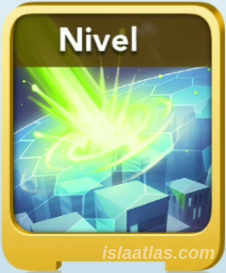 |
||||||||||||||||||||
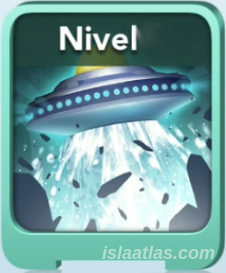 |
||||||||||||||||||||
| 1 | 2 | 3 | 4 | 5 | 6 | 7 | 8 | 9 | 10 | 11 | 12 | 13 | 14 | 15 | 16 | 17 | 18 | 19 | 20 | |
| ATTACK | LEVELS | |||||||||||||||||||
33.5.- War Items
The war items are explained in the corresponding Monster section (see that section). These special items are only useful for club battles and for the battle against the monster. As already mentioned throughout this guide, they are used to be able to launch the available attacks against, in this case, the opposing cities.
Each war tool will take up space in your city storage, so having ample storage is essential in the game.
In SimCity BuildIt, there are 16 war items, and a production item that complements the war items:
| War Item | Image | Attacks where used. |
|---|---|---|
| Rubber Duck |  |
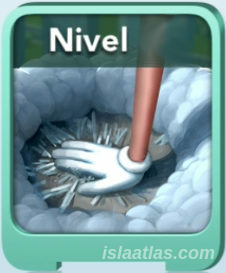 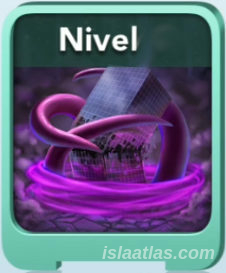    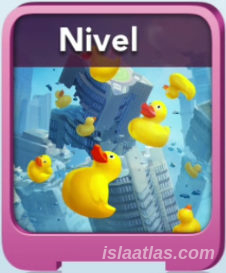 |
| Plunger |  |
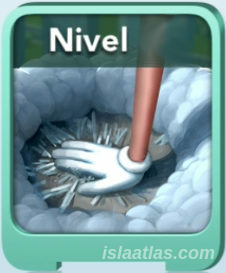 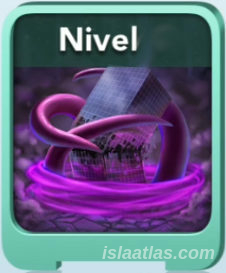 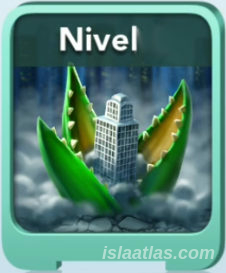 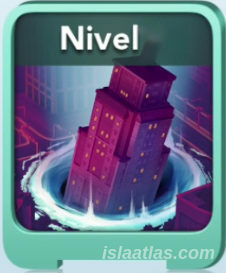 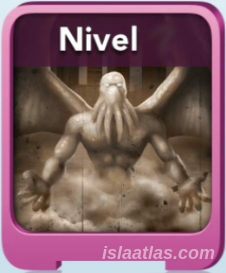 |
| Binoculars |  |
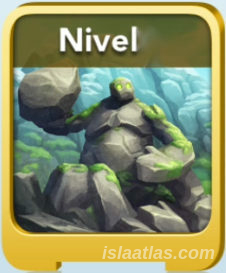 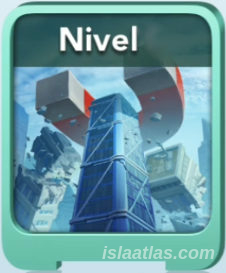 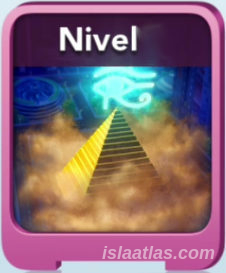  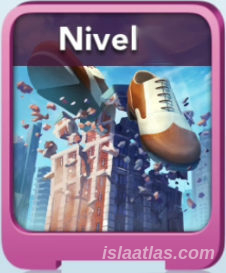 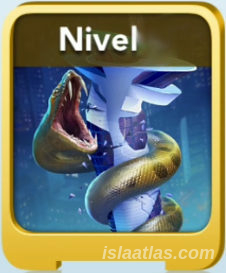 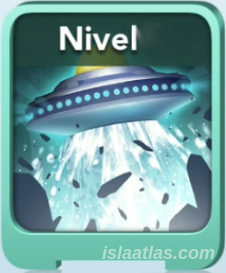 |
| Anvil |  |
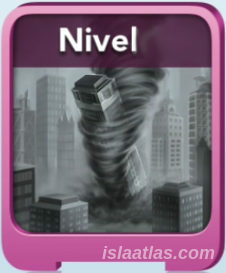 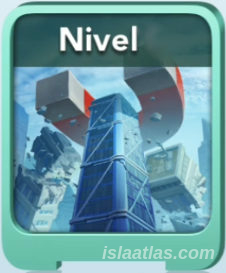 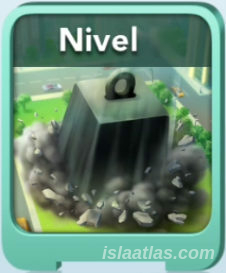  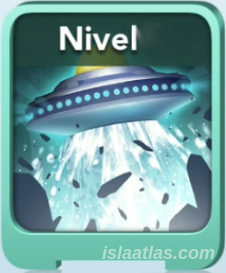 |
| Fire hydrant |  |
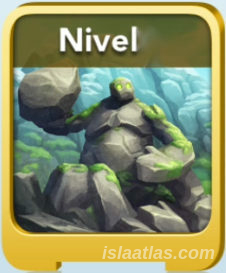 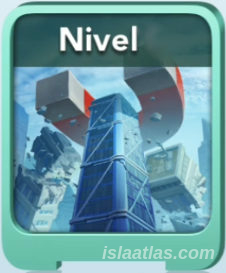  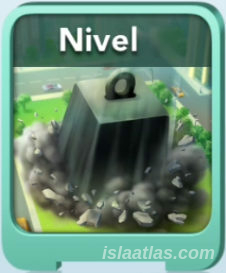 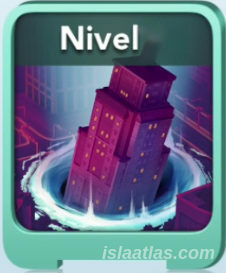 |
| Propeller |  |
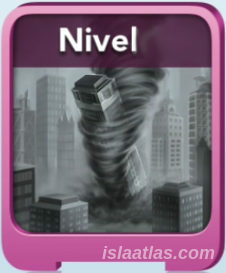 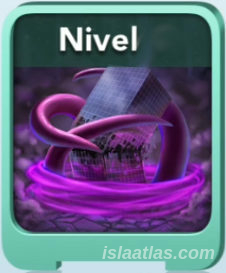 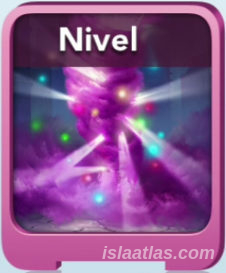  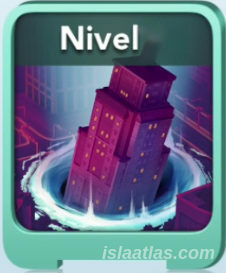 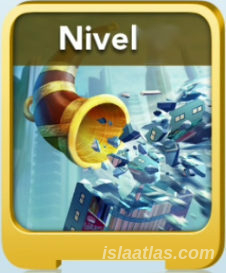 |
| Megaphone |  |
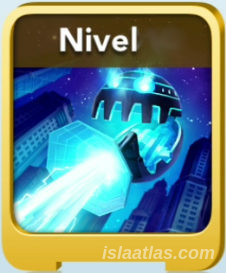 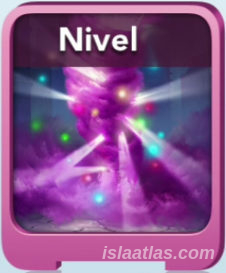 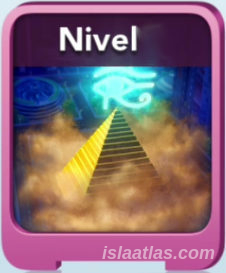 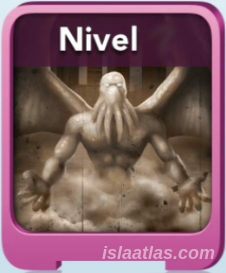 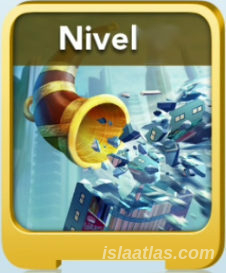  |
| Rubber boots |  |
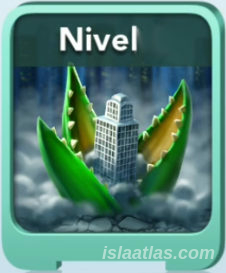  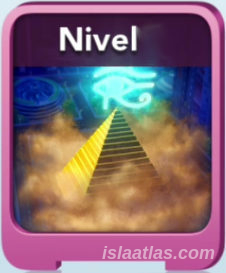 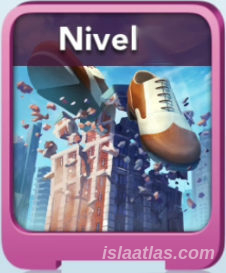 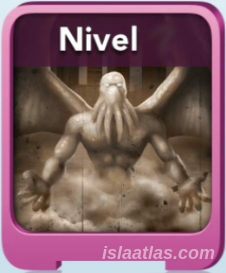 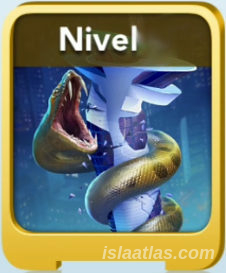 |
| Pliers |  |
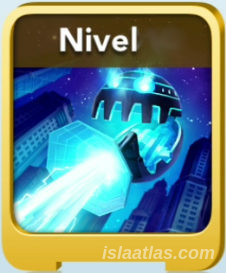 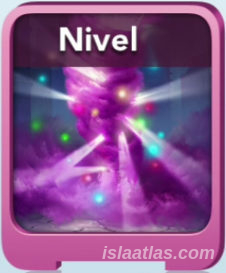  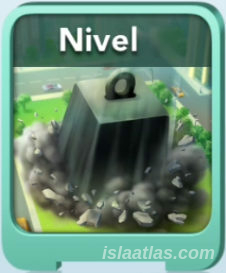 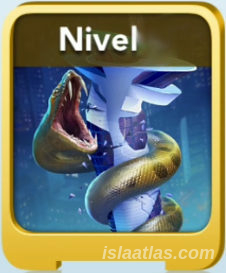 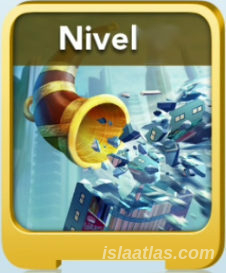 |
| Gasoline |  |
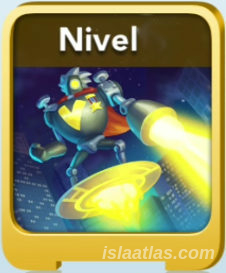 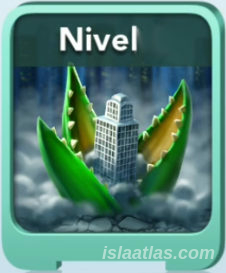  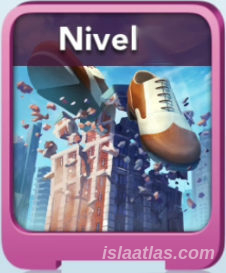  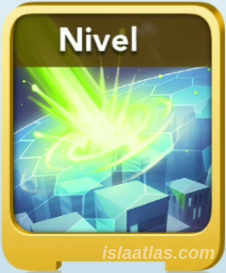 |
| Ammunition |  |
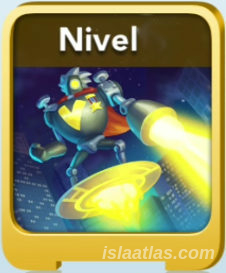    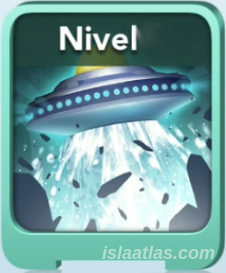 |
| MedKit |  |
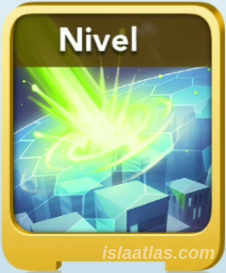 |
| Donut (exception to the War Items) |
 |
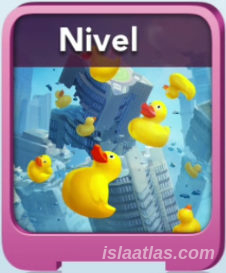 |
As far as this guide is concerned, there is no one wat item that is better than another, only some activate some attacks, and some activate others. The two most significant differences between the War Items are:
- while all tools are sold on the market for between 1 and 1,000 Simoleons, Ammunition can be sold for between 1 and 3,000 Simoleons.
- the MedKit is very infrequently shipped in War shipments.
Important: War Items can only be sold in boxes of 1 on the global trade market, unlike any other product that can sell up to 5 in a box. But also, they are only visible to your club mates, never to the outside world.
The way to acquire the War Items -WI- are:
- via War shipments (the most recommended way);
- by repairing green hulls;
- through your club mates who sell them in their trade depots;
- by buying them in the war store (the least recommended way).
All the ways to get the items of war are explained in the following sections.
33.6.- The War Map
![]()
The War map in SimCity BuildIt is a separate screen from your city. As with the monster, club wars have a main screen where you can manage the war, which we will call the War Map from now on.
This map can be accessed by clicking on the War island (to the left of the Contest of Mayors Headquarters) or by clicking on the blue icon with a white five-pointed star at the bottom left of the main SimCity BuildIt screen - the rightmost of those icons - where a window will pop up where you can click on "Go to Battle Map". The War map looks similar to the following:
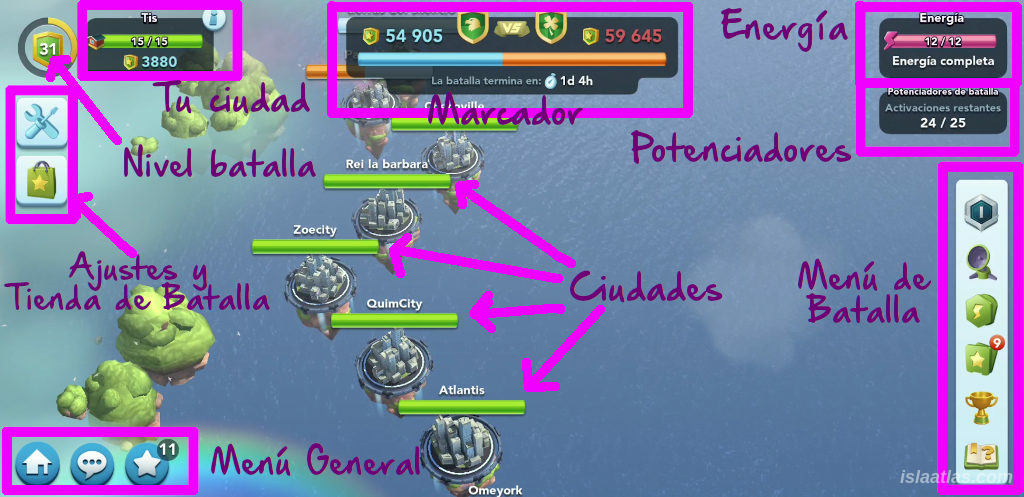
Although it may seem very difficult, once you've handled it a couple of times, this screen is easy and intuitive. Let's break it down a bit at a time.
 At the bottom left there are 3 blue general menu icons:
At the bottom left there are 3 blue general menu icons:
- the first one on the left is to return to the main screen of your city, i.e. to exit the club war;
- the middle icon is to activate the chat and communicate with your teammates - crucial in the Wars;
- the third one activates the club battle information - phase you are in, available attacks, battle time, etc. -, and you can also go to make battle submissions by clicking on the blue "Go to tools" button (see an example of the battle information in the image on the right).
On the left side of the War map is the Settings icon, and the War Store icon. The settings are the same as those you have on your main city screen; the War store will be explained in more detail in a separate section later.
In the top left corner is a number indicating your War rank. This is useful to know, as some clubs require you to have passed a certain war level to enter. Clicking on it will take you to the details and your progress - in points. It will also tell you how many points you need to complete in the attack phase to reach the next war rank. Completing War ranks will not earn you rewards, but you will be able to access clubs that you couldn't before.
On the top left, next to the battle experience, is your city's general information about the war. The green bar tells you that all your residential areas are intact - the game calls it health. If you are attacked, this health bar will turn amber, and the number inside it indicates the number of houses that have not been destroyed by your opponent. If you are shielded, this bar will turn grey and as the damage is repaired, a blue bar will grow, indicating that until all damage to your city is fully repaired, you will not be able to attack (more on this later). Just below the health bar, you can see how many points you have accumulated in the war. In addition to all this, if you click on the "i" for information, you can see the characteristics of your city.
At the top, in the middle, is the scoreboard for the war. We will explain later how to win a war, where the total score is very important.
At the top right is your energy level - in the same way as we saw with the monster - and just below that, the War boosters, more specifically, the number of activations that are available based on the number of activations allowed depending on the level of battle your club is in.
On the right hand side of the War map you will see a list of icons that make up the battle menu. These icons are described in section 33.6.2.
Finally, in the central area of the War map you will find the cities, on the left side your team's cities, on the right side your opponent's cities. You must drag your finger across the screen to see one city or the other.
33.6.1.- Arenas
Depending on the level of the War, the background of the war map will change its appearance - this is called the arena - but regardless of the arena, the functionality of the war map is the same. The above image of the map corresponds to the "City in the Clouds" arena (belonging to arena 6 in the game). In SimCity BuildIt's War of Clubs, there are 7 arenas:
| Arena | Level | Boosters to be activated | Club points to activate level | Rewards | Maximum activations | Shield activation | Initial energy | Energy recharge | Total recharge |
|---|---|---|---|---|---|---|---|---|---|
| Mountain Chaos | 1 | None | 1.000 | 0 | 10 | 6 | 1 every 15 minutes | 3 hours | |
| Desert of Destruction | 2 | 1.800 | 5 | 11 | 7 | 1 every 15 minutes | 3 hours | ||
| Frozen tundra | 3 | 2.400 | 10 | 12 | 8 | 1 every 10 minutes | 2 hours | ||
| Savannah | 4 | 3.000 | 15 | 13 | 9 | 1 every 10 minutes | 2 hours | ||
| Volcanic Avalanche | 5 | 3.500 | 20 | 14 | 10 | 1 every 5 minutes | 1 hout | ||
| City in the clouds | 6 | 4.000 | 25 | 15 | 12 | 1 every 5 minutes | 1 hour | ||
| Space Rock Burst | 7 | 4.600 | 30 | 16 | 12 | 1 every 2,5 minutes | 30 minutes |
33.6.2.- Battle Menu
Among the highlights of the War map, the battle menu is basic. This menu is made up of 6 icons:
| Icon | Name | Functionality |
|---|---|---|
 |
Vu Pass | Displays the levels of the different Vu passes (war passes), to get different rewards in exchange for the points made in the club wars. |
 |
War Summary | Displays the overall score of the war, and the points of each gamer - on the left the points of your team, on the right the points of each opposing city. When the War is not active, the score of the last battle will be displayed, and the Go! button to start the battle. |
 |
Boosters | Displays a graphical overview of the 18 available boosters - three of each type - which, if you are in a war level that does not allow some boosters, will be greyed out. |
 |
Cards, Attacks and Levels | Displays a summary of the active cards and the level of each card. Cards that are not yet available will be shaded. By clicking on each card you can see the details. |
 |
World Ranking | Displays the ranking of the top 100 clubs worldwide, and shows the current position of the club you are in. |
 |
FAQ | Frequently asked questions answered about the Wars. |
33.7.- How to win a war
A club War in SimCity BuildIt can be won in two different ways:
- by points: whoever has the most points at the end of the war wins;
- by demolition: if you shield all your opponent's cities and keep them there for a certain period of time - usually varying between 4 and 6 hours - you win the war regardless of the points you score.
| War level | Time under shield to complete demolition |
|---|---|
| 1.- Mountain Chaos | |
| 2.- Desert of Destruction | |
| 3.- Frozen Tundra | 6 hours |
| 4.- Savannah | |
| 5.- Volcanic Avalanche | |
| 6.- City in the clouds | 4 hours |
| 7.- Space Rock Burst |
(*) This table is incomplete at the moment.
There are many strategies to try to take down the opponent, but against experienced enemies, this is very difficult to do successfully. At Club War level 5 - and earlier - it can be done with some ease.
In principle, it is better to focus on winning by points, leaving the knockdown as the last option.
33.8.- Simple attack
An attack in the Club Wars is carried out in a similar way to when launching an attack against the monster. First you click on an opposing city, then choose the class of the attack at the bottom, and then pick up the particular attack and drag it to the enemy city - in the centre of the screen. And in a few seconds you will see the attack completed.
 Attacks can be carried out as long as the requirements for them are met:
Attacks can be carried out as long as the requirements for them are met:
- the attack must be against an opposing city (you cannot attack your own team's cities);
- the attack must be available;
- you must have enough war items to launch the attack;
- you must not be under shield, i.e. the bar on the left that indicates your health must be green or amber, never grey or blue;
- you must not be under the influence of a freezing booster;
- the attack you wish to perform must meet its own requirements (*).
(*) Attacks, in general, do not require anything special to attack, except for the Shield Buster attack - which requires that the city to be attacked must be under shield or under the protection of the umbrella booster. Otherwise, the Shield Buster cannot be launched.
However, there are certain attacks whose mode of action you will need to know so as not to waste their potential. This is the case with Doomsday Duck and Electric Deity. Both can be launched if the above requirements are met, but, in the case of Doomsday Quack, it is interesting to launch it as long as there are more than 8 cities without shield protection -even better if all the rival cities are unprotected-; and in the case of Electric Deity, it is interesting to execute it in a city where the next city above and the next city below are without shield protection.
33.8.1.- Overkill
The overkill in SimCity BuildIt's club Wars attacks is the extra damage that an attack produces against an opposing city. It is not used in level 1 - Mountainous Canyons - but is very important in the other levels.
Depending on the arena, an opponent is shielded with 11, 12, 13, 14, 15 or 16 damage. But if, for example, when there is one damage left to shield, you launch an attack that deals 8 damage, you create a situation with more damage than possible. This is called an overkill.
This will not overkill your enemy, but the extra points you get from this technique do count towards the war.
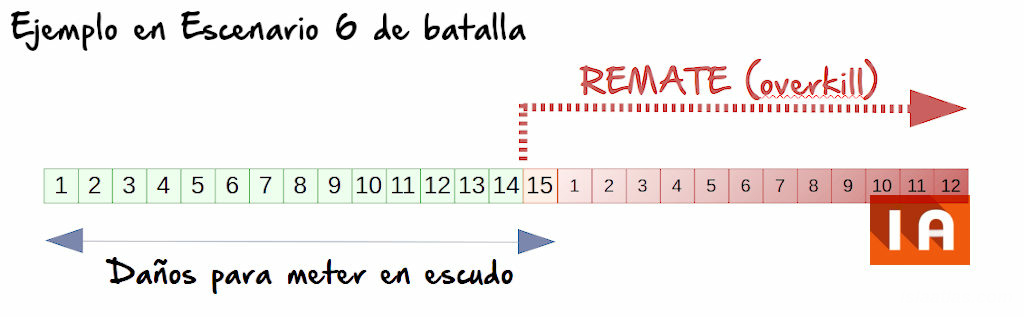
The picture above illustrates an overkill in arena 6, where it takes 15 damage to put an opposing city under shield.
The advantages of the overkill (as long as you are in arena 2 or higher), are:
- you get to post the extra points on your personal scoreboard and on the general scoreboard;
- with jackpot on, the points of overkill are also doubled;
- maximises the jackpot booster, as more attacks can be executed with a single jackpot.
When reading the section on boosters in this same section, the concept of overkill can be better understood.
33.9.- War shipments
 War shipments in SimCity BuildIt are used to get the tools of war with which you can launch your attacks against enemy cities.
War shipments in SimCity BuildIt are used to get the tools of war with which you can launch your attacks against enemy cities.
In the Monster section of this guide, War shipments were discussed in brief, so if you have read it and practiced some with the Monster, you will have a good basis for understanding this section more easily.
Shipments take place at a special airport next to the conventional airport (but further down) and which has direct access to the motorway. The building can be seen in the picture on the right.
Shipments will be available whenever you are in the preparation or attack phase of a War, or when a monster arrives in your city. At all other times this airport will remain closed.
When you click on it, a War Supplies window opens. Once you pack up the 3 groups of goods it asks for, you can collect the reward in the form of a war item (WI). You can see an example in the image below.
 It will always ask you for 3 types of crafted goods (which are produced in the commercial buildings - not in the factories), in quantities varying between 1 and 3 items, to reward you with between 1 and 3 war items. In other words, you will be able to order between 3 and 9 crafted products and you will be rewarded with between 1 and 3 war items.
It will always ask you for 3 types of crafted goods (which are produced in the commercial buildings - not in the factories), in quantities varying between 1 and 3 items, to reward you with between 1 and 3 war items. In other words, you will be able to order between 3 and 9 crafted products and you will be rewarded with between 1 and 3 war items.
Interesting fact: there are some items that are never ordered in shipments, such as nails.
If the shipment is not good for you (expensive, abusive items or simply items you don't have), this shipment can be passed on - by clicking on the red "X" (as shown in the image on the left) - and another one will be available in 5 minutes.
If you have paid for the mayor's premium pass, you will have to wait 5 minutes for the next shipment or pay 5 SimCash (this figure may vary depending on certain circumstances) to have the next shipment available immediately. If you have not paid for the mayor's premium pass, you will also see a 20 to 50 second advert to make the next submission immediately available.
It is important to do shipments in the preparation phase of the war in order to have attacks available as soon as the attack phase begins. But it is even better to prepare products in your storage in advance, so that when the preparation phase starts, you can send the war shipments more quickly.
33.10.- Repair: Shield and Green Helmets
When a rival city attacks you, the damage will be represented by green helmets all over your city on those buildings that are destroyed. If they have also damaged you enough, they will have put you under a protective shield.
33.10.1.- Shield
 The shield in SimCity BuildIt is a protection for your city during the War of Clubs. When all buildings allowed in the War scenario your club is in are destroyed in your city, the city shield is automatically activated. This is not the same as the umbrella booster.
The shield in SimCity BuildIt is a protection for your city during the War of Clubs. When all buildings allowed in the War scenario your club is in are destroyed in your city, the city shield is automatically activated. This is not the same as the umbrella booster.
As long as you are under shield:
- you cannot be attacked -except with the Shield Buster-;
- You will not be able to attack.
But in case they use Shield Buster and attack you, you will regain the ability to attack again until they put you back under shield.
You'll know you're under shield because the edge of your city's main screen appears blurred in grey to resemble a dome. This visual effect is not entirely clear on all devices. The best way to find out is to look at the War map, where, both in the top left corner and in the city itself on the War map, a bar is displayed to show you how much damage your city has taken. If the health bar is completely grey (as in the picture above), the shield will be active and a semi-transparent, dome-like halo will be seen covering your city.
33.10.2.- Green Helmets
 There will be as many green helmets in your city as there is damage (up to a maximum of 16, depending on the war arena).
There will be as many green helmets in your city as there is damage (up to a maximum of 16, depending on the war arena).
When repairing the green helmets, you will be offered a reward for it, which can be any War item or a quantity of battle Simoleons. Also when repairing, you will recover one "health" in the health bar for each hull, i.e. there will be one less damage for each repair.
The damaged building (represented by the green hull) can be repaired with basic - not special - production items. If you don't have the items you are asked to repair, you can request a commodity exchange in the green "recycle" button that appears in the window, and after 5 minutes, you will be able to repair that green hull with other basic commodities. While you are in that commodity exchange period, a clock will appear where the helmet was, indicating that there is a waiting process. You can also pay SimCash to speed up the 5 minutes further.
In the event that the war is over, the destroyed buildings will be repaired automatically - though without reward - so that your city will be restored to the way it was when the war began.
33.11.- Boosters
Boosters are add-ons that enhance or diminish the action of the war, depending on their purpose. There are boosters that are clearly offensive (red), and others that are clearly defensive (purple). The action and characteristics of the War boosters in SimCity BuildIt are summarised in the following table:
| Type | Image | Description | Characteristics according to level |
|---|---|---|---|
| Attack boosters -red | |||
| Jackpot |  |
The jackpot booster doubles the points of attacks launched in cities with it for a stipulated time according to the level of the booster. | level I: 10 min. level II: 20 min. level III: 30 min. |
| Freezer |  |
The freezer booster is used to prevent the boostered city from attacking other cities. Note: the frozen city will be able to set boosters. |
level I: 5 min. level II: 10 min. level III: 15 min. |
| Vampire |  |
The Vampire booster increases the energy regeneration time of the city that has it for 1 hour. | level I: x2 level II: x3 level III: x4 |
| Energy Thief | The Energy Thief booster steals a certain amount of energy from the city to which it is applied. | level I: x3 level II: x6 |
|
| Defence boosters -purple- | |||
| Pump |  |
The pump booster - also called accelerator in spanish - decreases the energy regeneration time in that city that has it on for 1 hour. | level I: /2 level II: /3 level III: /4 |
| Dud |  |
The dud booster splits the points of attacks launched in cities with it for a stipulated time according to the level of the booster. |
level I: 10 min. |
| Umbrella |  |
The umbrella booster protects the city with the booster on from attacks - except for the shield destroyer - for a time depending on the level of the booster | level I: 10 min. level II: 20 min. level III: 30 min. |
Important: The boosters can be placed in any city of your choice (friendly or enemy), regardless of their colour. However, purple -defence- power-ups are usually placed in your team's cities, and red -attack- power-ups are usually placed in enemy cities.
The boosters have many peculiarities:
- you can't put 2 boosters of the same type in the same city at the same time, even if they have different levels;
- the maximum number of boosters in the same city is 7, one for each type of booster;
- the overkill with the booster booster in place, counts all the points of the overkill as doubles;
- the overkill with the dud booster on, counts all slam dunk points as halved;
- a frozen city will not be able to attack, but will be able to place boosters;
- the freeze booster does not have a countering booster;
- the umbrella booster does not have a countering booster, but the Shield Buster attack destroys it;
- the umbrella booster is the only booster that can be destroyed with one attack;
- the umbrella and dud boosters and failure are antagonistic, one of the same level cancels out the other and vice versa;
- the vampire and pump boosters are antagonistic, one of the same level cancels the other, and vice versa;
The attacks Doosday Quack and Electric Deity have a peculiarity with the booster jackpot and dud. If you put one of the two boosters mentioned affect each city where it is placed and the attack damages. So, for example, if 3 canisters are placed in 3 adjacent cities, and the Electric Deity attack is launched in the centre city, the attacks will add up to double in the 3 cities.
From this point on, this document is private (only for REGISTERED USERS of the Isla Atlas website).
** Some icons and graphics belong to Electronic Arts, which are provided for the creation of web pages with content from the SimCity BuildIt game. These are the property of EA, and copying them (as well as any other content on this website) is prohibited. You can go to the official EA website to purchase them free of charge.

 ES
ES  EN
EN