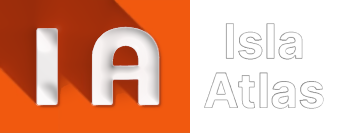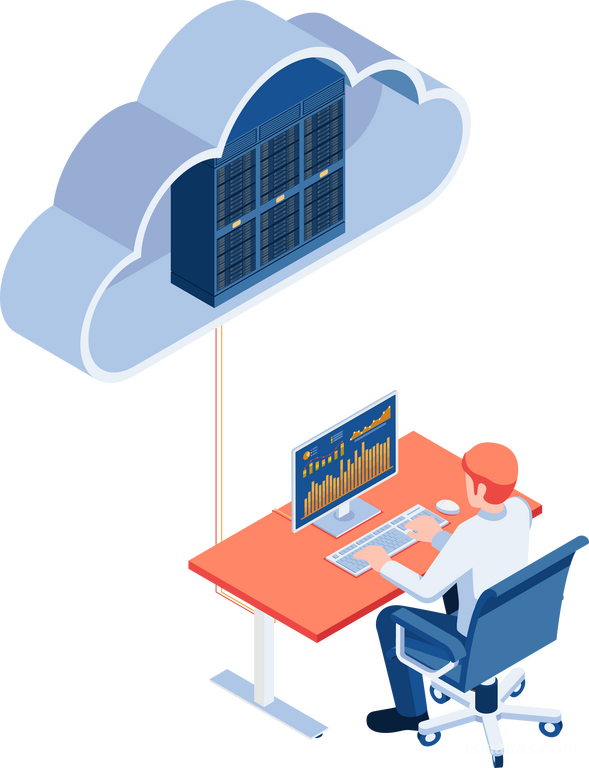
Master the technique of manually saving one or more cities in SimCity BuildIt, whether or not you have a link to Facebook or Google Play.
AUTHOR: G3's Town
DIFFICULTY: medium
CONDITION 1:
This method is only possible (for now) on Android OS.
CONDITION 2:
Own a File Explorer (in most cases, the device already has o one installed), and enable the "Show hidden files" option.
CONDITION 3:
PRUDENCE!!! Avoid performing actions without having made a copy of the city(s) files beforehand.
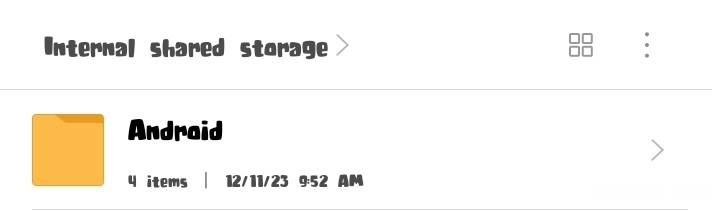
STEP 1
We start from the File Explorer to the /Android folder.
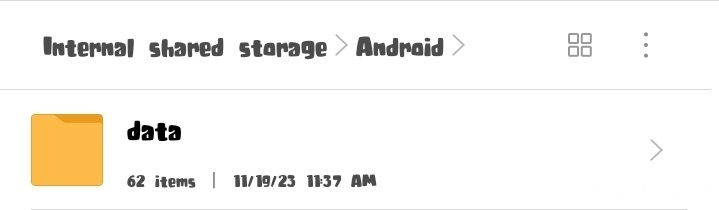
STEP 2
followed by /data

STEP 3
then /com.ea.game.simcitymobile.row

STEP 4
Finally, inside this there will be a folder called /files, access it and it will show us the files of the image on the left; of which only the hexadecimal or ".pb" files are required as highlighted in the image.
Then, these files are copied to a folder exclusively for them, which must be within your reach and located where it will not be manipulated or deleted by mistake. It is also recommended to have these files spread across other devices and/or cloud storage apps for more security.
There are varied arena(s) where having your city(s) manually saved becomes essential:
| a | Data loss: The most obvious one that everyone has in mind is losing the city by uninstalling the game by mistake or by irreparable damage to the device where you play. So if the city(s) are not affiliated with Facebook or Google Play for whatever reason, owning the base files of these in a safe place (such as a cloud storage App) will prevent you from losing them forever. |
|---|---|
| b | Loss of Password-User: Another arena is forgetting the password and/or the Facebook or Google Play user with which the city(s) is (are) affiliated, then this method ensures that you have an extra backup. HOWEVER, there is a small important step to take into account when inserting the files back into the /files folder when the city has affiliation with some external account, this will be shown later. |
| c | Excess storage: In a short time SimCity BuildIt is able to occupy more than 1.5GB of space in your memory, therefore, to do a quick cleanup without compromising the security of your city(s) this method is ideal, just deleting all the game storage and then reinserting the files back to their place is enough, CAUTION! There is an important step to take into account to do this, it will be shown later. |
| d | Multi-Accounts: One of the uses (and definitely the most amazing) is to have several cities in a small storage space, avoiding the use of cloning apps or virtual spaces. You save the ".pb" files of each city in their respective folders, then when you want to access one of them you delete the files of the currently active city and replace them with the desired one. Just like the other two cases, it is necessary to take into account a step that will be shown below. |

ADDITIONAL STEPS FOR SCENARIES B, C AND D:
Earlier mention was made of a key step to take into account when performing file replacement to load the desired city (in case of a type b scenary it is two steps).
This step is that if you reinstall the game, delete all files for cleaning, etc; you must OPEN THE GAME FIRST, set the date of birth (avoid one where the city is under 18 years old) and allow the loading bar to reach a considerable point (example image below), but without allowing it to complete by exiting quickly. This ensures that the game has re-created the /files folder, along with the files and folders that go inside. Then, we go to /files to copy the ".pb" files of the desired city and replace the newly created ones. Open the game again, let it load and that's it! Now you will be able to continue enjoying peacefully.
ADDITIONAL STEP FOR SCENARY B:
Finally, for those in scenario b, where the city(s) are affiliated to a Facebook or Google Play account, when you perform the ".pb" file replacement and then load the game, halfway through the process a pop-up window will open in your default browser (this if it is with Facebook) where it will ask you to confirm if you want your city to be affiliated TO THE FACEBOOK ACCOUNT THAT IS OPEN AT THAT MOMENT. That is, if you have a Facebook A account for your city (which is the lost one), but a personal B account open in your browser, you have the option to click on "Continue" in case you wish to unlink it from the previous one, or directly click on "Cancel" to proceed with the game with your city unlinked from any account.
There is also the scenary where in your browser there is no Facebook account open, then the pop-up window will show a panel to log in, also with the option to click on cancel in case you do not want to link it for the moment. In the opposite case, if the city(s) are linked to Google Play (currently not recommended due to compatibility problems and frequent data loss), it is necessary to log in with another account in Play Store when this process is carried out, so that in case of needing to link it will be from this new account; although the "Cancel" option should be available.
As an extra note, it seems not to be necessary to make saves frequently, as the game detects your account and synchronizes it with the latest update that exists on its servers, then having some old files is enough.
But as a personal opinion, I recommend not to let much time pass, because the game is dynamic, the way it detects and links cities with its servers can change overnight. So by updating the ".pb" files every 15 days you will avoid any problem.

 ES
ES  EN
EN